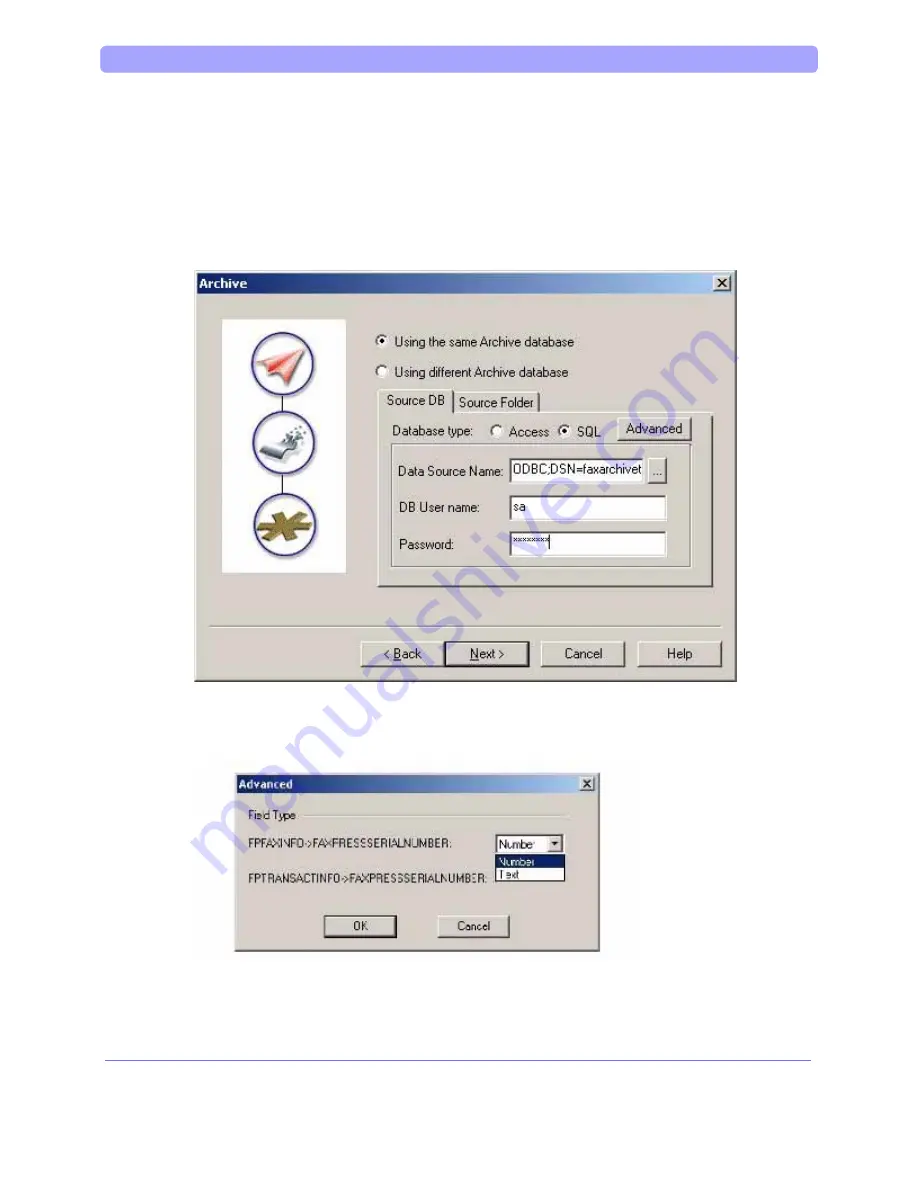
Admin Guide > Importing Users with the Migration Wizard
FaxPress Premier Administrator Guide
181
6. The
Archive window will appear if you have chosen to import archived faxes. (If
you are not importing archived faxes, please skip to step 14.) Select Using the
same Archive database to keep using the same database for faxes. To create a
new location for the Archive database, select Using a different Archive data-
base and skip to step 9. To use the same Archive database, select the type of da-
tabase (Access or SQL) in the Source DB tab and enter the password for the
database.
7. Click
the
Advanced button. The Advanced button requires you to select the field
types of the Source DB. See Checking FaxPress and FaxPress Premier Field Types
If you’ve confirmed that the default field type values have been modified, use the
Advanced screen’s pull-down menu to select new values for the FPFAXINFO and
FAXTRANSACTIONINFO fields. Otherwise, the values displayed are the defaults
and should be okay unless the field types have been modified.
Summary of Contents for FAXPRESS PREMIER
Page 1: ...FaxPress Premier The Integrated Network Fax Server Administrator Guide R...
Page 2: ......
Page 4: ......
Page 17: ...FaxPress Premier Administrator Guide Introducing the FaxPress Premier...
Page 24: ...FaxPress Premier Administrator Guide Setting Up the FaxPress Premier...
Page 44: ...FaxPress Premier Administrator Guide Installing the FaxPress Plus Client...
Page 64: ...Admin Guide Installing the FaxPress Plus Administrator Client 48...
Page 81: ...Admin Guide Installing the FaxPress Plus User Client FaxPress Premier Administrator Guide 65...
Page 85: ...Admin Guide Uninstalling the FaxPress Plus Client FaxPress Premier Administrator Guide 69...
Page 86: ...FaxPress Premier Administrator Guide FaxPress Plus An Introduction...
Page 99: ...Admin Guide FaxPress Plus Introduction FaxPress Premier Administrator Guide 83...
Page 103: ...FaxPress Premier Administrator Guide Configuring the FaxPress Premier...
Page 139: ...FaxPress Premier Administrator Guide Setting the FaxPress Premier Server Properties...
Page 158: ...Admin Guide Routing Type Digital FaxPress Plus Servers 142...
Page 165: ...Admin Guide Storage Reclamation FaxPress Premier Administrator Guide 149...
Page 169: ...FaxPress Premier Administrator Guide Creating User and Group Accounts...
Page 192: ...Admin Guide Manually Creating Users 176...
Page 193: ...FaxPress Premier Administrator Guide Importing and Mapping Users...
Page 207: ...Admin Guide Importing Microsoft Exchange Users FaxPress Premier Administrator Guide 191 OK...
Page 224: ...Admin Guide Using the Active Directory Synchronizer 208...
Page 225: ...FaxPress Premier Administrator Guide FaxPress Plus Administration...
Page 233: ...Admin Guide Configuring Fax Lines FaxPress Premier Administrator Guide 217...
Page 248: ...Admin Guide Using the Carbon Copy Feature 232...
Page 249: ...FaxPress Premier Administrator Guide Backup Restore...
Page 259: ...FaxPress Premier Administrator Guide Contacts Phone Books...
Page 286: ...FaxPress Premier Administrator Guide System Diagnostics...
Page 290: ...Admin Guide System Diagnostics 274...
Page 292: ...FaxPress Premier Administrator Guide Email Integration...
Page 295: ...FaxPress Premier Administrator Guide Drop Directory and the DropFax Service...
Page 308: ...FaxPress Premier Administrator Guide Using the Imprint Header...
Page 320: ...FaxPress Premier Administrator Guide Web Client Interface...
Page 325: ...Admin Guide Web Client Interface FaxPress Premier Administrator Guide 309...
Page 326: ...FaxPress Premier Administrator Guide Web Client Printer...
Page 332: ...Admin Guide Installing the Web Client Printer 316...
Page 337: ...FaxPress Premier Administrator Guide Fax Reporting...
Page 347: ...FaxPress Premier Administrator Guide Creating Cover Pages...
Page 365: ...FaxPress Premier Administrator Guide Merging Faxes...
Page 369: ...Admin Guide Merging Faxes FaxPress Premier Administrator Guide 353...
Page 370: ...Admin Guide Merging Faxes 354...
Page 396: ...FaxPress Premier Administrator Guide Archiving Faxes...
Page 431: ...FaxPress Premier Administrator Guide Web Services SDK...
Page 433: ...FaxPress Premier Administrator Guide Xerox Integration...
Page 444: ...Admin Guide Configuring the FaxPress Premier Xerox Interface 428...
Page 467: ...FaxPress Premier Administrator Guide eCopy Sharescan OP Integration...
Page 480: ...FaxPress Premier Administrator Guide FaxPress MFP Connectors...
Page 512: ...Admin Guide Sharp OSA Connector 496...
Page 520: ...Admin Guide Sharp OSA Connector 504...
Page 529: ...Admin Guide Sharp OSA Connector FaxPress Premier Administrator Guide 513...
Page 530: ...FaxPress Premier Administrator Guide Terminal Server...
Page 555: ...FaxPress Premier Administrator Guide Castelle Internet Faxing...
Page 562: ...FaxPress Premier Administrator Guide Appendix...
Page 628: ...Admin Guide Contact Information 612...
Page 629: ...Index FaxPress Administrator Guide...
Page 639: ...2007 Castelle All Rights Reserved FaxPress Premier Administrator Guide P N 61 1349 001 R...






























