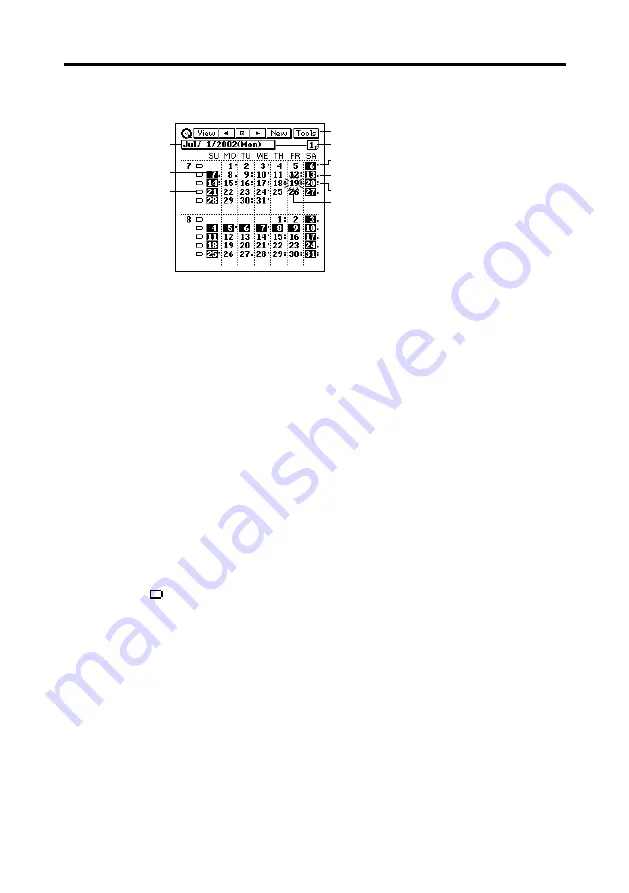
40
Chapter 2 Scheduler
2-Month Calendar
8
7
5
4
6
9
1
2
3
To view a date’s Daily Scheduler screen
1. Tap a date to select it. The selected date flashes in the calendar.
2. Tap the flashing date to change to its Daily Scheduler screen.
To view the 1-Month Calendar screen
Tap the 1-Month Calendar button to switch to the 1-Month Calendar screen.
To view a Weekly Scheduler screen
Tap the button to the left of the week whose Weekly Scheduler screen
you want to view.
1
2
Highlighted date
3
Weekly Scheduler buttons
4
Data display tool bar
5
1-Month Calendar button
6
Indicates AM appointment.
7
Indicates PM appointment.
8
Indicates AM and PM
appointment, appointment without
a time or multiple-date item.
9
Selected date (flashing)








































