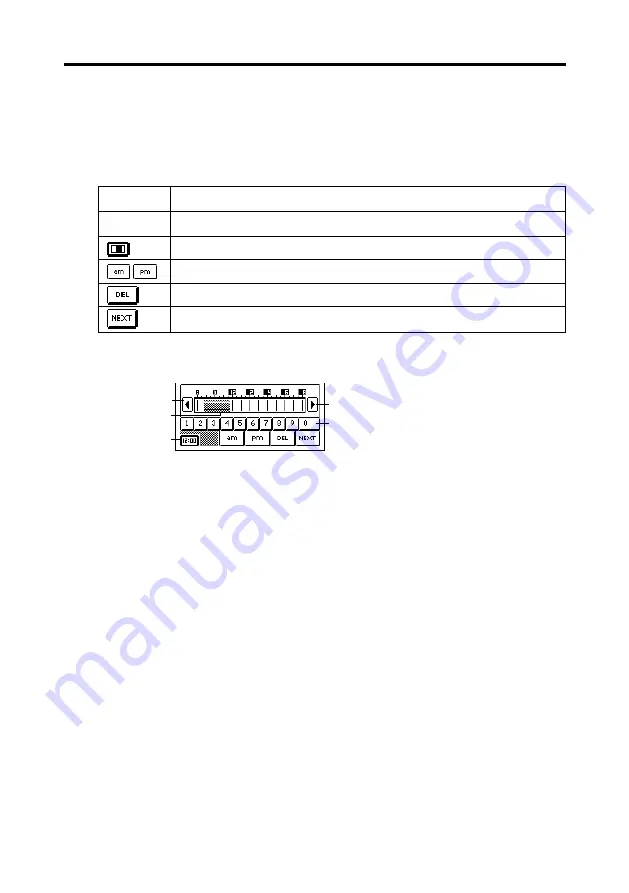
145
Chapter 14 General Reference
1
Scroll buttons
2
Selected time period
3
Dial type screen button
4
Number buttons
Description
Tap on a button to specify the hour or minutes.
Changes to the time bar type time setting screen.
Tap to specify “am” or “pm” for a 12-hour format time.
Deletes the character at the current cursor location.
Advances to the next field.
•
The time format you should use for input should match the format of the
system setting you selected under “Setting the Date, Time, Calendar,
and Keyboard Formats” on page 159.
•
If you are using the 12-hour time format, be sure to tap the
am
or
pm
button to specify “am” or “pm”.
Bar Type Time Setting Screen
1
1
4
2
3
•
Specify a time period by dragging the stylus across the time period you
want. You can change the time period in 30-minute units using this
method.
•
Tapping the time bar inputs corresponding time at the current cursor
position (either in the start time or end time area).
•
Tap the scroll buttons to scroll the available hours left and right.
•
The time format you should use for input should match the format of the
system setting you selected under “Setting the Date, Time, Calendar,
and Keyboard Formats” on page 159.
Key
Dial
































