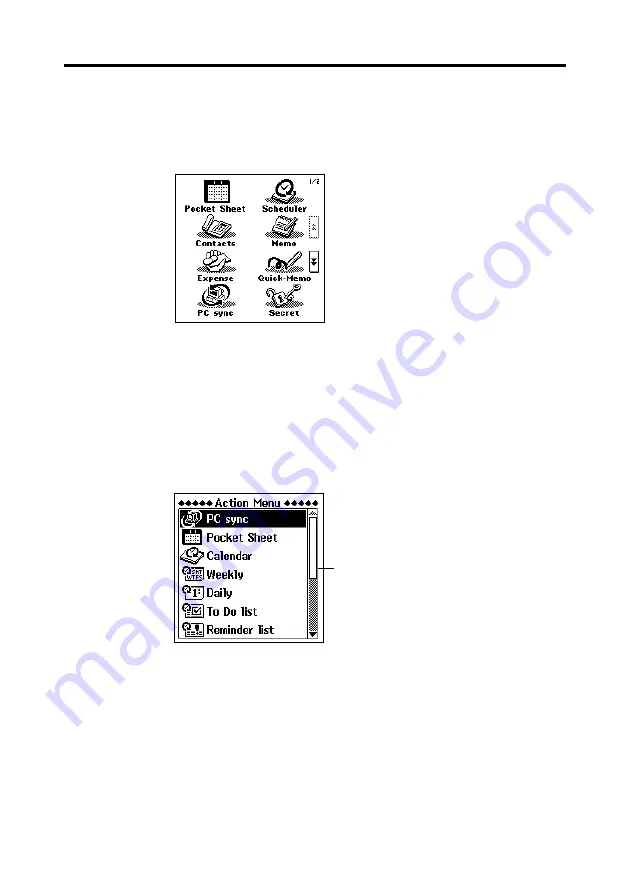
27
Chapter 1 Getting Acquainted
To enter a mode using the on-screen icon menu
1. On the icon menu, use the stylus to tap the
Menu
icon to display the on-
screen icon menu.
2. Tap the
“
and
‘
buttons on the right side of the display to change
menu pages and display the icon of the mode you want. Next, tap the
icon of the mode you want to enter.
To enter a mode using the Action Menu
1. Click the
Action
control to turn on PV Unit power and display the Action
Menu.
2. If the mode you want is not on the screen, scroll the menu up and down.
•
See “Scroll Bars” on page 140 for details on using the scroll bar.
3. Enter the mode you want.
•
You can enter a mode using either of the following methods.
•
Tap on the mode name in the Action Menu.
•
Scroll up and down with the
Action
control to highlight the name of
the mode you want, and then click the
Action
control.
Scroll bar






























