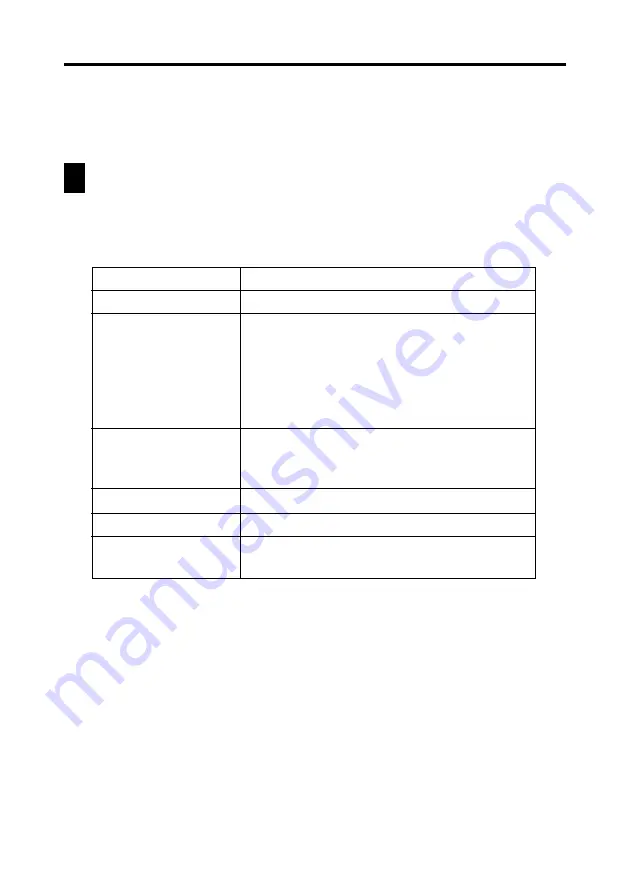
82
Chapter 7 Quick-Memo
6. In the Quick-Memo data display, you can use the scroll buttons to scroll
back and forward to the data display of other memos.
7. After viewing the Quick-Memo, tap
List
to return to the list screen.
Screen Copy
The screen copy feature lets you copy an image of certain screens and store it as
a Quick-Memo screen. The following is a list of screens that you can copy with
the screen copy feature.
To record a screen copy
1. Display the data for which you want to record a screen copy.
2. Tap
Menu Bar
to display the menu bar, and then tap
Option
–
Screen
copy
.
•
The PV Unit switches to the Quick-Memo Mode, with the new screen
copy on the display. Make any additions or changes if you want, and
then store the image by tapping
Save
.
Data that can be screen copied
All list and data screens
All calendar screens (1, 2, 3-month)
Weekly Scheduler
Daily Scheduler
To Do List
Reminder List
All data screens
Screens listing periodic totals by expense
types or payment types (page 69)
All list and data screens
All list and data screens
Conversion calculation screens
List screen and sheet screen (without on-
screen keyboard displayed)
Mode
Contacts
Scheduler
Expense Manager
Memo
Currency Converter
Pocket Sheet






























