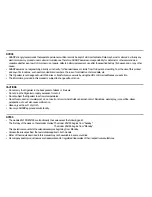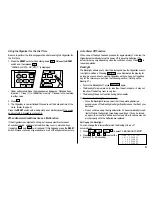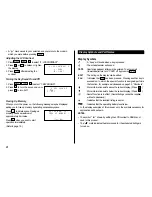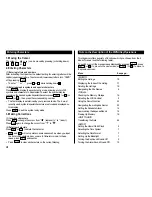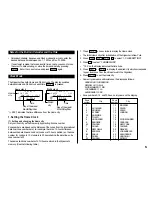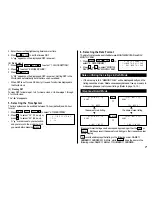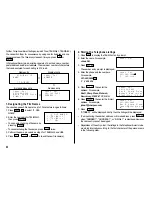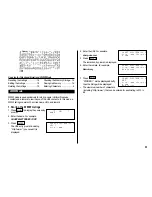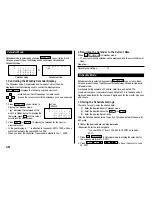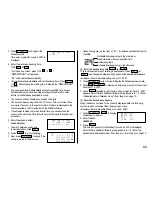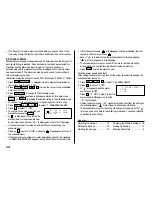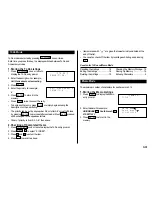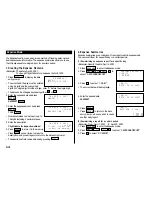ELECTRONIC ORGANIZER
OPERATION MANUAL
ZQ-190
ZQ-195
CONTENTS
Using the Organizer for the First Time .................................................. 1
When Abnormal Conditions Cause a Malfunction ................................. 1
Auto Power Off Function ...................................................................... 1
Backlight .............................................................................................. 1
Adjusting the LCD Contrast .................................................................. 2
Turning the Key Sound On and Off ....................................................... 2
Freeing Up Memory .............................................................................. 2
Display Symbols and Part Names ............................................................... 2
Entering Characters .................................................................................... 4
Note on the Description of the MENU Key Operations ................................ 4
Notes for the Built-in Calendar and the Time .............................................. 5
Clock Mode ................................................................................................ 5
Note on Storing the Listings in Each Mode ................................................ 7
Telephone/E-mail Mode .............................................................................. 7
WWW Mode ............................................................................................... 9
Calendar Mode ......................................................................................... 10
Schedule Mode ......................................................................................... 10
To Do Mode .............................................................................................. 13
Memo Mode ............................................................................................. 13
Expense Mode .......................................................................................... 14
Anniversary Mode .................................................................................... 15
Checking the Memory Storage ................................................................. 16
Freeing Up Memory .................................................................................. 16
Recalling the Listings ............................................................................... 16
Editing the Listings ................................................................................... 18
Deleting the Listings ................................................................................. 19
Calculator Mode ....................................................................................... 20
Conversion Mode ..................................................................................... 20
Secret Function ........................................................................................ 22
Transferring the Data ................................................................................ 24
Exchanging Data with a PC ....................................................................... 26
Battery Replacement ................................................................................ 30
Specifications ........................................................................................... 32
Shortcuts .................................................................................................. 33