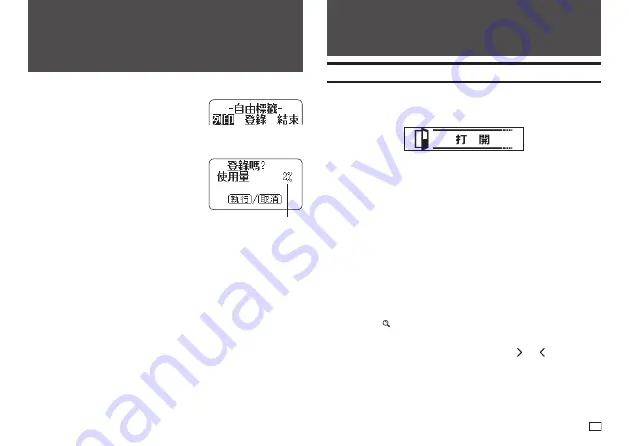
41
EN
Part 7 - Using a Built-in Logo
Inserting a Built-in Logo into a Label
The printer has a number of built-in labels that include logos and text for retail
and offi ce use that you can print.
Sample Print
x
For information about the printer's built-in logos, see the Built-in Logo List
(page APP-5).
x
A built-in logo can be printed on a label only when 12mm, 18mm, or 24mm
wide tape is being used.
Printing a Label with a Built-in Logo
1.
On the main menu (page 15), select
圖示標識
(Built-in Logo) and then
press
執行
.
x
Instead of the above operation, you could also simply press the
圖示標
識
key.
2.
Select a built-in logo category and then press
執行
.
3.
Select the logo you want to use and then press
執行
.
x
You can also select a logo by looking up its number on the built-in logo
list (page APP-5) and then inputting the number with the number keys.
x
Pressing will cause a preview image of what the selected design
looks like when printed to scroll across the display. To pause preview
image scrolling, press
執行
.
x
While text scrolling is stopped, you can use the and arrow keys to
scroll through item by item.
x
To exit the preview image, press
取消
.
Part 6 - Storing and Recalling
Label Data
Storing Label Data
You can use the screen that appears after text
input is complete to assign a name to the data
and save it in printer memory.
1.
After you fi nish inputting text, select
登錄
(Store) and then press
執行
.
2.
Input a label data name and then press
執行
.
x
You can input up to seven characters for
the label data name.
3.
Press
執行
.
x
The message
登錄完畢
(Complete) will appear and then the screen
that was displayed in step 1 will re-appear.
Recalling Stored Data
You can recall stored data from the main menu screen (page 15).
1.
Select
登錄資料
(Stored Data) and then press
執行
.
2.
Select
調出
(Recall) and then press
執行
.
3.
Select the name of the data you want to recall and then press
執行
.
Deleting Stored Data
You can delete stored data from the main menu screen (page 15).
1.
Select
登錄資料
(Stored Data) and then press
執行
.
2.
Select
刪除
(Delete) and then press
執行
.
3.
Select the name of the data you want to delete and then press
執行
.
4.
Press
執行
.
x
To cancel the data delete operation, press
取消
.
Memory capacity
Summary of Contents for KL-G2TC
Page 2: ...Important Be sure to keep all user documentation handy for future reference ...
Page 65: ...APP 2 插圖 Illustratons 插圖1 Illustration 1 平假名 Hiragana 片假名 Katakana ...
Page 66: ...APP 3 插圖2 Illustration 2 ...
Page 67: ...APP 4 圖文框 Frames ...
Page 70: ...APP 7 x PRICE 1 2 3 4 5 6 7 8 9 10 x SIGN 1 2 3 4 5 6 7 8 9 10 11 12 13 14 15 16 17 18 19 20 ...
















































