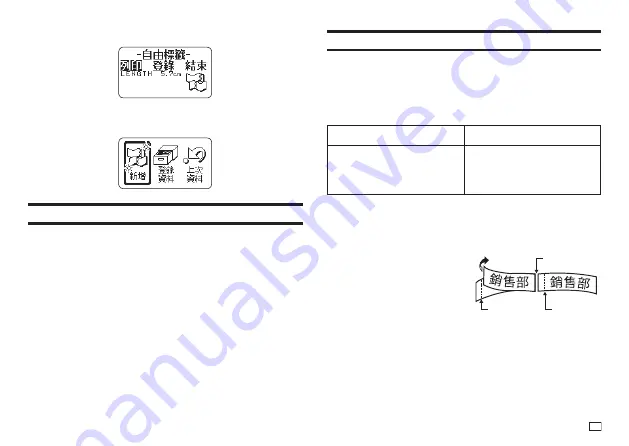
21
EN
Exiting Text Creation and Tape Printing
1.
When the screen shown above is on the display, select
結束
(Exit) and
then press
執行
twice.
x
This returns to the screen shown below.
Printing Precautions
Important!
x
Never turn off printer power while printing is in progress.
x
Never open the tape compartment cover while printing is in progress.
(page 12)
x
Do not touch the tape coming out of the printer until it is automatically cut or
until printing is complete.
x
Avoid allowing tape cuttings to pile up around the printer tape outlet.
Tape cuttings around the tape outlet creates the risk of tap jamming and
malfunction.
Cut Modes (Auto Cutter)
When printing multiple labels during a single print operation, you can
confi gure printer settings that control whether or not there should be an
automatic cut between each of them. Depending on the type of tape you are
printing, use of the cutter can cause cutter wear and malfunction.
x
The tape types in the table below are special tape. Make sure you use
特殊
(Special Tape) or
不裁切
(Uncut) whenever printing on special tape.
x
Iron-on transfer tape
特殊
(Special Tape)
x
Magnetic tape
x
Refl ective tape
x
Iron-on fabric tape
x
Heat shrink tube
不裁切
(Uncut)
■
Cutting Types
The printer can perform two types of cutting.
x
Half Cut
Half Cut cuts only the sticker part of
the tape without cutting the backing
paper. This means you can peel labels
from the backing paper as you need
them.
x
Full Cut
Full Cut cuts both the backing paper
and the sticker parts.
Full cut
Half cut
Half cut
Summary of Contents for KL-G2TC
Page 2: ...Important Be sure to keep all user documentation handy for future reference ...
Page 65: ...APP 2 插圖 Illustratons 插圖1 Illustration 1 平假名 Hiragana 片假名 Katakana ...
Page 66: ...APP 3 插圖2 Illustration 2 ...
Page 67: ...APP 4 圖文框 Frames ...
Page 70: ...APP 7 x PRICE 1 2 3 4 5 6 7 8 9 10 x SIGN 1 2 3 4 5 6 7 8 9 10 11 12 13 14 15 16 17 18 19 20 ...
















































