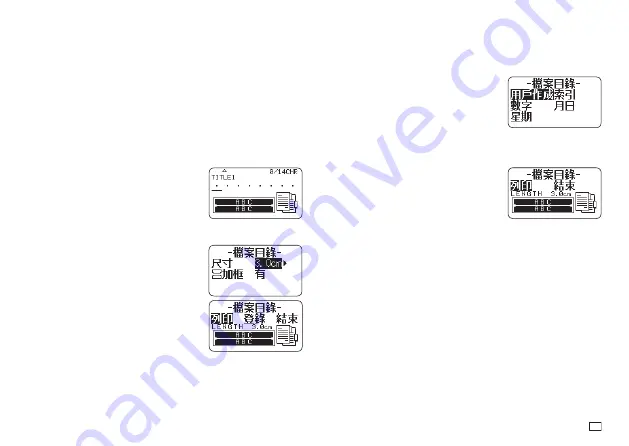
25
EN
x
To avoid detachment of an index label when it is attached directly to the
edge of a document, make sure that the part of the label that attaches to
the document is at least 4mm wide.
x
When affi xing index labels to the tabs of commercially available index cards,
use of 24mm wide transparent tape, without framing, is recommended.
Creating an Index Label with Text You Input
Enter any text you want to include in your index label.
You can create and print up to six different index labels at one time.
1.
On the main menu (page 15), select
新增
(New) and then press
執行
.
2.
Select
檔案目錄
(Index) and then press
執行
.
3.
Select the desired print orientation and then press
執行
.
4.
Select
用戶作成
(User Created) and then
press
執行
.
5.
Input text and then press
執行
.
x
This displays the input screen for the next index label. If you want to
create another index label, repeat step 5.
6.
After you are fi nished creating all of the index
labels you want, press
執行
as many time
as necessary to navigate to the screen for
confi guring size and frame settings.
7.
Specify the size (index label length) and
whether or not to include a frame, and then
press
執行
.
8.
Select
列印
(Print) and then press
執行
.
9.
Select the fi rst index label to be printed and then press
執行
.
x
You can use the number keys to input the number next to an index label
to select it for printing.
10.
Select the last index label to be printed and then press
執行
.
11.
Specify a cut mode (page 21) and then press
執行
.
Creating an Index Label Using Canned Phrases
You can use the canned phrases built into printer memory to create an index
label.
1.
Perform steps 1 through 3 under “Creating
an Index Label with Text Your Input” on
page 25.
2.
Select the desired canned phrase type and then press
執行
.
3.
Select the desired canned phrase and then press
執行
.
4.
Specify the size (index label length) and
whether or not to include a frame, and then
press
執行
.
5.
For the remainder of this procedure, perform steps 8 through 11 under
“Creating an Index Label with Text Your Input” on page 25.
x
Canned phrases are printed using the initial power on default font
(page 54).
Summary of Contents for KL-G2TC
Page 2: ...Important Be sure to keep all user documentation handy for future reference ...
Page 65: ...APP 2 插圖 Illustratons 插圖1 Illustration 1 平假名 Hiragana 片假名 Katakana ...
Page 66: ...APP 3 插圖2 Illustration 2 ...
Page 67: ...APP 4 圖文框 Frames ...
Page 70: ...APP 7 x PRICE 1 2 3 4 5 6 7 8 9 10 x SIGN 1 2 3 4 5 6 7 8 9 10 11 12 13 14 15 16 17 18 19 20 ...






























