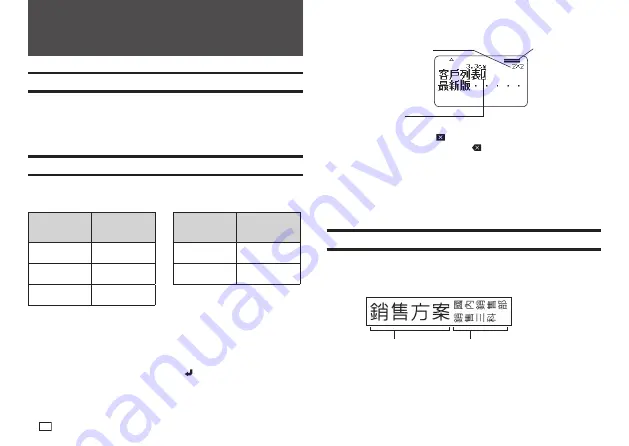
28
EN
2.
Input the second line of text.
Character size adjusted
according to number of
lines.
Created Label
Layout (Imager)
Line break symbol
(not printed)
x
To delete a line break, press
to delete the line break symbol. You can not
delete a line break symbol by pressing
.
x
The Imager shows something like
5/8
when printing with
微小
(Small Font).
5/8
means there are eight lines and the cursor is in line 5.
Printing with
微小
(Small Font)
o
page 37
x
The message
行數超限
(Too Many Lines) appears on the display and
printing becomes impossible when the number of lines is greater than those
allowed for the width of the loaded tape cartridge. If this happens, reduce
the number of lines or load a tape cartridge of the appropriate width.
Dividing Text Into Blocks
You can assign label text to individual blocks and then specify a print format
and number of lines for each block.
Sample Print
Block
18mm wide
tape
Block
x
Two lines (page 28)
x
Vertical text (page 29)
Part 4 - Free Design Label
Creating a Free Design Label with Text You Input
1.
On the main menu (page 15), select
新增
(New) and then press
執行
.
2.
Select
自由標籤
(Free Design) and then press
執行
.
3.
Input the text you want.
x
Refer to page 19 for information about the printing operation.
Creating a Label with Multiple Lines of Text
The number of lines you can include in a label depends on the width of the
tape you are using.
Tape Width
Maximum
Number of
Lines
Tape Width
Maximum
Number of
Lines
6mm
2
18mm
8
9mm
3
24mm
8
12mm 5
x
The character size changes automatically in accordance with the tape width
and the number of lines (Just Fit Print).
x
Even if you specifi ed character size manually (page 35), characters will be
re-sized automatically in accordance with the number of lines.
1.
Input the fi rst line of text and then press
.
Summary of Contents for KL-G2TC
Page 2: ...Important Be sure to keep all user documentation handy for future reference ...
Page 65: ...APP 2 插圖 Illustratons 插圖1 Illustration 1 平假名 Hiragana 片假名 Katakana ...
Page 66: ...APP 3 插圖2 Illustration 2 ...
Page 67: ...APP 4 圖文框 Frames ...
Page 70: ...APP 7 x PRICE 1 2 3 4 5 6 7 8 9 10 x SIGN 1 2 3 4 5 6 7 8 9 10 11 12 13 14 15 16 17 18 19 20 ...






























