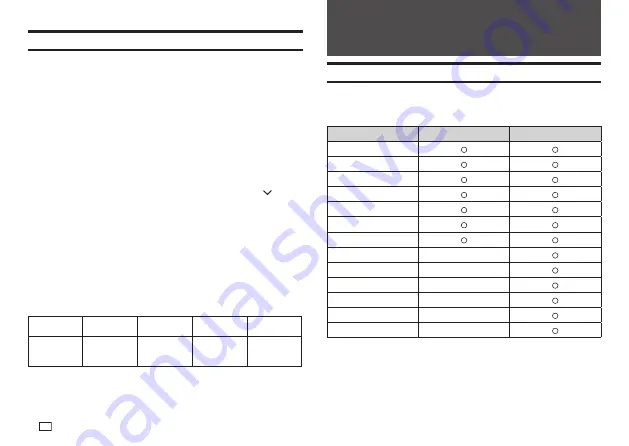
38
EN
Adding a Frame to a Label
You can add one of a variety of different frames (page APP-4) to a free design
label.
1.
Input text.
2.
Press
圖文框
.
3.
Select the frame you want to use and then press
執行
.
4.
Select
列印
(Print) and then press
執行
.
Important!
If you print with a frame when a tape length is specifi ed (page 31), the printed
label may be longer than the specifi ed length.
5.
Specify the number of copies to be printed and then press the
arrow
key.
x
Direct input of values is also supported.
x
You can specify from 1 to 100 copies.
6.
Specify a cut mode (page 21) and then press
執行
.
This starts printing.
x
If framed printing is performed while
傾斜
是
(Italic On) is selected for
the format, normal printing (without italics) will be performed.
x
The
文字修飾
(Effect)
加框
(Box) text effect cannot be used in a framed
label.
x
The number of lines you can include in a framed label depends on the
width of the tape you are using.
24mm, 18mm
wide
12 mm wide
9mm wide
6mm wide
Number of
framed label
lines
Up to 6
Up to 3
Up to 2
1
Part 5 - Bar Code Labels
Creating a Bar Code Label
Bar Code Types
You can use your printer and the Label Printing Software FA-3000 to create a
variety of different bar codes.
Bar Code Types
KL-G2TC (Printer)
FA-3000
EAN-13
EAN-8
CODE39
ITF
CODABAR (NW-7)
UPC-A
UPC-E
CODE128
-
GS1-128/EAN-128
-
GS1 Databar
-
PDF417
-
QR code
-
Data Matrix
-
x
For details about how to use the Label Printing Software FA-3000, refer to
the "Label Printing Software FA-3000 User’s Guide".
Summary of Contents for KL-G2TC
Page 2: ...Important Be sure to keep all user documentation handy for future reference ...
Page 65: ...APP 2 插圖 Illustratons 插圖1 Illustration 1 平假名 Hiragana 片假名 Katakana ...
Page 66: ...APP 3 插圖2 Illustration 2 ...
Page 67: ...APP 4 圖文框 Frames ...
Page 70: ...APP 7 x PRICE 1 2 3 4 5 6 7 8 9 10 x SIGN 1 2 3 4 5 6 7 8 9 10 11 12 13 14 15 16 17 18 19 20 ...






























