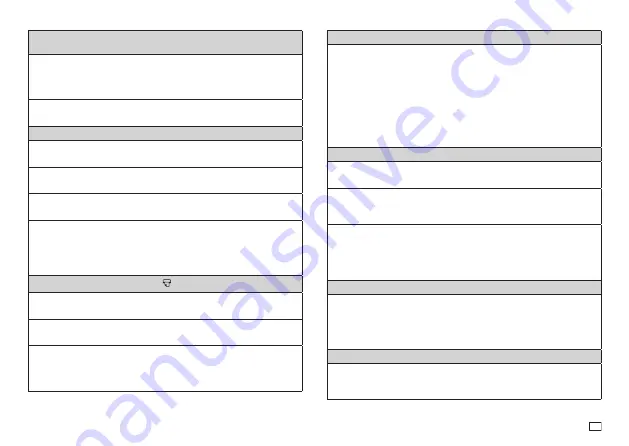
57
EN
x
The printer doesn't print.
x
Power turned off during printing.
x
Batteries are dead or you are using the wrong type of batteries.
x
You are using the wrong type of AC adaptor.
o
Use the specifi ed AC adaptor or replace the batteries with new ones (sold
separately).
x
The print head is very hot.
o
Wait for some time and then try performing the operation again.
x
The printer won't connect with a computer.
x
The printer is not in the communication mode.
o
Press
PC
連接
to enable connection with a computer.
x
The USB cable is not connected correctly.
o
Make sure that the USB cable is connected correctly.
x
Printer power is turned off.
o
Press
ON
to turn on power.
x
The USB driver is not installed on the computer.
o
Install the USB driver on your computer from the CD-ROM that comes
with the printer.
If the above steps don't solve the problem, try connecting the USB cable to
a different USB port on the computer or try using a different USB cable.
x
No tape comes out when I press
.
x
The tape compartment cover is not closed securely.
o
Close the cover securely. (page 17)
x
The cartridge is out of tape.
o
Replace the tape cartridge with a new one (sold separately). (page 17)
x
Tape is jammed.
o
Remove the tape cartridge from the printer and pull out the jammed tape
with your fi ngers. Use scissors to trim off the tape you pulled out.
Next, correctly load the cartridge back into the printer. (page 17)
x
Ink ribbon is coming out of the tape outlet along with the tape.
x
The tape cartridge was loaded while there was slack in the ink
ribbon.
o
Remove the tape cartridge from the printer. After checking to make sure
the ink ribbon is not broken, take up any slack in it. After taking up ink
ribbon slack, load the tape cartridge back into the printer. (page 16)
Important!
x
Be sure to always take up any slack in the ink ribbon before loading a
tape cartridge.
x
If the ink ribbon is broken, replace the tape cartridge with a new one (sold
separately).
x
The printer does not cut the tape.
x
Tape is jammed in the tape outlet.
o
Turn off power, remove the tape cartridge, and clear the jammed tape.
x
The print format margin setting is
不留
(None).
o
Specify
小
(Narrow),
中
(Medium), or
大
(Wide) for the margins. (page
30)
x
The label is short as defi ned by the following: approximately 28mm
or less with
小
(Narrow) margins; approximately 35mm or less with
中
(Medium) margins; approximately 44mm or less with
大
(Wide)
margins.
o
After printing, use scissors or some other implement to cut the tape.
x
The printer does not half cut the tape.
x
The label is short as defi ned by the following: approximately 28mm
or less with
小
(Narrow) margins; approximately 35mm or less with
中
(Medium) margins; approximately 44mm or less with
大
(Wide)
margins.
o
After printing, use scissors or some other implement to cut the tape.
x
The label does not stick to the intended surface.
x
The surface or object is inappropriate.
o
A label cannot be affi xed to a surface that is rough, wet, oily, dirty, etc.
(page 20)
Summary of Contents for KL-G2TC
Page 2: ...Important Be sure to keep all user documentation handy for future reference ...
Page 65: ...APP 2 插圖 Illustratons 插圖1 Illustration 1 平假名 Hiragana 片假名 Katakana ...
Page 66: ...APP 3 插圖2 Illustration 2 ...
Page 67: ...APP 4 圖文框 Frames ...
Page 70: ...APP 7 x PRICE 1 2 3 4 5 6 7 8 9 10 x SIGN 1 2 3 4 5 6 7 8 9 10 11 12 13 14 15 16 17 18 19 20 ...















































