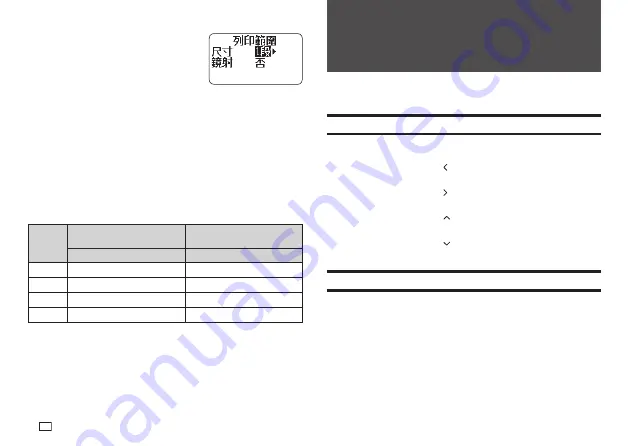
42
EN
4.
Select the print size, enable or disable mirror
image printing, and then press
執行
.
x
You can also print multiple tapes and later
assemble them into a large label. For
information about print sizes, see page 42.
x
When printing a large label, select
放大
2
段
(2 pieces) (two tapes),
放大
3
段
(3 pieces) (three tapes), or
放大
4
段
(4 pieces) (four tapes).
5.
Select
列印
(Print) and then press
執行
.
6.
Specify the number of copies to be printed, select the cut mode (page 21),
and then press
執行
.
x
Note that you will not be able to specify the number of copies if you are
printing a large label. In this case, you can select
全部
(All) or one of
the tapes (1, 2, etc.) that make up the fi nal label. Normally select
全部
(All) here.
Print sizes of built-in logos
(All sizes indicated as Vertical x Horizontal.)
24mm,
18mm wide
12mm wide
Data Size
Data Size
1
段
15mm × 67.5mm
10mm × 45mm
放大
2
段
30mm × 135mm
20mm × 90mm
放大
3
段
45mm × 202.5mm
30mm × 135mm
放大
4
段
60mm × 270mm
40mm × 180mm
x
Printing a large label on an 18mm or 24mm wide tape will result in margins
above and below the printing. Trim away the margins before assembling the
parts into a fi nal label. Or you can print on transparent tape and overlap the
margins of the different tapes without trimming them.
Part 8 - Inputting and Editing
Text
This section explains basic text input and editing operations. It also includes
information about how to apply text styles and effects, and how to create user
characters.
Moving the Cursor
You can use the arrow keys to move the cursor (input position) around the
display.
x
Press
功能
and then press the arrow key.
o
Moves the cursor to the beginning of the current line.
x
Press
功能
and then press the arrow key.
o
Moves the cursor to the end of the current line.
x
Press
功能
and then press the arrow key.
o
Moves the cursor to the beginning of the text.
x
Press
功能
and then press the arrow key.
o
Moves the cursor to the end of the text.
Inputting Text
You can use the operations in this section to input Chinese characters,
English alpha characters, numerals, and symbols.
Chinese Input Mode and English Input Mode
Chinese Input Mode:
Use this mode to input Chinese characters. You can
use any one of three different input methods: Zhuyin, Cangjie, or Pinyin.
English Input Mode:
Use this mode to input upper-case and lower-case
English alpha characters, numerals and symbols.
Summary of Contents for KL-G2TC
Page 2: ...Important Be sure to keep all user documentation handy for future reference ...
Page 65: ...APP 2 插圖 Illustratons 插圖1 Illustration 1 平假名 Hiragana 片假名 Katakana ...
Page 66: ...APP 3 插圖2 Illustration 2 ...
Page 67: ...APP 4 圖文框 Frames ...
Page 70: ...APP 7 x PRICE 1 2 3 4 5 6 7 8 9 10 x SIGN 1 2 3 4 5 6 7 8 9 10 11 12 13 14 15 16 17 18 19 20 ...






























