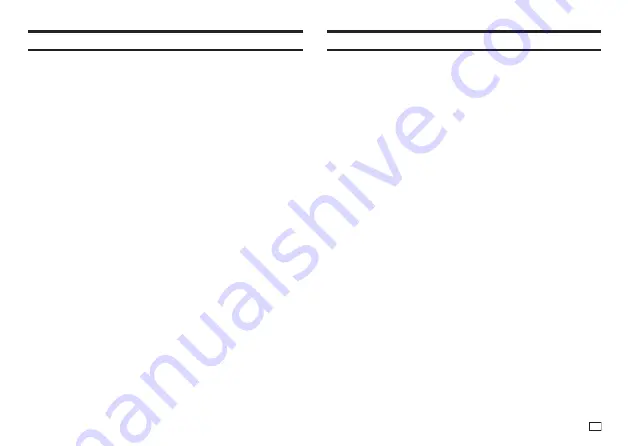
51
EN
Copying and Pasting Input Text
Copying Text
1.
While inputting text, press
功能
and then
複製
.
2.
Move the cursor to the fi rst character of the text you want to copy and
then press
執行
.
3.
Move the cursor to the last character of the text you want to copy and
then press
執行
.
x
You can copy up to 49 characters.
x
The printer retains up to nine of the last items copied. Performing a
copy operation while nine items are already saved will cause the oldest
copy to be deleted to make room for the new one.
x
Any size factor indicators, line break symbols, and block indicators in
the copied text will be replaced by a space.
Pasting Copied Text
1.
Press
功能
and then
貼上
.
2.
Select the text you want to paste and then press
執行
.
Creating a User Character
You can create user characters that are not included with the printer's normal
character and symbol set.
x
You can have up to four user characters stored in printer memory.
x
You cannot confi gure character style settings for a user character.
x
You can use either of the two methods below to create a user character.
- From scratch: Use this method when you want to create a user character
from scratch.
- Modifying an existing character: With this method, you modify an existing
character to create a user character.
Creating a User Character from Scratch
1.
Press
功能
and then
造字
.
2.
Select
作成
(Make) and then press
執行
.
x
If there is no character at the position the cursor was located in step 1,
a user character creation screen (as shown in step 4 below) will appear.
Go directly to step 4.
3.
Select
新增
(New) and then press
執行
.
Summary of Contents for KL-G2TC
Page 2: ...Important Be sure to keep all user documentation handy for future reference ...
Page 65: ...APP 2 插圖 Illustratons 插圖1 Illustration 1 平假名 Hiragana 片假名 Katakana ...
Page 66: ...APP 3 插圖2 Illustration 2 ...
Page 67: ...APP 4 圖文框 Frames ...
Page 70: ...APP 7 x PRICE 1 2 3 4 5 6 7 8 9 10 x SIGN 1 2 3 4 5 6 7 8 9 10 11 12 13 14 15 16 17 18 19 20 ...






























