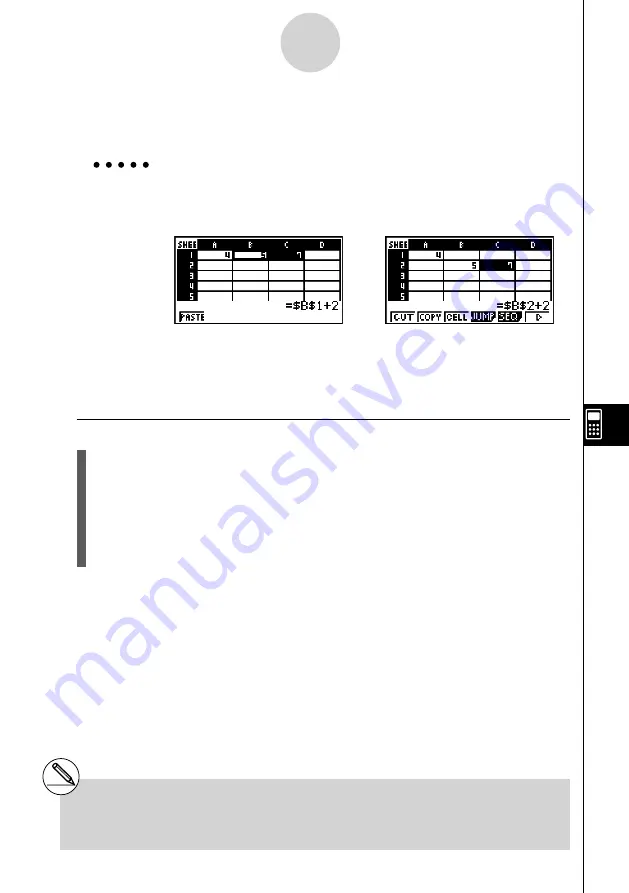
20070201
•
When a cell within the cut area is referencing a cell that also is within the cut area
In this case all cell references are treated as relative cell references, no matter what type
they actually are (absolute or relative).
Example
Let’s say we have a spreadsheet that contains the following data:
A1: 4, B1: =A1+1, C1: = $B$1+2.
Cut B1:C1 (left screen) and paste the data in B2:C2 (right screen).
Since the expression in cell C1 references cell B1, which is also inside
the cut area (B1:C1), the $B$1 reference changes to $B$2 (like a relative
cell reference) when pasted into cell C2, even though it is an absolute cell
reference.
u
To cut and paste spreadsheet data
1. Select the cell(s) you want to cut.
• See “To select a single cell” (page 9-3-2) and “To select a range of cells” (page 9-3-4)
for more information.
2. Press
2
(EDIT)
1
(CUT).
• This selects the data and enters the paste mode, which causes the
1
function key
menu to change to (PASTE).
• You can exit the paste mode at any time during the following steps by pressing
J
.
⇒
⇒
9-4-16
Inputting and Editing Cell Data
# For more information about absolute and
relative cell references, see “Using Cell
References” on page 9-4-5.
Summary of Contents for CFX-9850GB PLUS
Page 19: ...20070201 4 Contents Appendix 1 Error Message Table α 1 1 2 Input Ranges α 2 1 ...
Page 335: ...20070201 u Input Example u Results 6 5 25 Tests ...
Page 361: ...20070201 Calculation Result Output Example p F distribution probability 6 7 15 Distribution ...
Page 435: ...20070201 8 8 2 Program Library egcw w ww w ...
Page 437: ...20070201 8 8 4 Program Library Example 1 Example 2 fw fw baw baw bf ca w w ...
Page 439: ...20070201 8 8 6 Program Library d wba wb w w ...
Page 441: ...20070201 8 8 8 Program Library dw fcde fcde w wfcde daw wfcde w ...
Page 443: ...20070201 8 8 10 Program Library b awaw bwaw aw x d w ...
Page 591: ...20070201 Appendix 1 Error Message Table 2 Input Ranges α ...






























