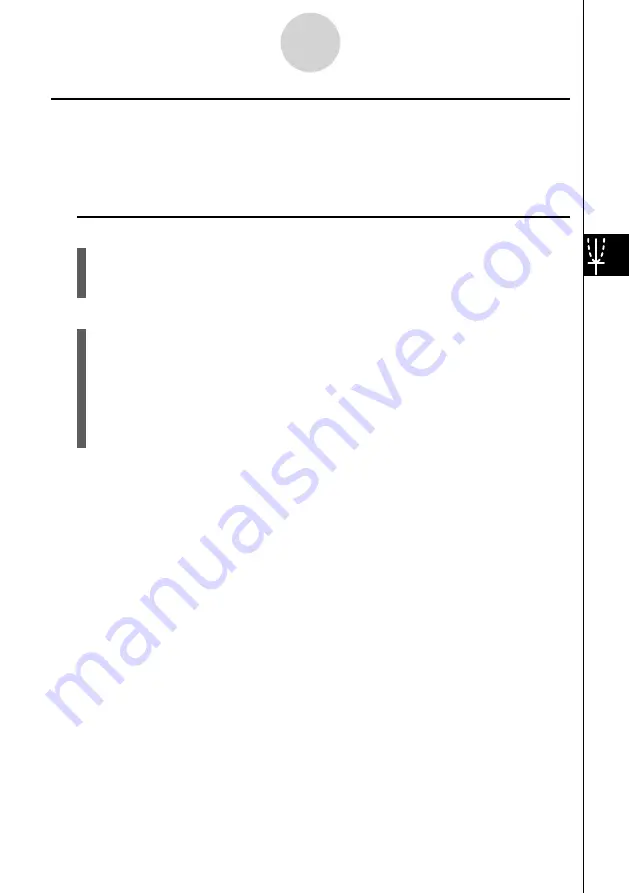
20070201
k
Graph to Table
Description
You can use trace to read the coordinates of a graph and store them in a number table. You
can also use Dual Graph to simultaneously store the graph and number table, making this an
important graph analysis tool.
Set Up
1. From the Main Menu, enter the
GRAPH
mode.
2. On the Setup screen, specify GtoT for Dual Screen.
3. Make V-Window settings.
Execution
4. Save the function and draw the graph on the active (left) screen.
5. Activate Trace. When there are multiple graphs on the display, press
f
and
c
to
select the graph you want.
6. Use
d
and
e
to move the pointer and press
w
to store coordinates into the
number table. Repeat this step to store as many values as you want.
7. Press
K
1
(CHNG) to make the number table active.
8. From the pop-up window, input the list number you want to save.
5-11-5
Function Analysis
Summary of Contents for CFX-9850GB PLUS
Page 19: ...20070201 4 Contents Appendix 1 Error Message Table α 1 1 2 Input Ranges α 2 1 ...
Page 335: ...20070201 u Input Example u Results 6 5 25 Tests ...
Page 361: ...20070201 Calculation Result Output Example p F distribution probability 6 7 15 Distribution ...
Page 435: ...20070201 8 8 2 Program Library egcw w ww w ...
Page 437: ...20070201 8 8 4 Program Library Example 1 Example 2 fw fw baw baw bf ca w w ...
Page 439: ...20070201 8 8 6 Program Library d wba wb w w ...
Page 441: ...20070201 8 8 8 Program Library dw fcde fcde w wfcde daw wfcde w ...
Page 443: ...20070201 8 8 10 Program Library b awaw bwaw aw x d w ...
Page 591: ...20070201 Appendix 1 Error Message Table 2 Input Ranges α ...






























