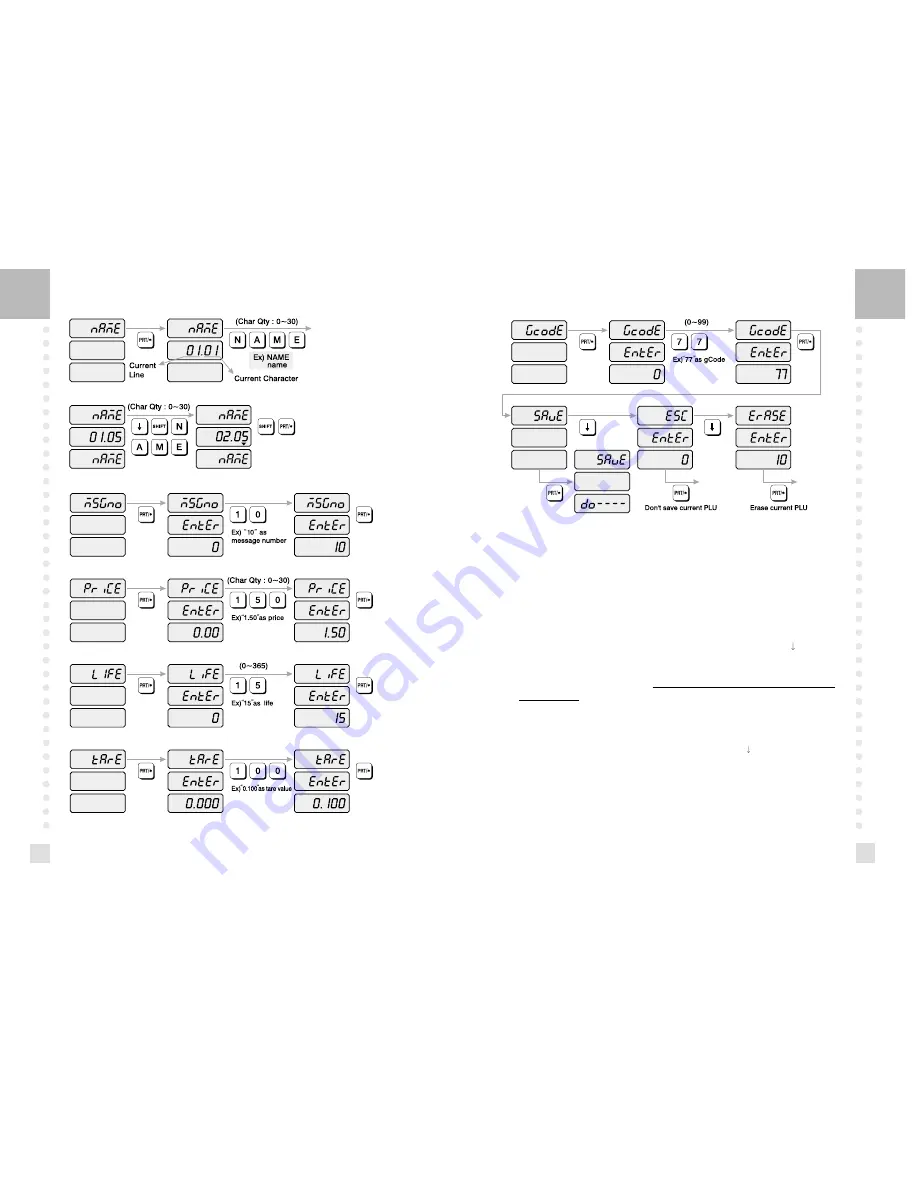
25
24
1) To go to PROGRAM mode, press 10000 by using numeric keys and VOID key.
2) The display shows: “PLU ”.
3) Press PRT/* key. The display shows: “PLUno 4000”.
The number in the UNIT PRICE display indicates the amount of empty PLUs ready to be
programmed.
4) Type a PLU number you wish to program. Remember, this number must be
between 1 and 4000.
5) Press PRT/* key. The display shows “iCodE”.
Press PRT/* key. (If you do not wish to program an item code, press the
key) The
display shows “iCodE EntEr 0”.
6) Type the item code number. The item code can be from 1 to 999999. If you enter 0, item
code will not be printed on the label. (This number is used by the scanning device in order
to reference PLU. In most cases, the item code is programmed to be the same as the PLU
number). Press PRT/* key when you’re done.
7) The display shows “nAME”(The name field is composed of 2 lines of text. Each line can
contain up to 30 characters. Name is commonly referred to as commodity name.)
8) Press PRT/* key. (If you do not wish to program name, press the
key) The display shows
“nAME 01.01”. The numbers in the unit price display represent the line number and
character number on which your cursor is at. The number to the left of the decimal is the
line number you are on(01 to 02). The number to the right is the number of the character
position on which you are about to type(01 to 30).
9) Now type in the first line of text using the Alpha-numeric keypad on the left side. If you
want to type second line of text, press ENTER key. (To skip, press PRT/* key.)




























