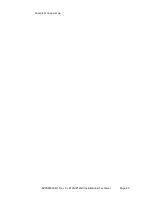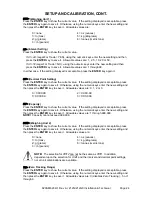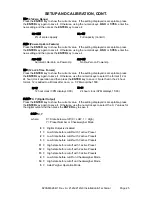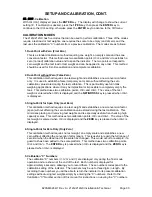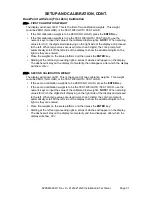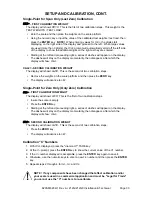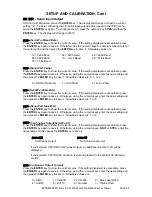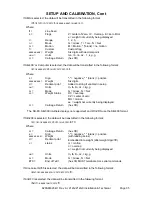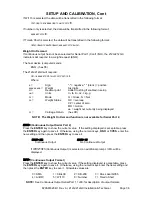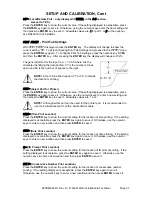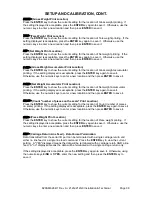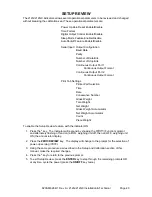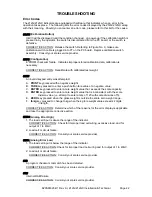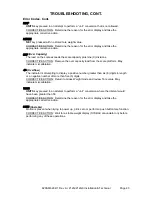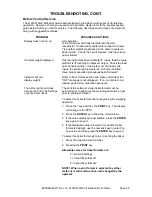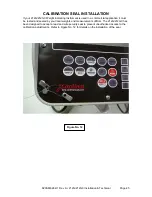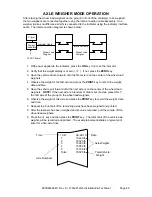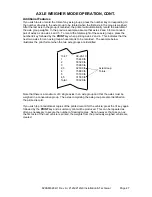8200-M628-O1 Rev A
212G/212GX Installation & Technical
Page 36
SETUP AND CALIBRATION, Cont
If WI110 is selected, the data will be transmitted in the following format:
<m><sp><s>xxxxx<sp><uu><cr><lf>
If number only is selected, the data will be transmitted in the following format:
xxxxxx<cr><lf>
If Toledo Short is selected, the data will be transmitted in the following format:
<stx><swa><swb><swc>xxxxxx<cr><sum>
Weight On Demand
If continuous output has not been selected for Serial Port 1 (Cont1=NO), the 212G/212GX
indicators will respond to a weight request (ENQ).
The host device (computer) sends:
ENQ - (hex 05)
The 212G/212GX will respond:
<s><xxxxxx><d><uu><m><cc><cr>
Where:
s =
Sign
"-" = negative, " " (
blank
) = positive
xxxxxx.xxx = Weight
Six digits
d =
Decimal point
Added to string if enabled in setup
uu =
Units
tn, lb, l/o, oz, t, kg, g
m =
Mode
G = Gross, N = Net
cc =
Weight Status
OC = overcap
CZ = center of zero
MO = motion
ee = weight not currently being displayed
cr =
Carriage Return
(hex 0D)
NOTE! The Weight On Demand function is not available for Serial Port 2.
Cont2=
(Continuous Output Serial Port 2)
Press the
ENTER
key to show the current value. If the setting displayed is acceptable, press
the
ENTER
key again to save it. Otherwise, using the numeric keys,
0/NO
or
1/YES
, enter the
new setting and then press the
ENTER
key to save it.
Cont2= YES
Cont2= NO
Continuous Output
No Continuous Output
If
Cont2=YES
(Continuous Output) is selected, an additional prompt,
tyPE=
will be
displayed.
tyPE=
(Continuous Output Format)
Press the
ENTER
key to show the current value. If the setting displayed is acceptable, press
the
ENTER
key again to save it. Otherwise, using the numeric keys enter the new setting and
then press the
ENTER
key to save it. Allowable values are:
0 = SMA
1 = SB-400
2 = SB-200
3 = Rice Lake IQ355
4 = AnDFV
5 = WI110
6 = Number
7 = Toledo Short
NOTE!
See Continuous Output Serial Port 1,
tyPE=
for description of output formats.
Summary of Contents for 212G
Page 2: ...8200 M628 O1 Rev A 212G 212GX Installation Technical Page 2 ...
Page 10: ...8200 M628 O1 Rev A 212G 212GX Installation Technical Page 6 INSTALLATION CONT Figure No 2 ...
Page 27: ...8200 M628 O1 Rev A 212G 212GX Installation Technical Page 23 Lamp test on power up ...
Page 52: ...8200 M628 O1 Rev A 212G 212GX Installation Technical Page 48 ...