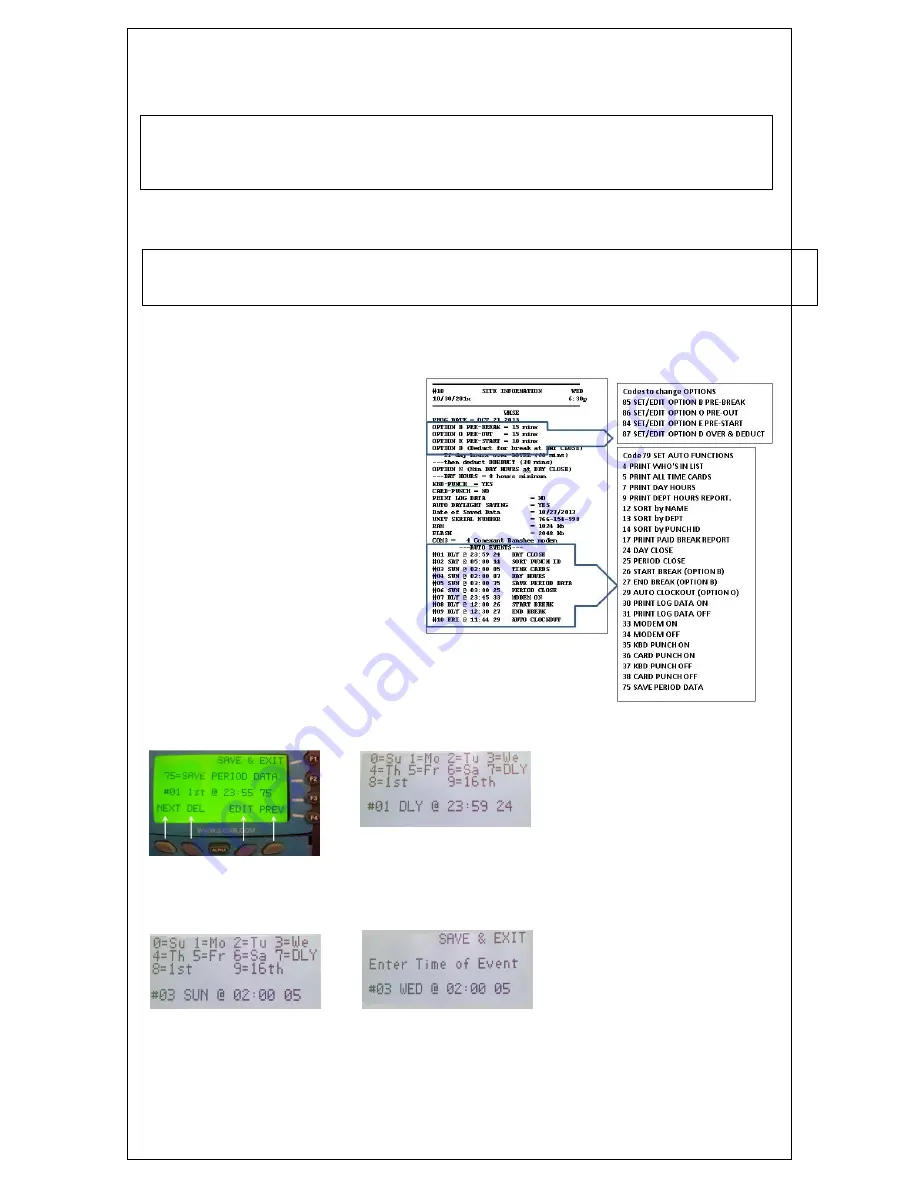
17
APPLICATION NOTE
The AR can be set to perform up to 25 functions automatically from a time schedule that is set with Code 79 (Code
80 prints available options). Code 10 prints the AUTO EVENTS time table. All events can be performed manually, but
some might be better done on a date or time that management is not available.
APPLICATION NOTE
Several functions can be set to happen at the same time. They will be performed in the order listed. If you want to clear all
auto events enter code 96.
Site Setup and Auto Functions
Code 10 prints the AR default values for options O, E, N, the auto events set times and
other defaults specific for your machine.
Set Auto Event Functions
Individual functions can be set for every day or any day. If you have a 2-week month,
take 2 weekly reports or let the Punch File
“roll” and manually clear the month.
Swipe Manager Access Card
Press F2
Enter code 79
Prompt shows event #01 data.
Press the left purple key under
NEXT to go the next sequential
event, the 2
nd
purple key DEL to
remove the event, the 3
rd
EDIT to
change the event, or the right purple
key PREV to go back the previous
event. If you want to save & exit
press F1.
The next prompt will allow the day of
week 0-6, or every day 7, or monthly
8 or 9 on the 16
th
day. Press the
number associated with the day that
you want.
In the example below Event 3 was selected and the next prompt shows SUN and
allows the next step which is to enter the time on WED that the event is to happen in
the format hh:mm.
To Purge Completed Community Service Volunteers
Report 7 lists the service hours of all Volunteer
s’ period to date. In the example below
ID 179 must complete 90 hours. To date he has completed 85






















