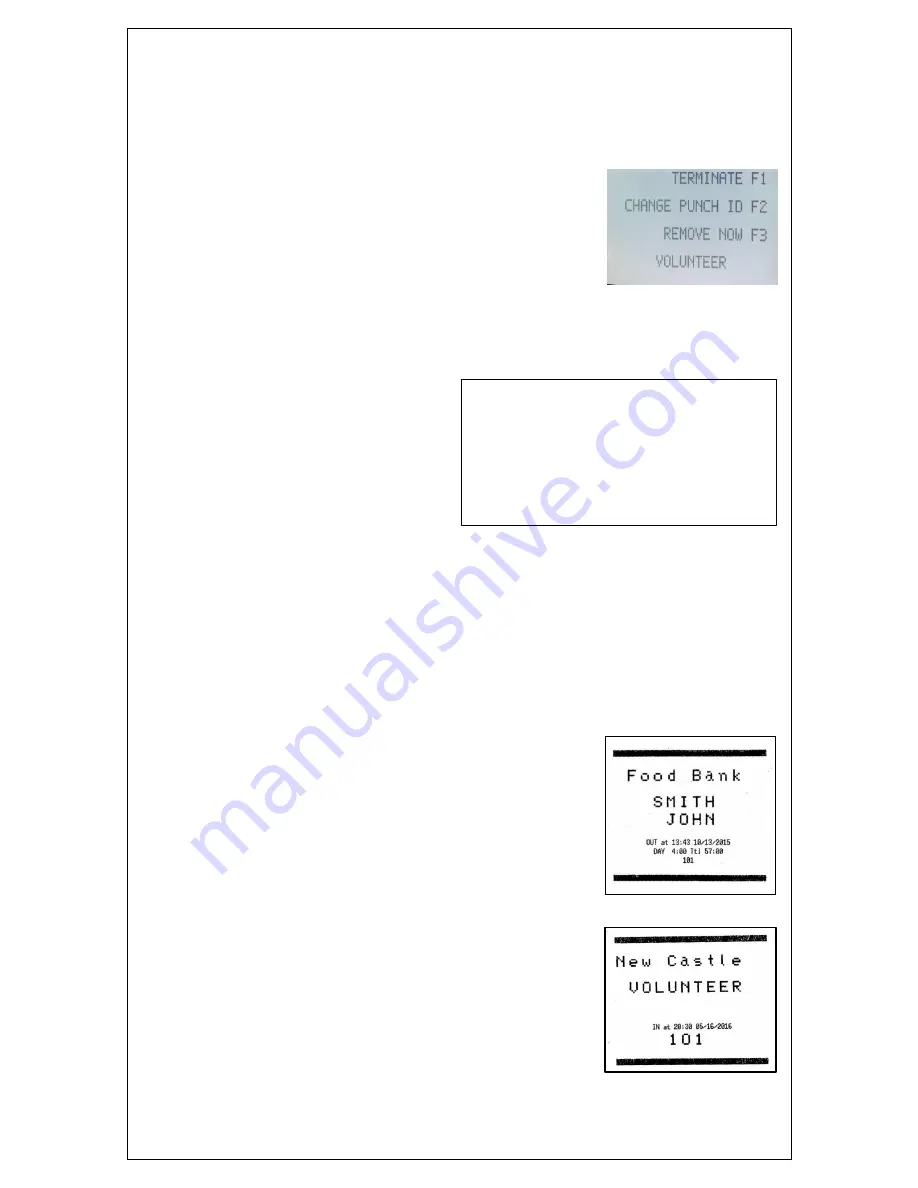
15
and then entering total time worked. This feature can also be used to enter total hours
for a Volunteer that has not punched. Note that the code is additive, and if used more
than once for a single day, the hours entered on that day will be added together
Press F1
to re-print corrected saved Time Cards
To Terminate or to Change Punch ID
(
code 2)
Swipe Manager Access Card
Press F2
Enter code 2
DELETE / CHG PUNCH ID
Enter punch ID then select:
F1 to terminate ID
(The letters TRM will be tagged to that
employee’s ID (code 15 Print Empl Info). All employees with the TRM status no longer can punch
IN/OUT, but remain in the Punch File until the end of the pay period (code 75).
F2 to change punch ID
(Punches in the Punch File will be deleted)
F3 to remove now
(Immediately removes ID and associated punches from the Punch File)
To Print Status of All Volunteers
Swipe Manager Access Card
Press F2
Enter code 3
PRINT FLASH REPORT
Displays Number Volunteers OFF clock,
ON clock, total of Day Hours, Period
Hours, FTPs (failed punch) MCs manager
corrections.
To Print Service Confirmation Receipt
When punching OUT, Volunteers can print
a service receipt showing their individual cumulative time record,
Press the PRINT key after punching IN/OUT to print a confirmation receipt, includes
site name, Volunteer name, time, month day year, and ID number. Illustration shows
log OUT receipt.
When logging IN: time and date print
When logging OUT: time, date, hrs for day and hrs for period print
Receipt line 1 is the same as report header line 1. If 12 characters or less, printing is
double height, double wide. Line 1 is edited by code 78.
Facility name
Volunteer name
Time punched OUT
Month/day/year
Hours for the current day
Hours total from start date
ID number
To Print Stick-on Badge
Press PRINT key when logging
IN. A receipt prints 1) showing the facility name 2) the
Volunteer
’s name, the time and date, and the ID number. Affix
3/4-inch adhesive tape to the top of the receipt and apply
directly to the Volunteers left shoulder. If you are a first time
Volunteer, the badge will just have your ID number. If you are
a regular Volunteer, the Volunteer Coordinator will revise the
name field and your name will print.
==========================================
#03 FLASH REPORT FRI
10/17/20xx By Name 5:52p
==========================================
OFFICE
6 OFF CLOCK
0 ON CLOCK
30:44 Day Hours
183:29 Period Hours
1 FTPs 0 MCs
























