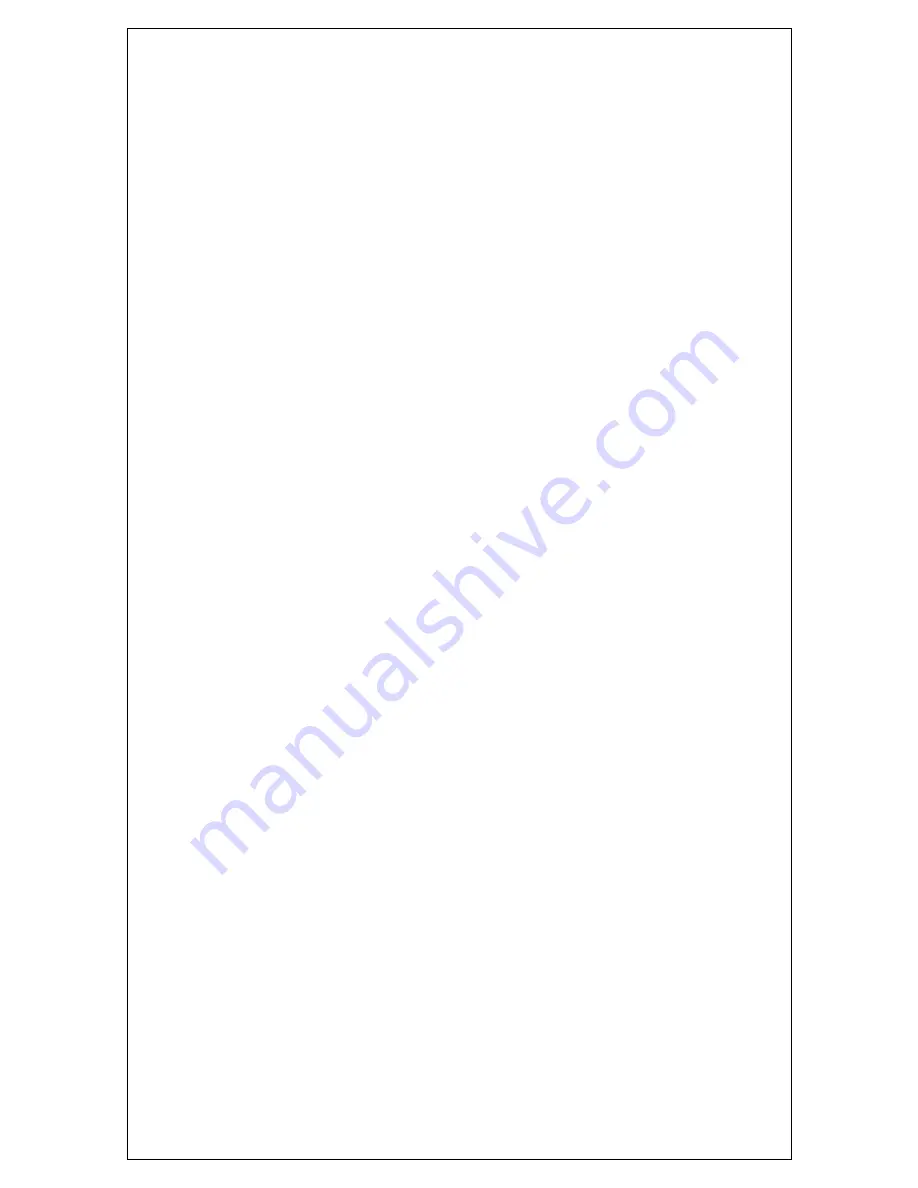
10
38 Card Reader Off. Disables Card Reader No Icon on Idle Prompt
75 Save Period Data. Saves Current Punch File as Saved Punch File
78 Set/Edit Header Text. Enter 3-Line Header Text (First Line Prints On Receipt
and Label)
79 Set Auto Functions. Set Functions Scheduled Performed Automatically by
Day and Time
82 Print Function Code List. Prints Complete List of Function Codes
86 Set/Edit Option O Pre-Out. Sets Time that Volunteer must be logged IN
before Automatic Punch Out
95 Print Saved Pull Sheets. Pull Sheets from saved Punch File
Volunteer Profiles
You can
1. Continue to use the AR with the installed database (code 15 to print)
2. You can change existing Volunteer preferences such as name, department, ID,
start time, if used, and mag card (code 1)
3. You can add new Volunteers using actual names and punch
ID’s (code 1)
4. You can terminate (delete) any Volunteer ID (code 2)
Sort Volunteer Profile
Reports are generated in real time using the profile to access the employee Punch
File. The profile consists of Name, Punch ID, options, Department, Start Time, and
Mag Card. The profile can be pre-sorted in 1) Punch ID order, 2) Name order, or 3)
Department order. To enhance printing speed, sort the profile in the same order that a
reports is desired.
Swipe Manager Access Card
Press F2
Enter code 12
to sort by Name.
Enter code 13
to sort by Dept
Enter code 14
to sort by Punch ID (preferred)
Print Volunteer Profiles.
Swipe the manager card:
Press F2 to enable function entry by numeric code.
Enter code 15
PRINT VOLUNTEER INFORMATION to print a list of all Volunteers in
the database along with the Volunteer NAME, OPTIONS, START TIME, and SWIPE
CARD number.
Entering Letters
You select letters by first pressing the number with the wanted character and then
ALPHA button
(above the “2” key) as many times to have the desired character
appears on the display. DO NOT USE ANY SPECIAL CHARACTERS AS THAT MAY
CAUSE A SORTING ISSUE.
























