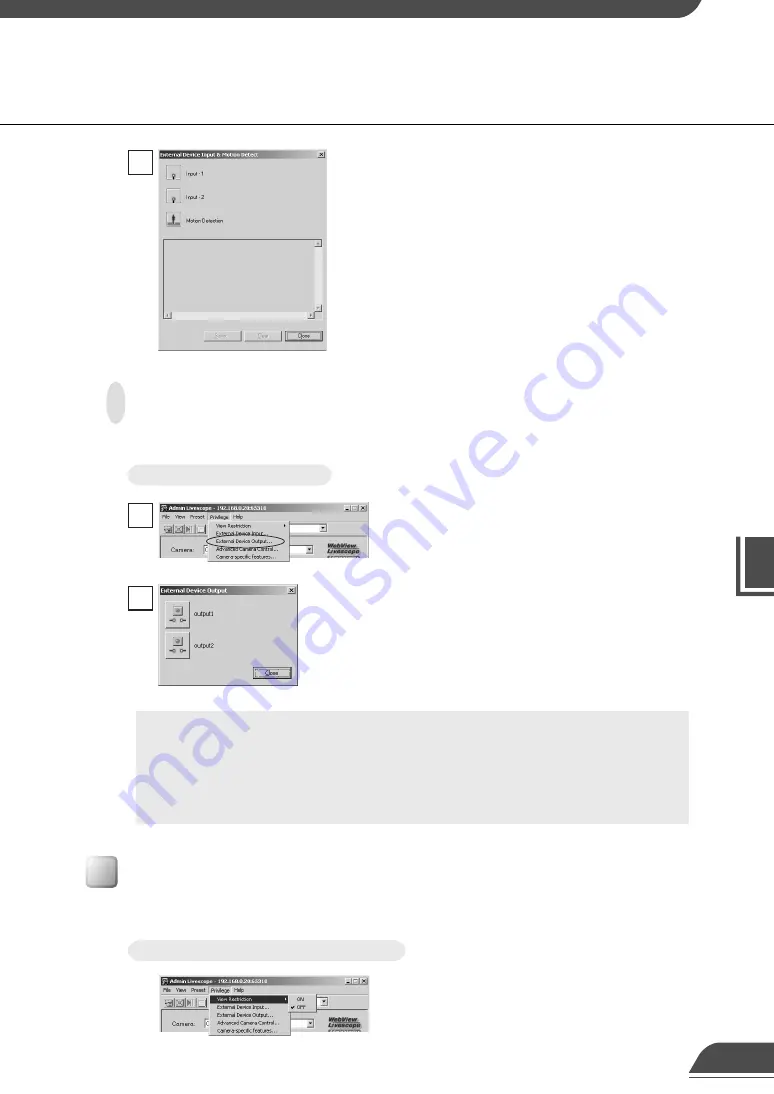
VB Administr
ation
T
ools
4
Enabling/Disabling View Restrictions
View restrictions can be enabled or disabled when controlling the camera.
To Enable or Disable View Restrictions...
Choose either “ON” or “OFF” for View Restriction in
the Privilege menu.
Operating External Device Output
The ON/OFF status of external device output can be changed.
Click the Control button to get camera control
privileges, then choose External Device Output from
the Privilege menu.
1
The External Device Input & Motion Detect dialog
box appears and the external device input and
motion detection statuses are displayed.
To save this content as a log, click Save, then
specify a file name and where it should be saved.
To clear the content in the display, click Clear.
To close the dialog box, click Close.
2
The External Device Output dialog box appears. The
external device output status can be changed using
the ON/OFF buttons for each terminal.
To close the dialog box, click Close.
2
c
Note
●
For more about external device input/output, see (
→
d
Picture Recording
User’s Guide P.1, 3).
●
Depending on the settings content, some operations are not available from
Admin Viewer.
To Set External Device Output...
Admin Viewer
96






























