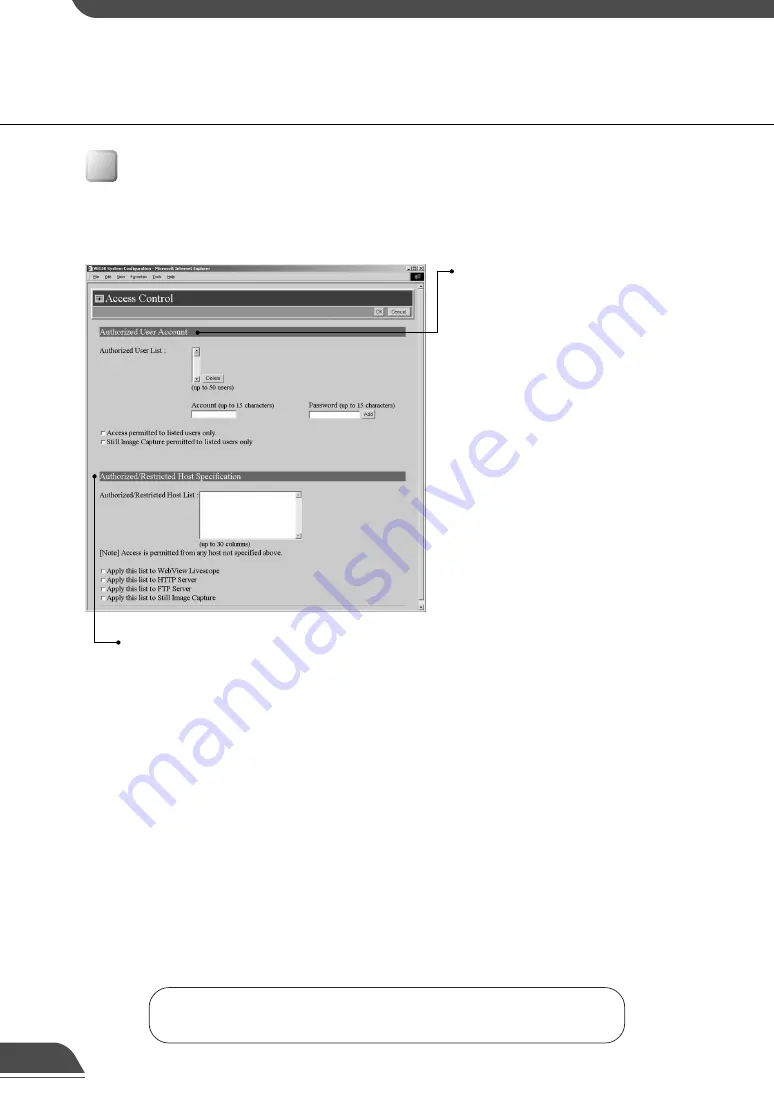
Authorized User Account
“Authorized User List”
Only users registered in this list are
permitted to connect to the VB150.
Up to
50 users can be registered.
“Delete”
Select a user account from the
Authorized User List and click the delete
button to remove the user from the list.
“Add”
You can add authorized users to the list
by entering their account name and
password.
“Access permitted to listed users only”
When this option is ticked, only users
registered in the list are permitted to
connect to the VB150.
●
“Still Image Capture permitted to listed
users only”
When this option is ticked, only users
registered in the list are permitted to
capture still images.
It is useful when distributing video as a
still picture. See (
→
d
Guide to Creating
Web Pages for Video Distribution P.20)
Authorized/Restricted Host Specification (
→
P.54)
“Authorized/Restricted Host List”
In this list, you can describe the details of how access from the
hosts is permitted or denied.
See the next page for the description format.
“Apply this list to WebView Livescope”
When this is selected, the list is applied to the host that can
access the WebView Livescope server. Use this when you want
to restrict access from the Viewer for PC or Viewer for Java etc.
“Apply this list to HTTP server”
When this is selected, the list is applied to the host that can
access the HTTP server. In this case, control extends also to the
Viewer for Java, etc.Use this when you want to restrict access
not only from the viewer but also to the Web page.
“Apply this list to FTP server”
When this is selected, the list is applied to the host that can
access the FTP server.
“Apply this list to Still Image Capture”
When this is selected, the list is applied to the host that can
capture still images.
Access using the viewer Ver.3.1 or
before and WebView Livescope MV
Ver.1.0 is prohibited.
Access Control Settings Page
From this page, you can permit access to the VB150 to specific authorized users only, and you
can control who may and may not access from a specific host. In either case, access by restricted
user is prohibited.
Click the [OK] button to change the settings. To discard the changes, click the
[Cancel] button. This returns you to the settings title page.
53
















































