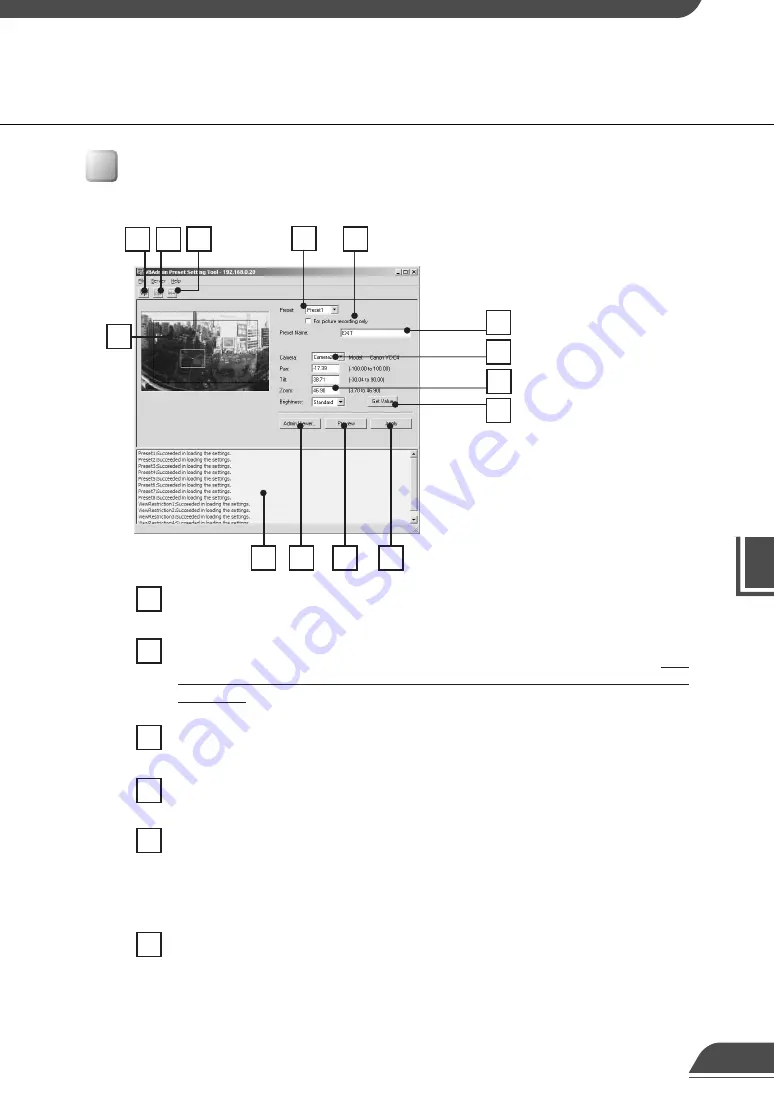
VB Administr
ation
T
ools
4
Preset Setting Tool Display Screen
An overview of the functions of the GUI displayed when the Preset Setting Tool starts up is shown
below.
1
2
3
4
Load Settings button
Loads the current preset settings currently set in the VB150.
Save Settings button
Saves to the VB150 the preset settings that were sent by clicking the Apply button.
After
setting the presets, be sure to click the Save Settings button to save the settings to
the VB150.
Stop Communication button
This button can be clicked during communication with the VB150 to cut the connection.
Preset Selection box
Select the preset to set or “Home”. “Home” is the setting for home position.
For picture recording only
Select whether the preset settings can be used by the viewer. When this is checked,
presets are used for picture recording only; when it is not checked, presets can be used
not only for picture recording but for the viewer as well. If you selected “Home” in the
Preset Selection box, this setting will be grayed out (setting not possible).
Panorama Preview
Displays the panorama picture of the camera currently selected with this tool. The Preset
Preview frame (yellow) which reproduces the preset values is displayed on the panorama
picture. The preset settings can be made by dragging this frame to move it or change its
shape, or clicking on the panorama picture.
Also, when a view restriction is set for a currently selected camera, the view restriction
frame is displayed on the panorama picture in blue or red. If the frame is red, this indicates
that the entered preset values are outside the view restriction.
8
10
12
14
6
7
4
5
9
11
5
78
6
13
1
2
3






























