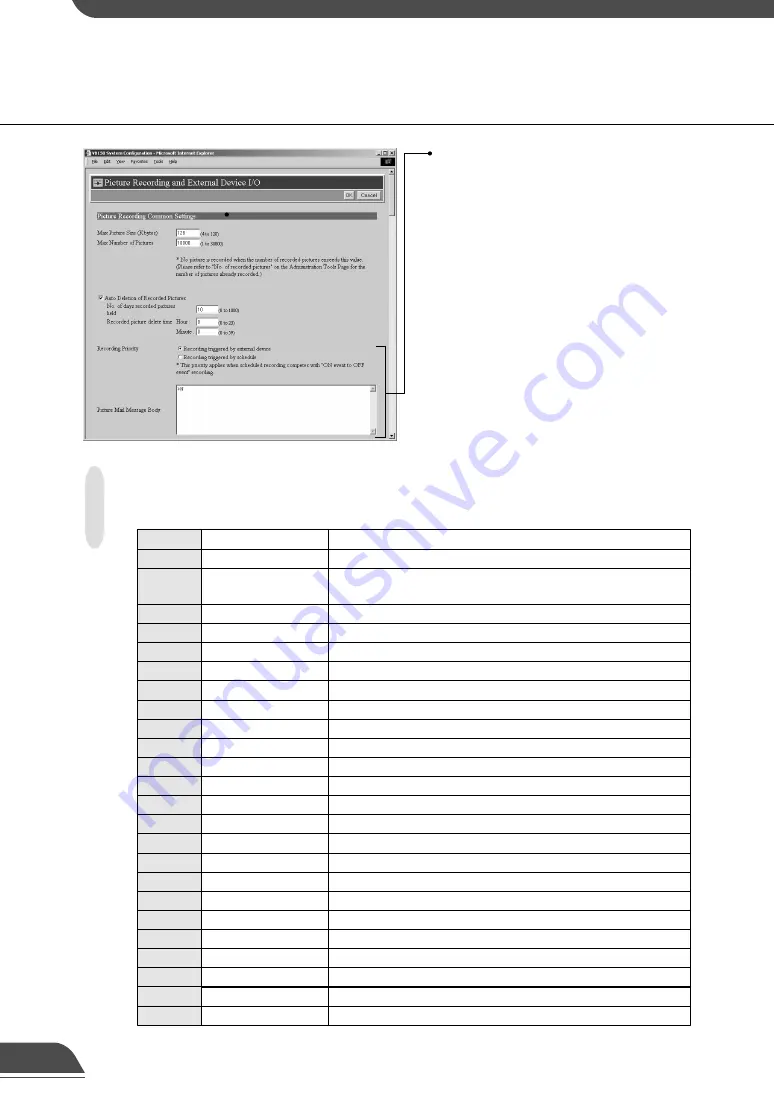
Specifying parameters in Picture Mail messages
By using a percentage symbol (%), the parameters listed below can be included in the body of a
Picture Mail message.
49
“Recording Priority”
When there is a conflict between the timing of
recording specified in a schedule and “Recording
between ON event and OFF event”, this setting
specifies which recording takes priority. Tick
“Recording triggered by external device” or
“Recording triggered by schedule” (Recording
triggered by external device P.50, Recording
triggered by Schedule P.52). The factory default
setting gives priority to “Recording triggered by
external device”.
“Picture Mail Message Body”
When pictures that were recorded using
“Recording triggered by external device” (
→
P.50)
are sent via e-mail, the information given here is
sent as the message body. You can specify ASCII
text (spaces or printable characters, excluding
quotation marks) or parameters denoted by
percentage symbols (%). Be sure to make the
“Picture recording and output: triggered by
external device” settings (
→
P.50) and “Mail”
settings (
→
P.57).
●
With picture recording triggered by schedule,
(
→
P.52) recorded pictures cannot be sent as
Picture Mail.
Reason for shot (number)
1 (external device input 1), 2 (external device input 2), 129 (Motion detection)
%n
Reason for shot (text)
“External Device Input Name”
(“External Device Input 1/2” if omitted), Motion detection
%N
Parameter
Description
Values
* For undefined characters, the '%' is deleted.
* With the exception of %t, %q and %%, you cannot use the same parameter multiple times on the same line.
(The parameter (including '%') is ignored from the second instance onwards.)
Image width
No. of horizontal pixels
%X
Image height
No. of vertical pixels
%Y
Video quality
1-99
%Q
Camera number
1-4
%C
Camera name
“Camera Name” setting
%D
Pan position
-179.99 to 180.00
%P
Tilt position
-179.99 to 180.00
%T
Zoom position
0.01 to
%Z
Camera server
“Device Name” setting (or VB150)
%V
Year of shot
1999-2037
%y
Month of shot
1-12
%m
Date of shot
1-31
%d
Day of shot
0-6 (correspond to Sun. to Sat.)
%w
Hour of shot
00-23
%H
Minute of shot
00-59
%M
Second of shot
00-59
%S
Time zone of shot
-1200 to +1300
%z
Weekday of shot
Sun, Mon, Tue, Wed, Thu, Fri, Sat
%a
Name of month of shot Jan, Feb, Mar, Apr, May, Jun, Jul, Aug, Sep, Oct, Nov, Dec
%b
Tab
%t
'%'
%%
'
”
'
%q
















































