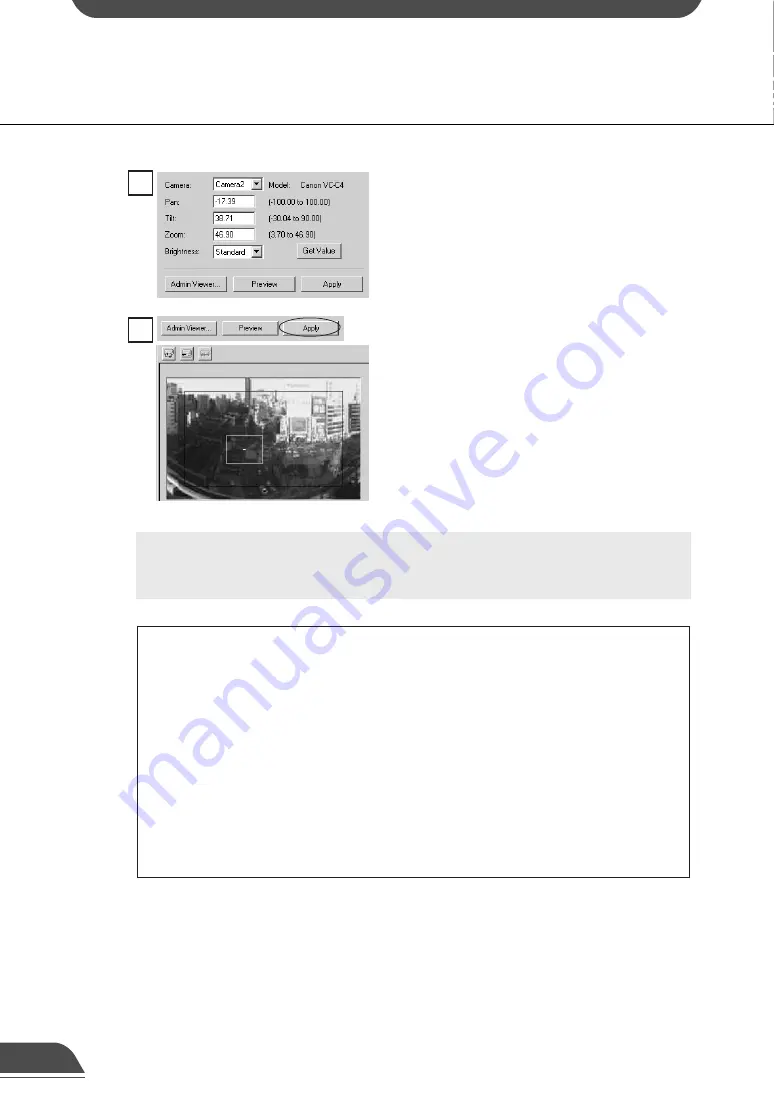
e
Tip
●
If view restrictions are to be used, be sure that the Preset Preview Frame
(yellow) does not protrude outside the View Restriction Frame (blue).
●
Since the previews using the Panorama Preview may be slightly different
from the actual picture, after the presets have been set, please check to be
sure the viewer is correctly reflecting the presets in the actual picture.
●
Once presets have been set, they cannot be deleted. If you do not want to
these presets to be used, select “For picture recording only” so that the
presets cannot be used in the Viewer for PC. In the Viewer for Java, use of
the presets can be disabled by changing the LiveApplet parameters and
disabling the Preset Selection box display.
3
Click the Apply button. Check the Status List to be
sure the values were applied correctly. Then when
the Save Settings button is clicked, the values will
be saved to the VB150.
2
Use Admin Viewer to move the camera angle to the
position you want to set preset camera angle, then
click the Get Value button. The values retrieved
using the Get Value buttons can be checked in the
Preset Values entry box, or with the Preset Preview
frame.
Preset Setting Tool
81
c
Note
Changes in the preset settings are not applied to the viewer while it is
connected.
















































