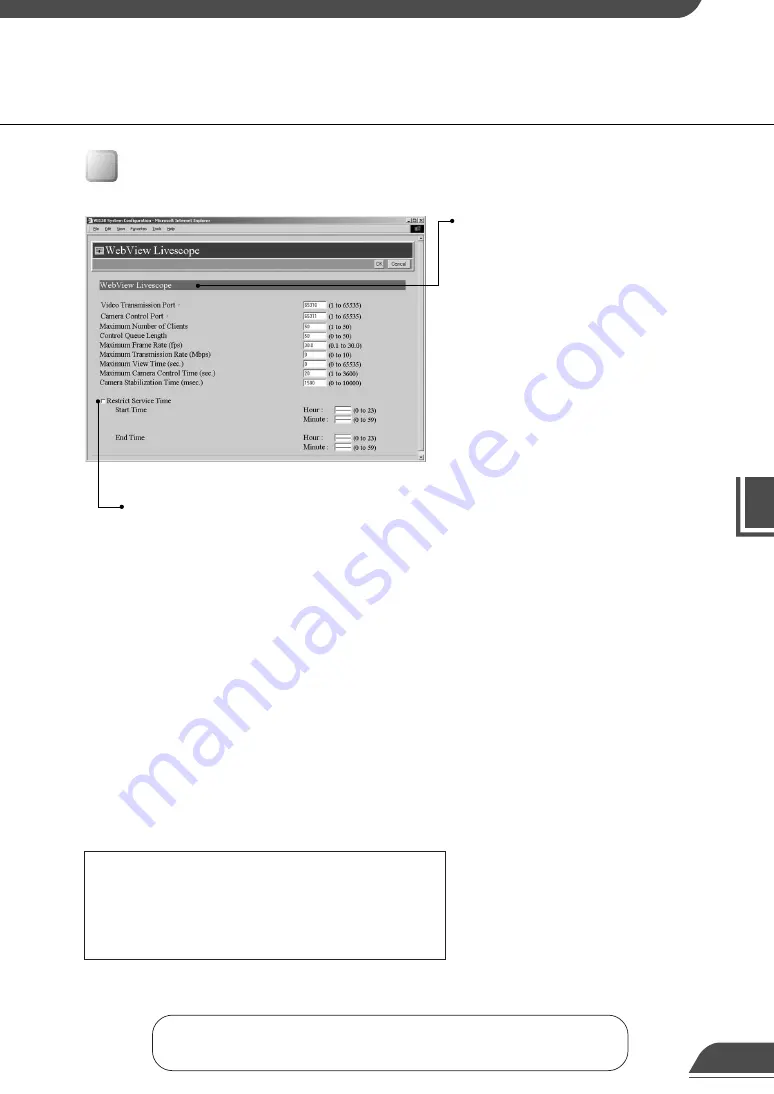
Detail Settings
3
Detail Settings
WebView Livescope
“Video Transmission Port”
Sets the TCP port number for the video
transmission protocol. Enter a value
between 1 and 65535. The default setting
is 65310. Normally, there is no need to
change this setting.
“Camera Control Port”
Sets the TCP port number for the camera
control protocol. Enter a value between 1
and 65535. The default setting is 65311.
Normally, there is no need to change this
setting.
“Maximum Number of Clients”
Sets the maximum number of clients that
can be connected simultaneously from the
viewers (
→
P.19). Enter a value from 1 to 50.
“Control Queue Length”
Sets the length of the queue when multiple
clients are waiting for control privileges
under the viewer.
Enter a value between 0 and 50. The
maximum number is 50. When set to “0”,
only the Admin Viewer is permitted to control
the camera.
“Maximum Frame Rate (fps)”
Sets the maximum number of frames captured
per second. The maximum frame rate is 30.0
fps and enter a number between 0.1 and 30.0.
“Maximum Transmission Rate (Mbps)”
Sets the upper limit of the volume of data to
be transmitted in one second. This function is
used to reduce the load on the network. The
maximum is 10Mbps and enter an integer of 0
to 10Mbps. 0 is limitless.
“Maximum View Time (sec)”
Sets the maximum time the client can view
video using the viewer. Enter a value between
0 and 65535. A setting of 0 disables the time
limitation.
“Maximum Camera Control Time (sec)”
Sets the maximum time for which camera
control privileges can be maintained
under the viewer. Enter a value between 1
and 3600.
“Camera Stabilization Time”
When the GetStillImage command
(
→
d
Guide to Creating Web Pages for
Video Distribution
P.21) has been
requested, this setting specifies the delay
to allow the camera to stabilize before a
still picture is captured. Enter a value
between 0 and 10000. The maximum
delay is 10000 milliseconds.
“Restrict Service Time”
When you want to set video distribution time for the
viewers (
→
P.19), tick this option and specify the Start
and End times.
The Admin Viewer can be used to display video at times
other than the time specified. (
→
P.94)
WebView Livescope Settings Page
Use this page to specify settings such as frame rate and camera control time.
e
Tip
●
If you want to restrict video service time, use
“Restrict Service Time”.
●
The “Maximum Frame Rate” and “Maximum
number of Clients” settings are useful in
limiting the volume of network traffic.
56
Click the [OK] button to change the settings. To discard the changes, click the
[Cancel] button. This returns you to the settings title page.















































