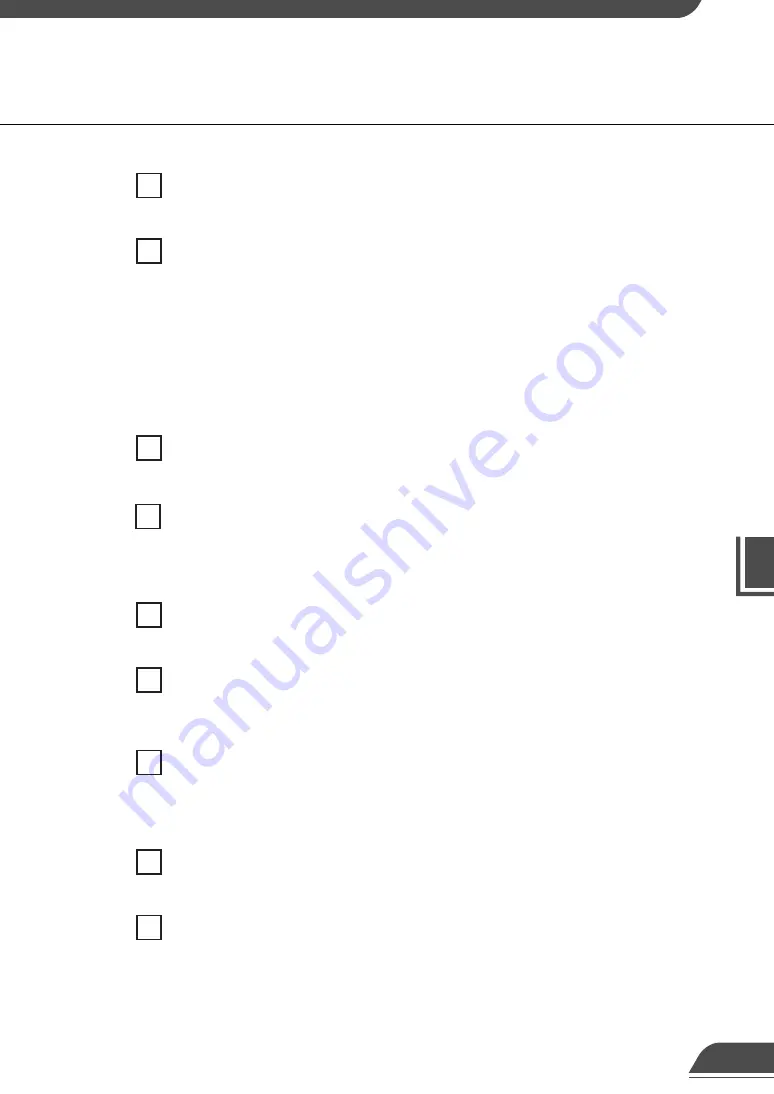
VB Administr
ation
T
ools
4
Motion Detection Setting Tool
84
Action Settings button
Clicking this button opens the “Actions when motion is detected” dialog box, allowing you
to specify the action performed when motion is detected.
Schedule settings
If the “Use scheduled motion detection” checkbox is selected, the schedule settings can
be specified here.
[Schedule selection box]
.......... Eight schedules (1-8) can be set and this box selects the schedule.
[Enable this schedule]
.......... Selecting this checkbox allows you to switch motion detection on and
off for each schedule setting.
[Start] .................. Sets the schedule starting time.
[End] .................... Sets the schedule ending time.
Detection preset selection box
Select which of the preset positions set using the Preset Setting Tool (
→
P.77) you want
to use to detect motions.
Sensitivity scroll bar
Sets the sensitivity for motion detection. The range of available sensitivity settings is 1 to
256 and the value is selected by dragging the button in the Sensitivity scroll bar. Selecting
the “Low” radio button limits the available sensitivity range to 1 to 128, while selecting
“High” limits the available sensitivity range to 129 to 256.
Detection indicator
Shows the “Area Ratio” and the status of the variations in the image. This indicator
provides a guide for checking the motion detection settings.
Area Ratio scroll bar
Dragging the Area Ratio scroll bar sets the proportion of the preset motion detection area
(dotted frame) that is occupied by the area in which changes in the image are actually
detected (red rectangle). The available settings are 0 to 100 percent.
Duration scroll bar
If the size of the area in which motion is detected exceeds the values set above, dragging
the button on the Duration scroll bar sets the time limit for which such motion must
continue before it is regarded as “detected motion”. The available settings are 0 to 5
seconds.
Display motion detection status of the server
Displays the results of motion detection of the server. This allows you to check whether
the settings are valid on the VB150.
Status bar
Upper-left level ..... Displays the “Frame Rate”, “Receiving Size” and “Display Size”.
Lower-left level ..... Displays the status of this tool and control privileges as well as the
functions of buttons.
Lower-right level ... Displays the elapsed time since this tool was started.
8
9
10
11
12
13
15
14
16






























