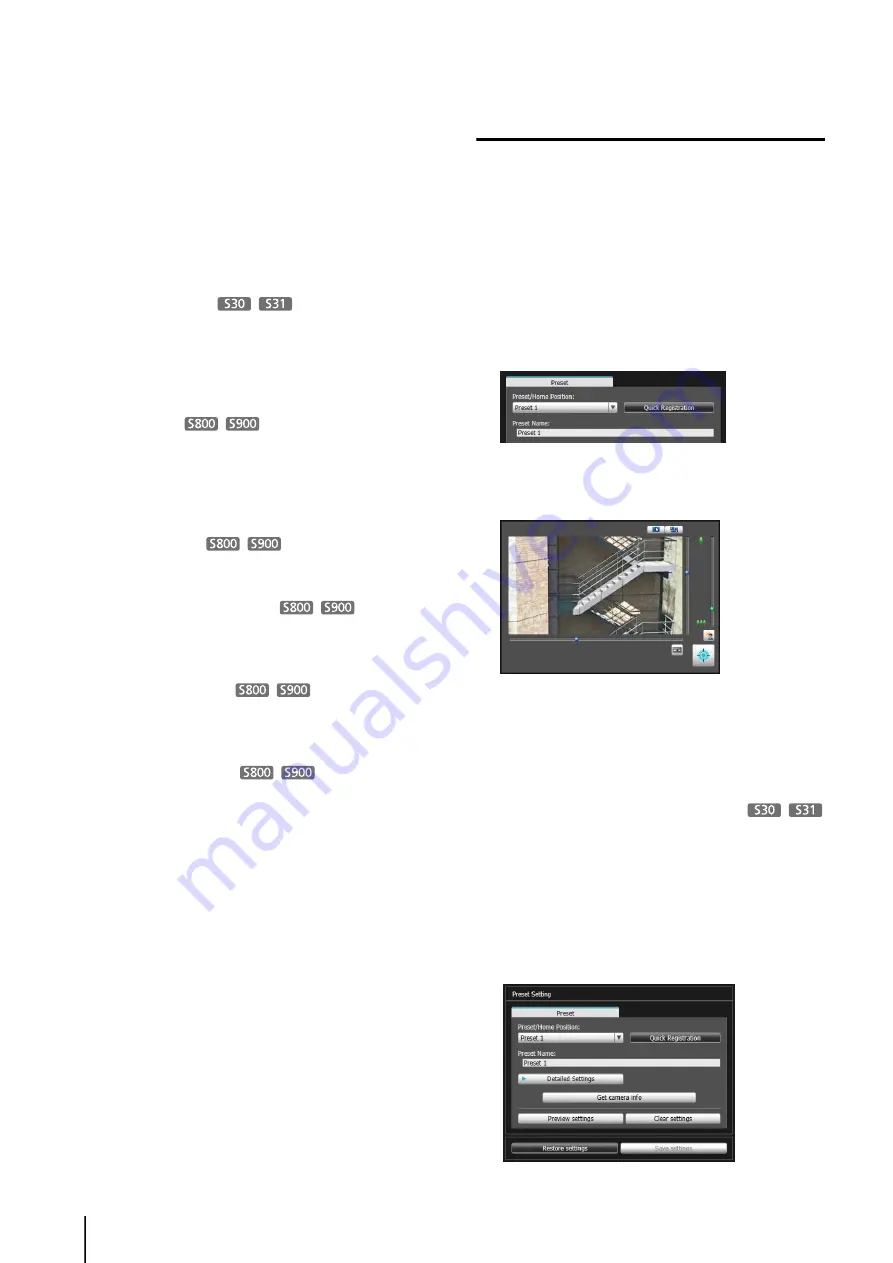
90
• [White Balance]
Set the white balance of the camera to [Auto]
or according to the light source of the
condition in which it is used. For details on
light sources, see p. 43.
• [R Gain], [B Gain]
If white balance is set to [Manual], set the
respective gains to a value between 0 and
1023.
(11)[Get camera info]
Load the current camera angle of the video display
area, or the [Focus] (VB-S30D only) and [Smart Shade
Control] settings of Control for Admin (p. 115), and
reflect them in the panorama screen or camera
parameter settings.
(12)[Full Image]
Displays the full video obtained from the camera. A
preset preview frame (yellow) reflecting the preset
settings is shown. If you drag to resize or move the
frame, the new frame is reflected in the preset
settings.
(13)[Update Image]
Load the full video from the current camera to update
the video.
(14)[
S
how in viewers] checkbox
Select this checkbox to use presets in the viewer.
When home position is selected in (8), this function is
grayed out.
(15)Camera Parameters
Displays the values for the pan and tilt positions and
zoom viewing angle in accordance with the size and
position of the preset preview frame on [Full Image].
(16)[Get Digital PTZ Info]
Load the current crop position of the video display
area to reflect it in the preset preview frame in [Full
Image] and the camera parameters.
(17)[Preview settings]
Use the camera parameter values that are being
edited to adjust the camera angle, or the Control for
Admin (p. 115) settings, and preview them in the
video display area.
(18)[Clear settings]
Delete the settings for the preset selected.
(19)[Restore settings]
Clear the settings you have specified on the screen of
the tool and restore the settings saved in the camera.
(20)[
S
ave settings]
Save the edited preset settings in the camera.
If presets have been set, be sure to save the settings
by clicking [Save settings].
Setting the Preset
Select presets as needed for the operating environment or
desired objectives. A preset can be set in the following
ways.
Setting from Camera Angle in the Video
Display Area
Use the preview frame of the panorama
screen to set presets
Use the preview frame of the panorama screen to set
presets.
Be sure to enter the preset name.
1
S
elect the preset you want to set from the [Preset/Home
Position] selection box, and then fill the [Preset Name]
field.
2
Click the [Obtain/Release Camera Control] button to
obtain the control privileges of the camera.
3
Operate the camera from the video display area, set it
to the desired position and click [Quick Registration].
1
S
elect the preset you want to set from the [Preset/Home
Position] selection box, and then fill the [Preset Name]
field.
Summary of Contents for VB-S30D MKII
Page 22: ...22 ...
Page 30: ...30 ...
Page 31: ...Chapter 3 Top Page of the Camera Accessing the Setting Page Admin Tools and Viewer ...
Page 116: ...116 ...
Page 172: ...BIE 7001 000 CANON INC 2013 ...














































