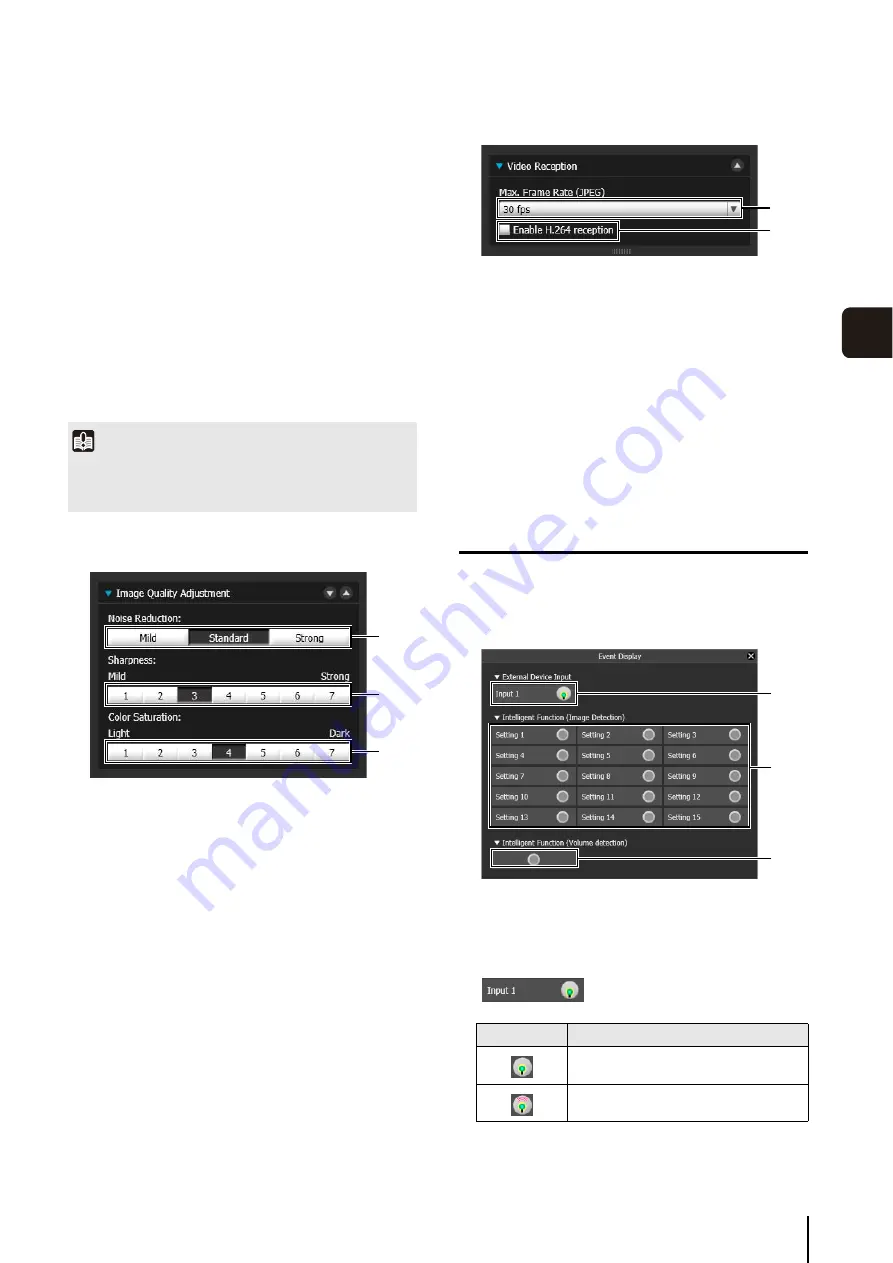
Performing Operations and
S
ettings in the Admin Viewer
137
A
d
min Viewer/
V
B
V
iewer
6
(1) [Auto Control]
Select [Not used], [Day/Night Mode Switching], or
[Timer] for the auto control setting.
(2) [In Day Mode], [In Night Mode]
When [Day/Night Mode Switching] is selected in [Auto
Control], select the custom setting number used when
switching day mode and night mode or select [None]
for each item.
(3) [Timer 1] to [Timer 4]
When [Timer] is selected in [Auto Control], set the
time for switching the custom setting in [Time] in 24-
hour format and select the custom setting number in
[Custom Setting], or select [None].
(4) [Register]
Register the auto control settings.
Adjusting Image Quality
(1) [Noise Reduction]
Select [Mild], [Standard], or [Strong] for the noise
reduction setting.
Principally, this setting is more effective in low-light
conditions. When set to [Strong], the noise reduction
effect is increased, but the afterimage of moving
subjects becomes easier to see. When set to [Mild],
the noise reduction effect is decreased and resolution
is increased, but the video file size becomes larger.
(2) [
S
harpness]
Select a level from [1] (Mild) to [7] (Strong) for the
sharpness setting.
When set to [Strong] the video becomes sharper, and
when set to [Mild] the video becomes softer. Also,
when set to [Strong] the video file size becomes
larger.
(3) [Color
S
aturation]
Select a level from [1] (Light) to [7] (Dark) for the color
saturation setting.
Enabling Video Reception
(1) [Max. Frame Rate (JPEG)]
You can select the maximum frame rate for JPEG
displayed video from one of twelve levels between [30
fps] to [0.2 fps]. The setting is not available when
displaying H.264 video in the video display area.
(2) [Enable H.264 reception] checkbox
Select to receive H.264 video. The Software Product
License Agreement dialog box appears. Click [Yes] to
accept the terms of the license agreement. The
decoder is downloaded from the camera, enabling
H.264 video reception.
Displaying Event Status
Clicking the [Event Display] button will show the event
display panel, which shows the input status of external
devices, as well as the status of video and volume
detection by the intelligent function.
(1) [External Device Input]
When a contact input signal is received from an
external device, input will be activated and an icon will
be displayed.
Important
If the same time is specified multiple times for [Timer 1] to
[Timer 4], [Register] will be disabled and the settings will not be
possible.
(1)
(2)
(3)
Icon
Meaning
Input inactive state
Input active state
(1)
(2)
(1)
(2)
(3)
Summary of Contents for VB-S30D MKII
Page 22: ...22 ...
Page 30: ...30 ...
Page 31: ...Chapter 3 Top Page of the Camera Accessing the Setting Page Admin Tools and Viewer ...
Page 116: ...116 ...
Page 172: ...BIE 7001 000 CANON INC 2013 ...
















































