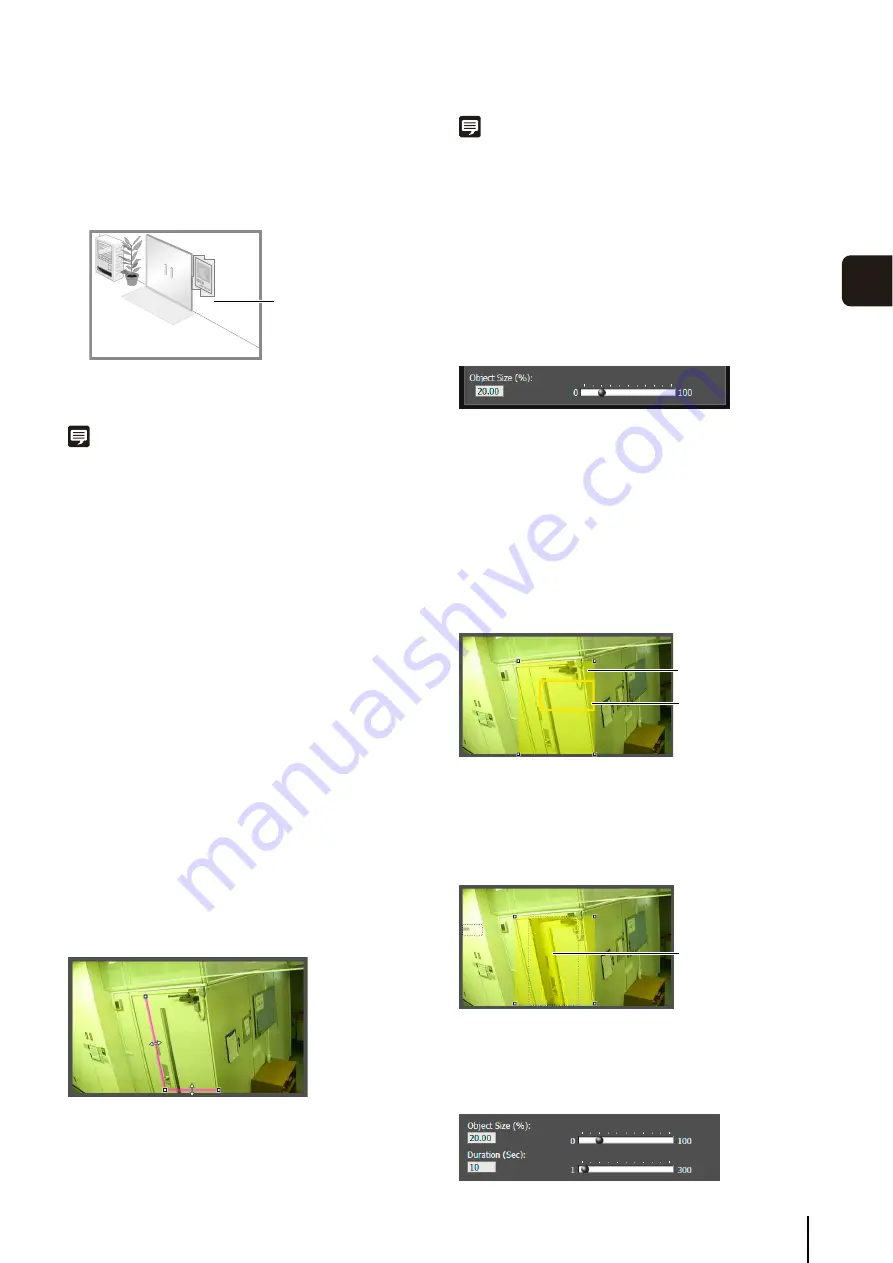
Intelligent Function
S
etting Tool
103
5
Adm
in T
ools
An outline for the detection object is drawn using a
polygon with up to 32 points.
If there are multiple detection objects, the area is
drawn around the largest object.
Note
• Drag the square marks (
■
) at each angle to change the shape
of the polygon.
• Click [Clear] to delete the polygonal detection area.
• The camera tampering detection area cannot be changed.
Changing a [Rectangular] detection area into a [Polygonal]
shape or changing a [Polygonal] detection area into a
[Rectangular] shape
Changing the shape of the detection areas already set
deletes that area and switches to a new drawing setting.
Setting the Detection Line
Use the video display area to set the detection line.
Specify a detection line consisting of a polygonal line with
a maximum of 32 angles.
In the video display area, click the start point of the
detection line and then click the end point. To create a
detection line consisting of polygonal line, click each
angle in the polygonal line in order.
To confirm a detection line, click any of the already set
angles.
The angles in a confirmed detection line can be dragged
to change the shape of a detection line and lines between
angles can be dragged to change the position of the
detection line.
Note
• Drag the square marks (
■
) at each angle to change the shape
of the detection line.
• Click [Clear detection line] to delete a detection line.
Setting Detection Criteria per Detection Type
Specify different detection criteria for each detection type.
Detect criteria for [Moving Object Detection]
Set detection areas where you want to detect moving
objects.
For [Object Size (%)], enter a value or move the slider to
set the ratio of the size of an object moving in the
detection area to the size of the detection area.
When the ratio of an area where the camera has detected
a moving object exceeds the value set for [Object Size
(%)], detected mode is triggered to ON.
When [Object Size (%)] is changed, an indicator frame
showing the size of the object is displayed for 1 second in
the center of the video display area, allowing specification
of the settings while checking the size ratio.
Any moving objects detected are shown with contour lines.
If a moving object is smaller than [Object Size (%)], its
contour lines are white. If the moving object is larger than
[Object Size (%)], its contour lines take on the same color
as the detection area, indicating that “detection” mode has
been triggered to ON.
Detect criteria for [Abandoned Object Detection]
Set areas where you want to detect abandoned objects as
detection areas.
4
Click [Quick setting].
5
Click [Restart intelligent function] again.
Configured detection
area
Object size indicator
Detection area
Contour lines of a
detected moving
object
Summary of Contents for VB-S30D MKII
Page 22: ...22 ...
Page 30: ...30 ...
Page 31: ...Chapter 3 Top Page of the Camera Accessing the Setting Page Admin Tools and Viewer ...
Page 116: ...116 ...
Page 172: ...BIE 7001 000 CANON INC 2013 ...
















































