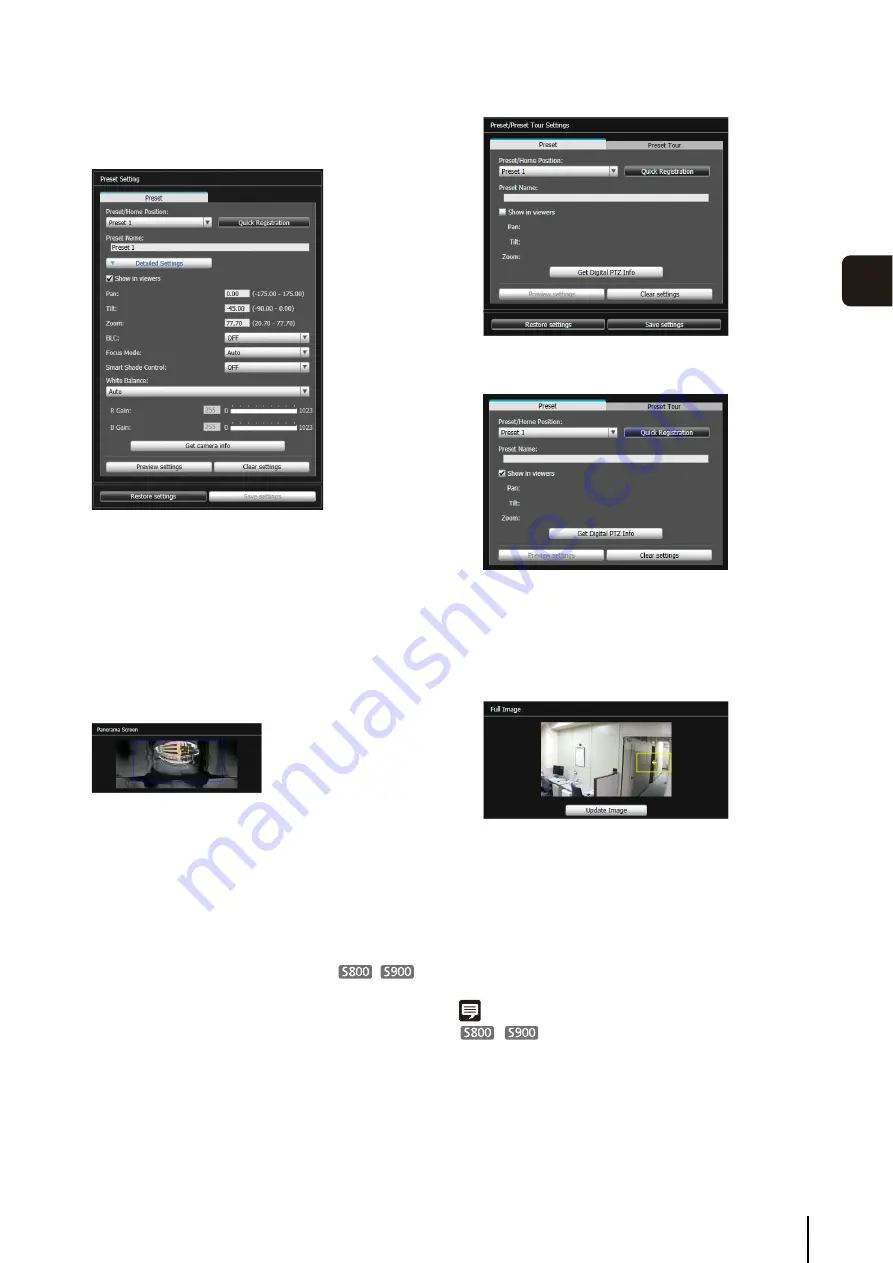
Preset
S
etting Tool
91
5
Adm
in T
ools
If you click on the panorama screen, the preview
frame will move to center on the clicked point.
The settings are reflected in the preview frame on the
panorama screen and the video display area.
If you previewed incorrect settings, etc., and want to
restore the settings registered in the camera, click
[Restore settings].
Using the Digital PTZ Function to Set Presets
Use the Digital PTZ function to set part of the area that can
be captured by the camera as a preset.
Be sure to enter the preset name.
If you click on the full video, the preview frame will
move to center on the clicked position.
The settings are reflected in the video display area.
If you previewed incorrect settings, etc., and want to
restore the settings registered in the camera, click
[Restore settings].
Note
Digital PTZ is a function for transmitting only the
specified part of a camera video. Therefore, this function reduces
the load on the network.
2
Click [Detailed
S
ettings] and select the [
S
how in
viewers] checkbox.
3
Drag to move or resize the preset preview frame
(yellow) shown on the panorama screen to set the
preset.
4
Click [Preview settings].
5
Click [
S
ave settings].
1
S
elect the preset you want to set from the [Preset/
Home Position] selection box, and then fill in the
[Preset Name] field.
2
S
elect the [
S
how in viewers] checkbox.
3
Change the position or size of the preset preview
frame (yellow) displayed on [Full Image] to set the
preset position.
4
Click [Preview settings].
5
Click [
S
ave settings].
Summary of Contents for VB-S30D MKII
Page 22: ...22 ...
Page 30: ...30 ...
Page 31: ...Chapter 3 Top Page of the Camera Accessing the Setting Page Admin Tools and Viewer ...
Page 116: ...116 ...
Page 172: ...BIE 7001 000 CANON INC 2013 ...
















































