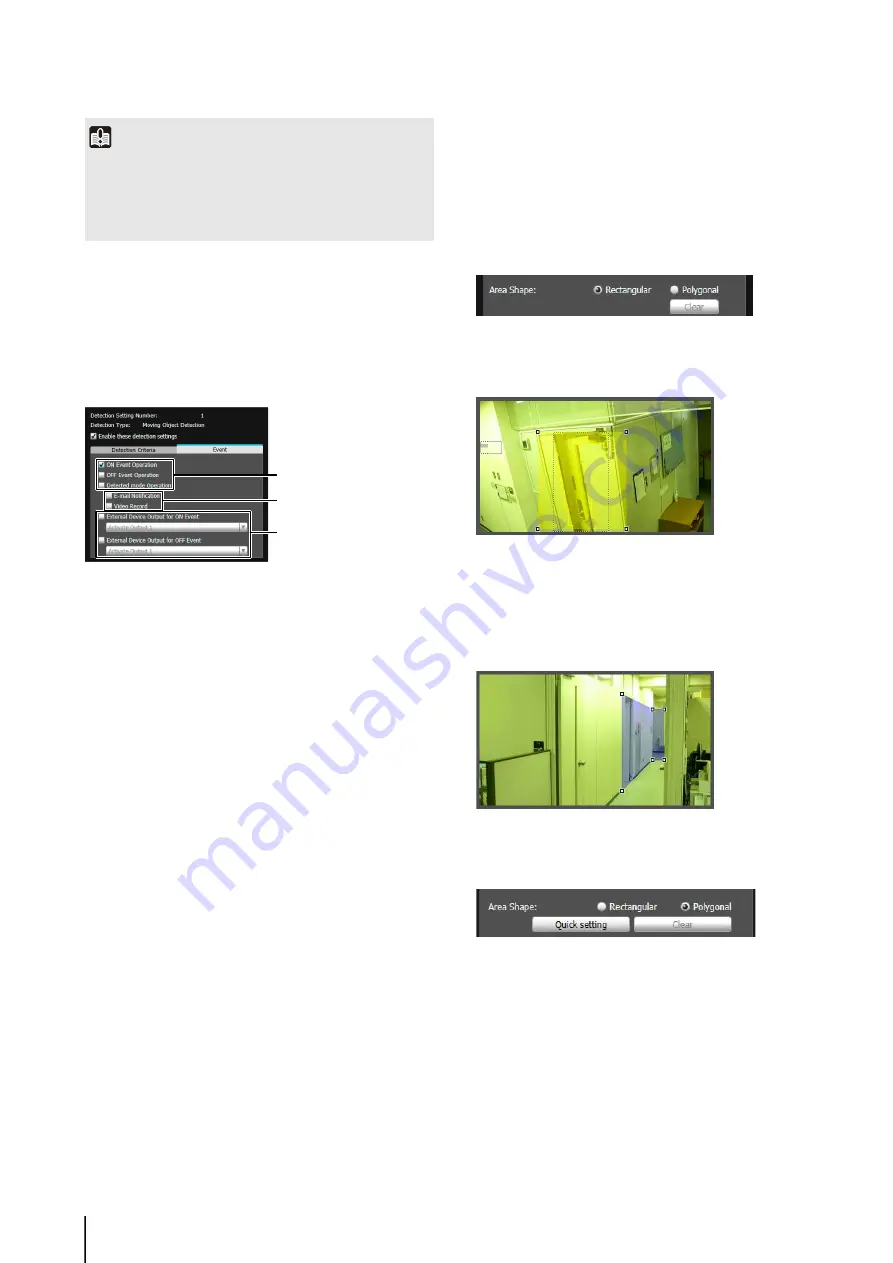
102
Setting Event Operations ([Event] tab)
Set operations to be performed upon detection of
changes in a subject.
[Event] tab
(1)
S
pecify the operation timing. (Multiple checkboxes can
be selected.)
[ON Event Operation] checkbox
When selected, the operations set in (2) [E-mail
Notification] and [Video Record] are performed the
moment detected mode is triggered to ON.
[OFF Event Operation] checkbox
When selected, the operations set in (2) [E-mail
Notification] and [Video Record] are performed the
moment detected mode is triggered to OFF.
[Detected mode Operation] checkbox
When selected, the operations set in (2) [E-mail
Notification] and [Video Record] are performed for as
long as detected mode is active.
(2)
S
pecify the event operation. (Multiple checkboxes can
be selected.)
[E-mail Notification] checkbox
When selected, e-mail notification is performed at the
timing set in (1). [E-mail Notification] must be set in
advance under [Upload] in the Setting page (p. 51).
[Video Record] checkbox
When selected, video record is performed at the
timing set in (1). [Video Record Action] must be set in
advance under [Event] in the Setting page (p. 54).
(3) Operation of External Device Output
[External Device Output for ON Event] checkbox
Select this checkbox for enabling external device
output at an ON event and select operation (active or
inactive).
[External Device Output for OFF Event] checkbox
Select this checkbox for enabling external device
output at an OFF event and select operation (active or
inactive).
Setting Detection Areas
Set detection areas in the video display area.
S
etting a [Rectangular] detection area
By default, a rectangle is shown in the video display area.
Move or resize that rectangle to set a detection area.
S
etting a [Polygonal] detection area
Specify polygonal areas with a maximum of 32 angles.
Click in the video display area to form the polygon point
by point. Click on a previously set point to complete the
polygon and set the enclosed area as the detection area.
The set area can also be moved by dragging it.
S
etting a detection area using [Quick setting]
[Quick setting] can be configured for [Removed Object
Detection] only.
The background video is created.
Important
It is recommended that the detection criteria are set in a
condition as close as possible to the condition in which the
camera is actually used. Perform a detection test in advance to
make sure that the detection frame continues to be displayed
for a subject targeted for passing detection.
(1)
(3)
(2)
1
Temporarily remove the object whose removal you
want to detect from the video display area.
2
Click [Restart intelligent function].
3
Replace the object whose removal you want to detect
in its original position.
Summary of Contents for VB-S30D MKII
Page 22: ...22 ...
Page 30: ...30 ...
Page 31: ...Chapter 3 Top Page of the Camera Accessing the Setting Page Admin Tools and Viewer ...
Page 116: ...116 ...
Page 172: ...BIE 7001 000 CANON INC 2013 ...






























