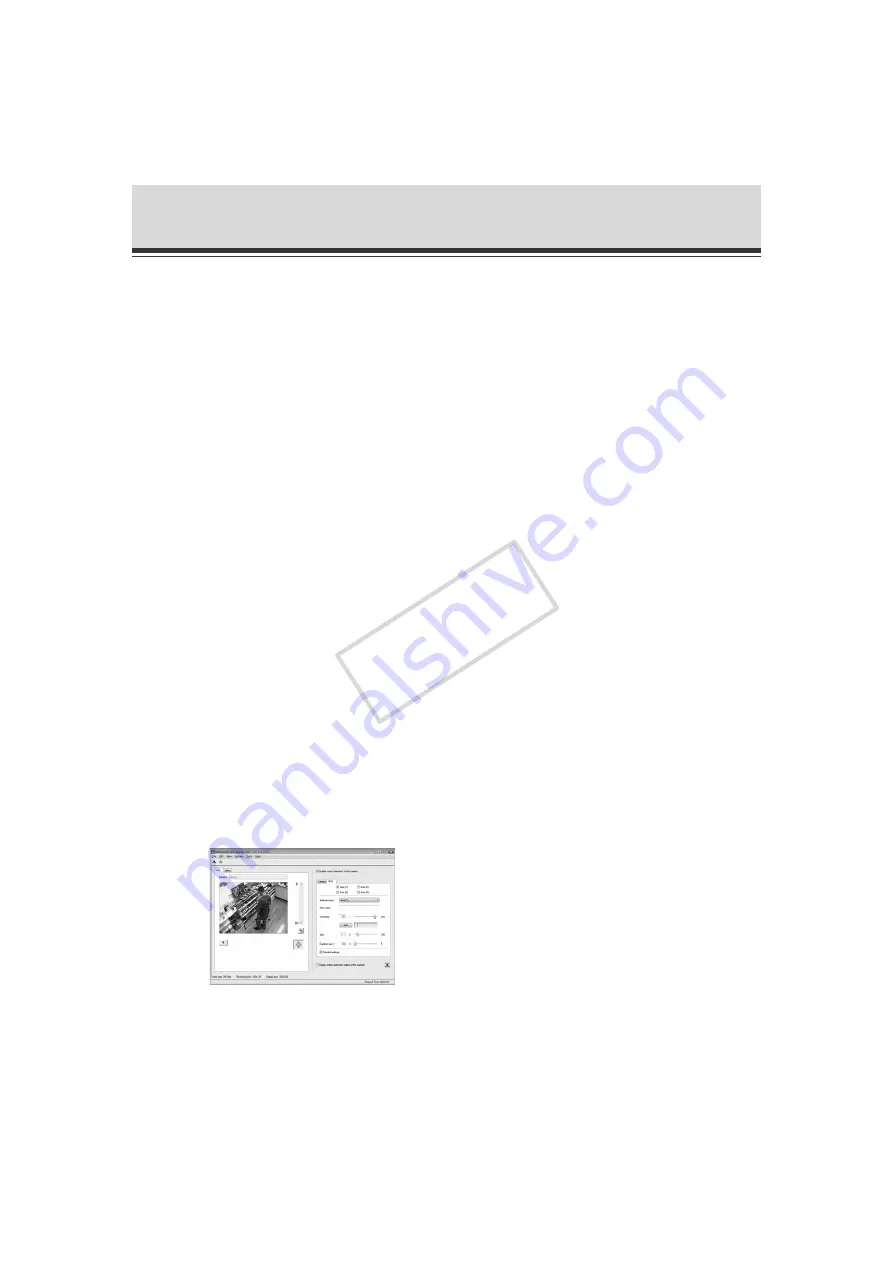
2-36
Motion Detection Setting Tool
(6) Motion detection area frame
The range in which motion detection is performed is shown by a dotted-line frame. You can
drag the mouse to resize/move the frame.
(7) [Start recording] button
Clicking this button starts recording video.
(8) [Enable motion detection of the camera]
Select this check box if you want to enable the motion detection function.
(9) Settings tabs (Camera/Area)
• [Camera]
Set the frame rate and preset position ( P. 2-37).
• [Area]
Select the motion detection area and the sensitivity, size and duration for each area. For
the specific screen views and operating procedures, see P. 2-38.
(10) [Display motion detection status of the camera]
Selecting this check box displays the motion detection status of the camera. You can check if
the settings are enabled on the camera ( P. 2-41).
Flow of Motion Detection Setting
The motion detection function is set according to the procedure below. For details on the setting
method, see each setting page.
1.
Launches Motion Detection Setting Tool.
The Motion Detection Setting Tool window appears ("Display Screen of Motion Detection
Setting Tool (Live Mode)" ( P. 2-35)).
Set motion detection in the Settings tab on the right side of the screen. The Settings tab has
two tabs: [
Camera
] and [
Area
].
COP
Y















































