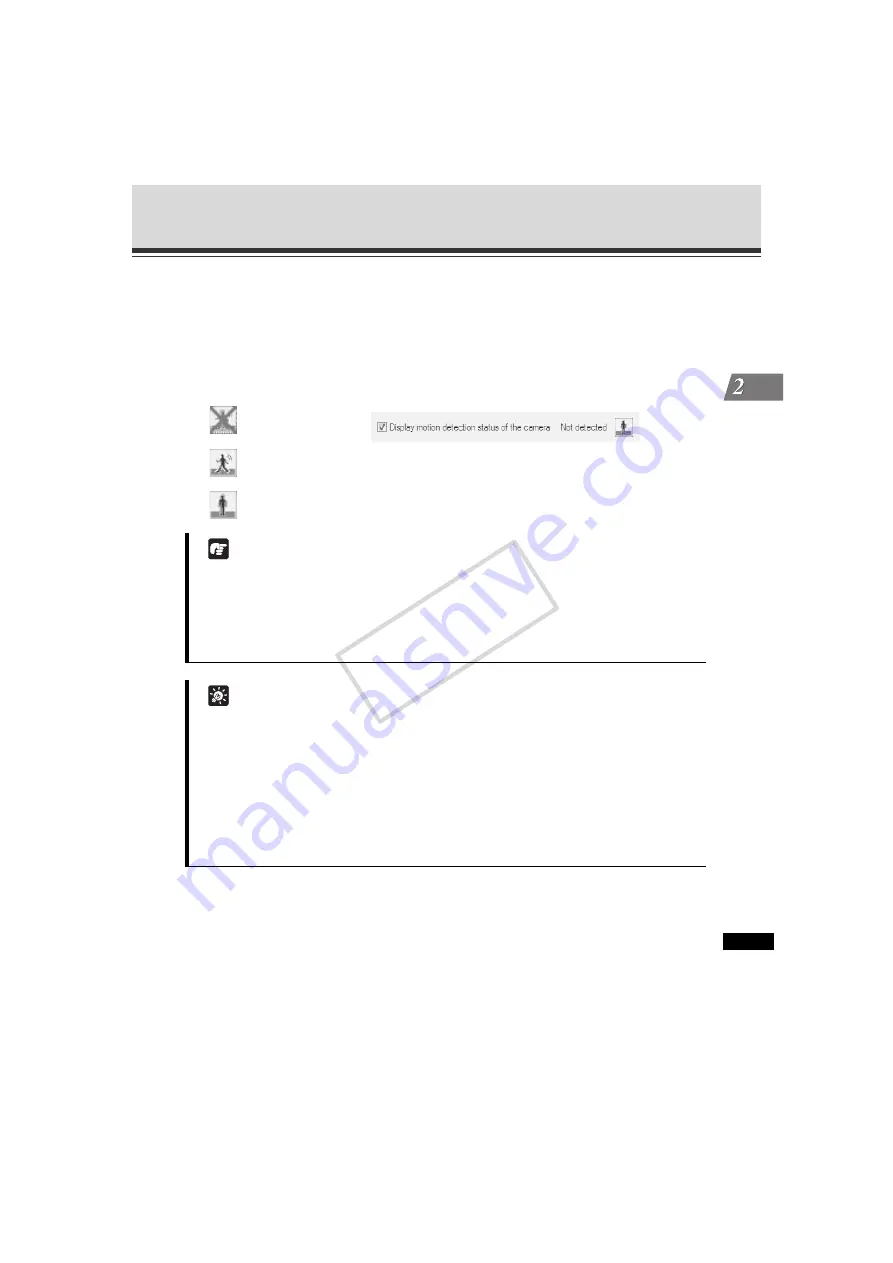
2-41
Motion Detection Setting Tool
VBAdmin T
ools
4.
Check the motion detection status of the camera.
To check the level of motion detection operation based on the specified settings, select the
[
Display motion detection status of the camera
] check box. The motion detection status will be
shown by the icons specified below.
If the [
Display motion detection status of the camera
] check box is selected, the settings
cannot be saved. To save the settings, clear this check box.
5.
Click [Save motion detection settings] to save the settings.
Note
z
If a proxy server is used, the video frame rate may drop depending on the proxy load.
Accordingly, it is recommended that you don't connect the camera via a proxy while this
function is set.
z
It is recommended that the motion detection level be set in a condition as close as possible
to the condition in which the camera is actually used.
Tip
z
The status of the detection in peak block view and [
Display motion detection status of the
camera
] in this tool may not match the actual motion detection status of the camera.
z
When the motion detection function of the camera is enabled, the video frame rate may
drop compared to when the function is disabled.
z
Clicking [
Edit
] in the menu bar and selecting [
Copy sensitivity settings
] copies the settings
of [
Sensitivity
], [
Size
] and [
Duration
] for the currently selected area (1 to 4). If a different
area (1 to 4) is subsequently selected and [
Paste sensitivity settings
] is selected from [
Edit
]
in the menu bar, the copied settings will be pasted to the selected area.
(Detection disabled)
[
Detected
]
[
Not detected
]
COP
Y















































