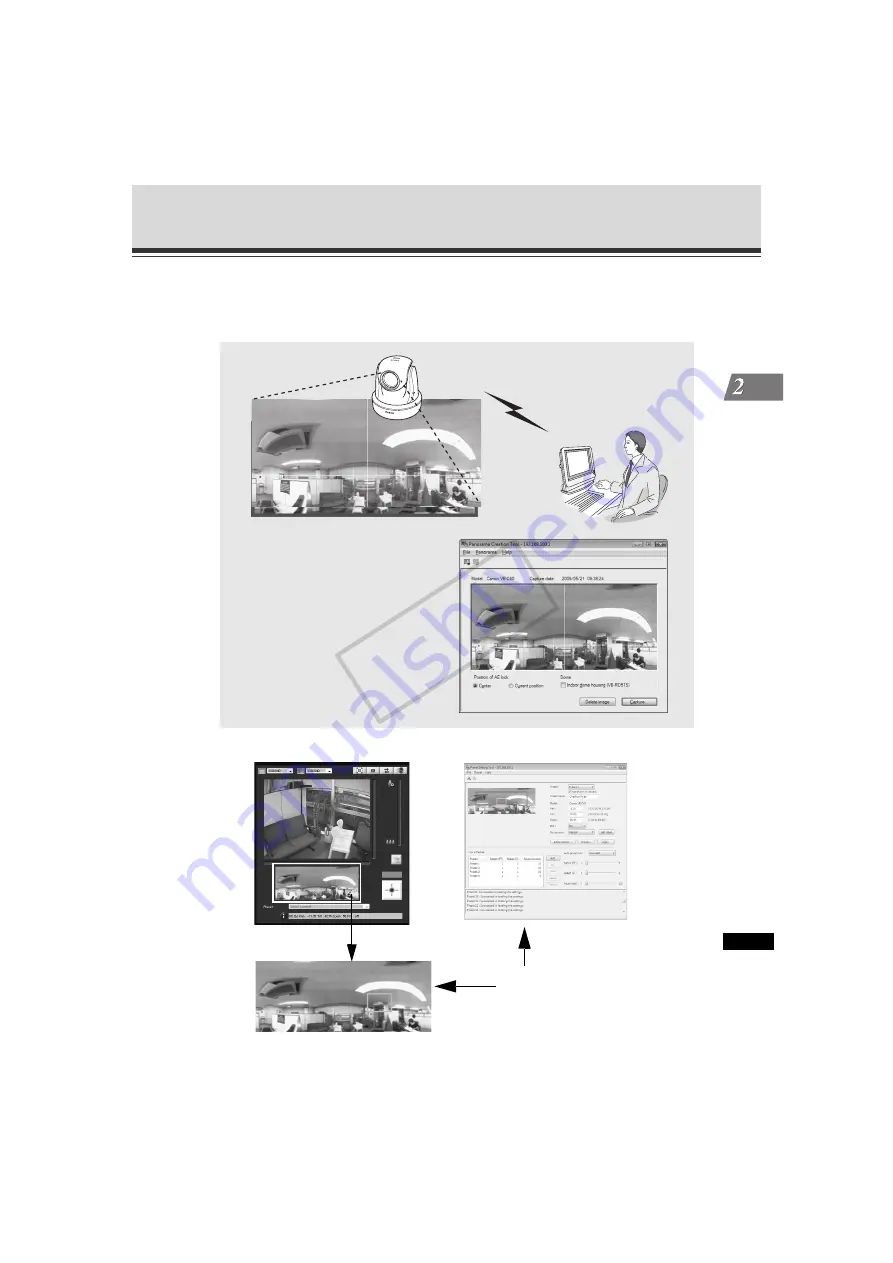
2-9
VBAdmin T
ools
Panorama Creation Tool
A panorama image capture/creation tool that displays the entire area that can be captured by this
camera. When panning, tilting or zooming the camera or setting a preset using VB-C60 Viewer,
you can see at a glance which part of the entire area is occupied by the set area.
Capturing/Creating Panorama
Images with Panorama Creation
Tool and Registering Them to
This Camera
You can see at a glance
which part of the entire area
is occupied by the set area.
Admin Viewer
Preset Setting Tool
COP
Y
















































