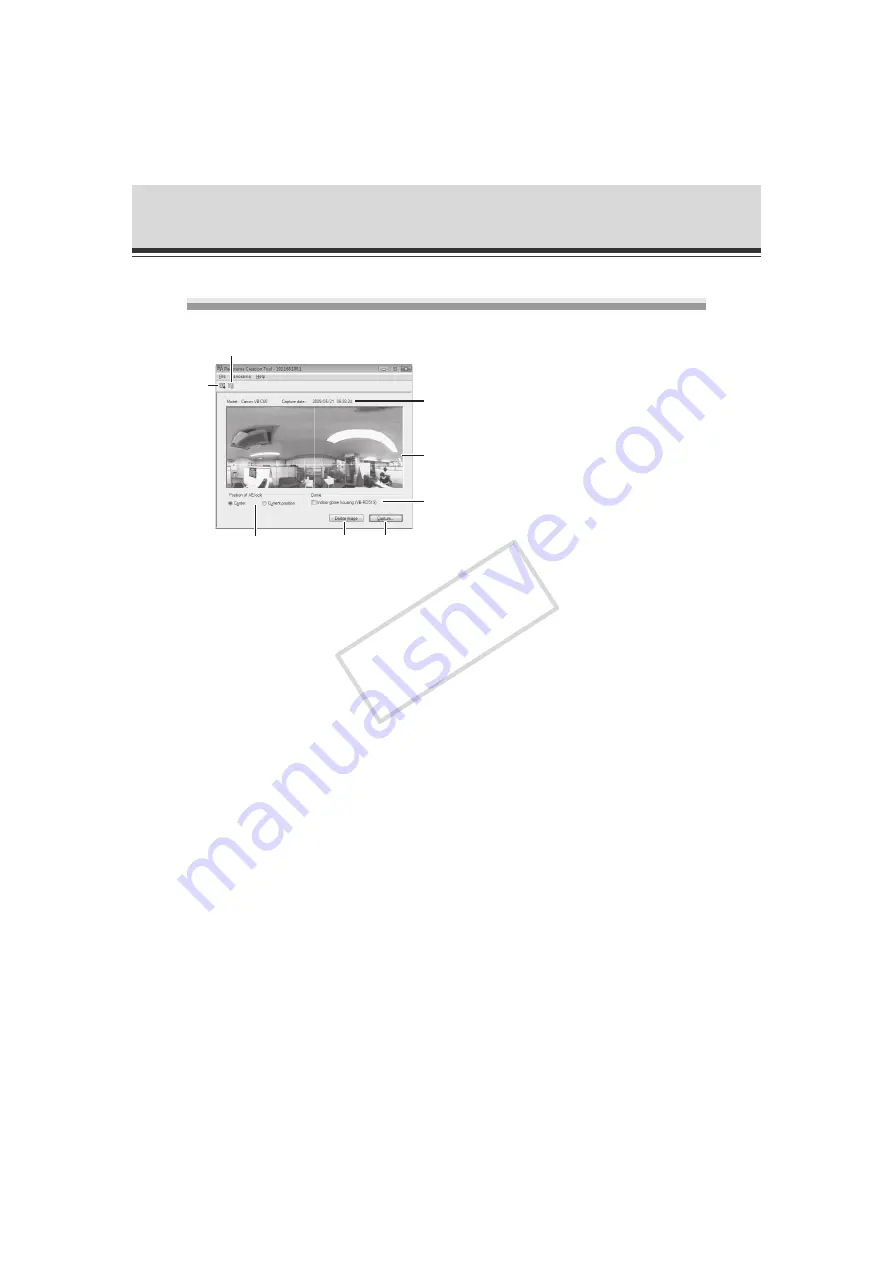
2-10
Panorama Creation Tool
Display Screens of Panorama Creation Tool
(1) [Show registered panorama image] button
Show the panorama images registered in the camera.
(2) [Register panorama image] button
Register the currently displayed panorama image in the camera.
(3) Camera Model/Date Display
Shows the model of the currently connected camera, and if there is a panorama image, the
date it was captured.
(4) Panorama Image Display
Display the captured panorama image.
(5) [Capture] button
Capture a panorama image.
(6) [Remove image] button
Delete the captured panorama image.
(7) [Position of AE lock]
Switch the AE lock position between [
Center
] and [
Current position
]. AE lock is a function that
lets you capture images based on the brightness of the set position.
(8) [Indoor dome housing (VB-RD51S)]
When this check box is selected, the area concealed by the optionalIndoor Dome Housing
(VB-RD51S-C/S) is not captured.
(3)
(4)
(8)
(6)
(5)
(7)
(1)
(2)
COP
Y















































