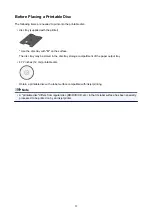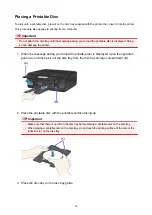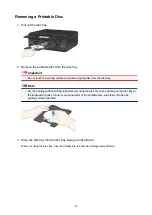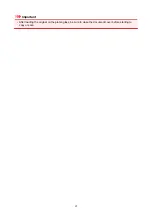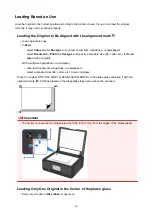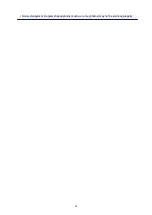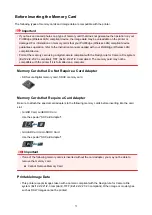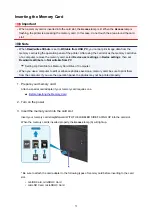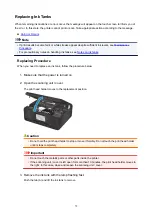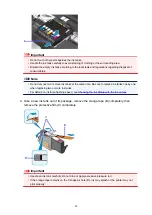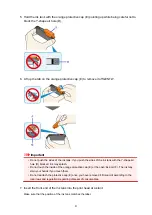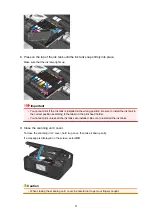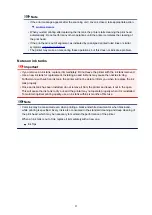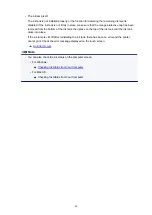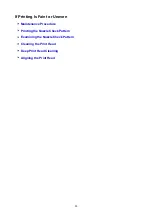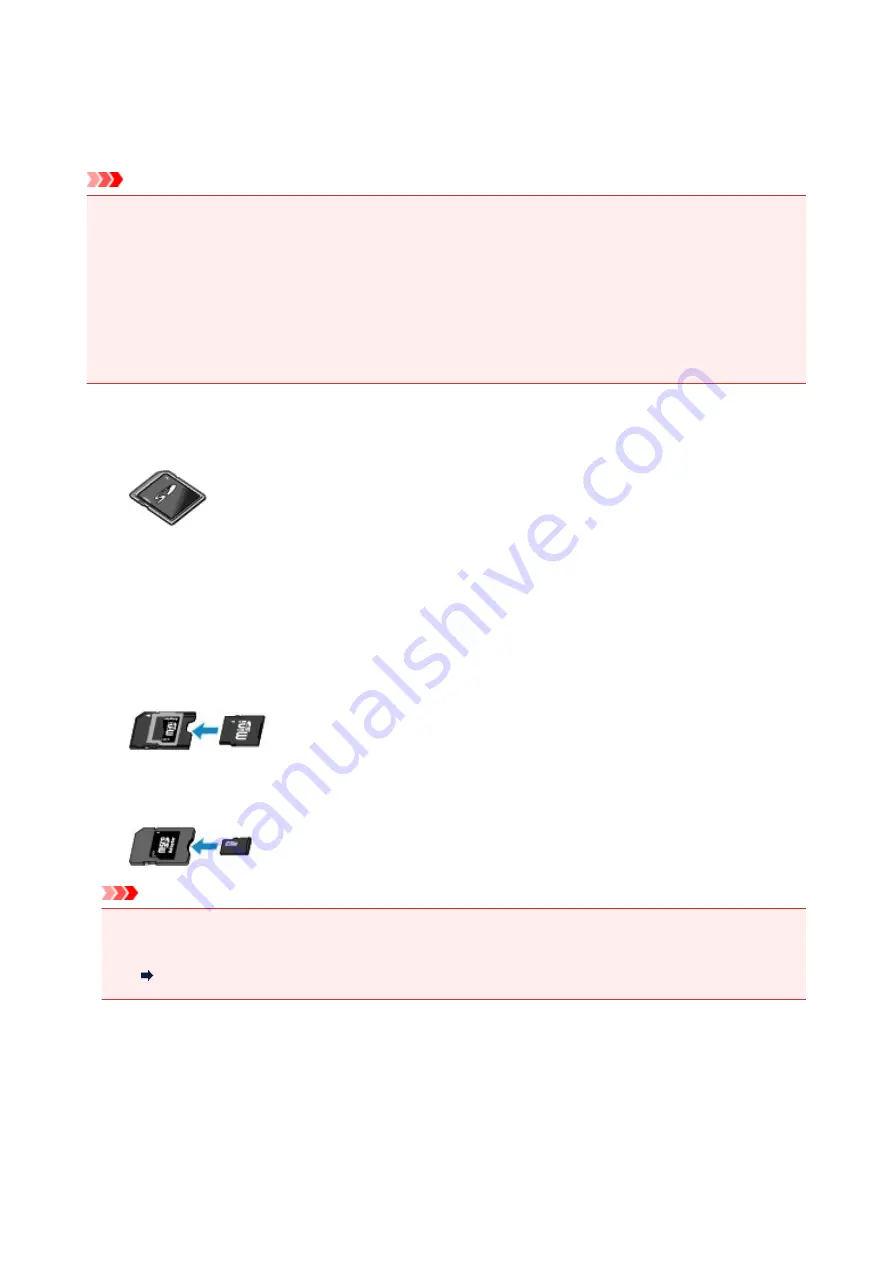
Before Inserting the Memory Card
The following types of memory cards and image data are compatible with the printer.
Important
• If you took and saved photos on a type of memory card that does not guarantee the operation on your
PictBridge (Wireless LAN) compliant device, the image data may be unreadable on the printer or
damaged. For information on memory cards that your PictBridge (Wireless LAN) compliant device
guarantees operation, refer to the instruction manual supplied with your PictBridge (Wireless LAN)
compliant device.
• Format the memory card using a digital camera compliant with the Design rule for Camera File system
(Exif 2.2/2.21/2.3 compliant), TIFF (Exif 2.2/2.21/2.3 compliant). The memory card may not be
compatible with the printer if it is formatted on a computer.
Memory Cards that Do Not Require a Card Adapter
• SD Secure Digital memory card, SDHC memory card
Memory Cards that Require a Card Adapter
Be sure to attach the special card adapters to the following memory cards before inserting into the card
slot.
• miniSD Card, miniSDHC Card
Use the special "SD Card Adapter".
• microSD Card, microSDHC Card
Use the special "SD Card Adapter".
Important
• If one of the following memory cards is inserted without the card adapter, you may not be able to
remove the memory card.
Cannot Remove Memory Card
Printable Image Data
• This printer accepts images taken with a camera compliant with the Design rule for Camera File
system (Exif 2.2/2.21/2.3 compliant), TIFF (Exif 2.2/2.21/2.3 compliant). Other image or movie types
such as RAW images cannot be printed.
73
Summary of Contents for TS8000 series
Page 9: ...6000 496 C000 497 ...
Page 25: ...My Image Garden Guide 25 ...
Page 37: ... For Windows My Image Garden Guide For Mac OS My Image Garden Guide 37 ...
Page 71: ...71 ...
Page 91: ... For Mac OS Adjusting Print Head Position 91 ...
Page 109: ...Transporting Your Printer Legal Restrictions on Scanning Copying Specifications 109 ...
Page 110: ...Safety Safety Precautions Regulatory Information WEEE EU EEA 110 ...
Page 124: ...Main Components and Their Use Main Components Power Supply Using the Operation Panel 124 ...
Page 125: ...Main Components Front View Rear View Inside View Operation Panel 125 ...
Page 128: ... 17 platen glass Load an original here 128 ...
Page 142: ...L Stop button Cancels operation when print copy or scan job is in progress 142 ...
Page 146: ...The Page Setup tab is displayed again 146 ...
Page 155: ...For more on setting items on the operation panel Setting Items on Operation Panel 155 ...
Page 166: ...Language selection Changes the language for the messages and menus on the touch screen 166 ...
Page 173: ...Network Connection Network Connection Tips 173 ...
Page 216: ...Note Selecting Scaled changes the printable area of the document 216 ...
Page 292: ...Device user settings 292 ...
Page 345: ...ScanGear Scanner Driver Screens Basic Mode Tab Advanced Mode Tab 345 ...
Page 435: ...Scanning Problems Scanner Does Not Work ScanGear Scanner Driver Does Not Start 435 ...
Page 447: ...Errors and Messages An Error Occurs Message Appears 447 ...
Page 480: ...1660 Cause An ink tank is not installed What to Do Install the ink tank 480 ...