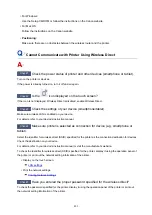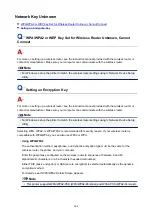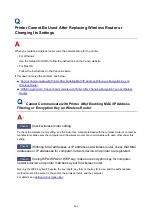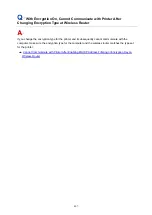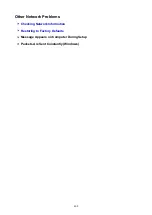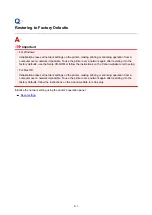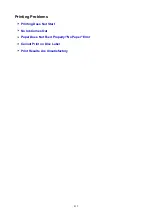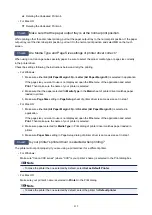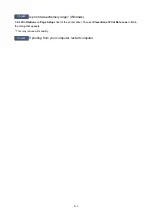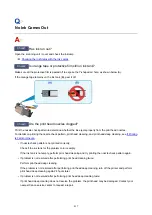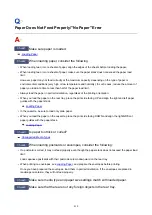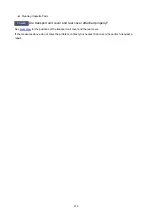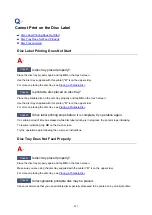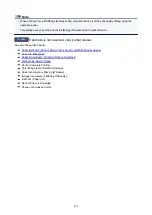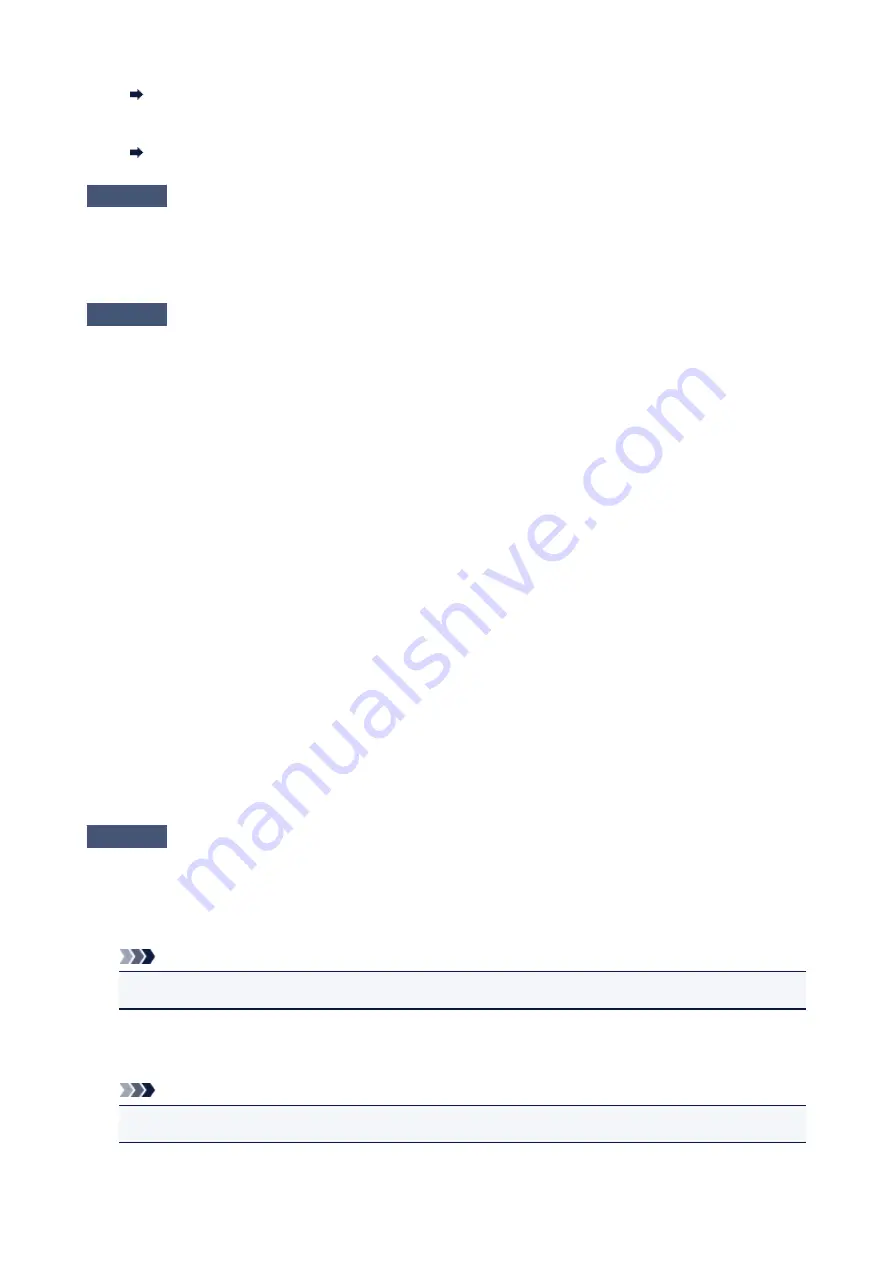
Deleting the Undesired Print Job
• For Mac OS:
Deleting the Undesired Print Job
Check5
Make sure that the paper output tray is at the normal print position.
While printing other than disc label printing, pull out the paper output tray to the normal print position. If the paper
output tray is at the disc label print position, pull out it to the normal print position and select
OK
on the touch
screen.
Check6
Are Media Type and Page Size settings of printer driver correct?
When using non Canon genuine specialty paper, be sure to select the proper media type or page size correctly
in the printer driver.
Check the settings following the instructions below and retry the printing.
• For Windows:
1. Make sure either
A4 (Art Paper Margin 35)
or
Letter (Art Paper Margin 35)
is selected in application.
If the page size you want to use is not displayed, open the
File
menu of the application and select
. Then make sure the name of your printer is selected.
2. Make sure that the paper selected for
Media Type
in the
Main
sheet of printer driver matches paper
loaded in printer.
3. Make sure
Page Size
setting in
Page Setup
sheet of printer driver is same as size set in step 1.
• For Mac OS:
1. Make sure either
A4 (Art Paper Margin 35)
or
US Letter (Art Paper Margin 35)
is selected in
application.
If the page size you want to use is not displayed, open the
File
menu of the application and select
. Then make sure the name of your printer is selected.
2. Make sure paper selected for
Media Type
in Print dialog of printer driver matches paper loaded in
printer.
3. Make sure
Paper Size
setting in Page Setup dialog of printer driver is same as size set in step 1.
Check7
Is your printer's printer driver is selected when printing?
The printer will not print properly if you are using a printer driver for a different printer.
• For Windows:
Make sure "Canon XXX series" (where "XXX" is your printer's name) is selected in the Print dialog box.
Note
• To make the printer the one selected by default, select
Set as Default Printer
.
• For Mac OS:
Make sure your printer's name is selected in
Printer
in the Print dialog.
Note
• To make the printer the one selected by default, select the printer for
Default printer
.
415
Summary of Contents for TS8000 series
Page 9: ...6000 496 C000 497 ...
Page 25: ...My Image Garden Guide 25 ...
Page 37: ... For Windows My Image Garden Guide For Mac OS My Image Garden Guide 37 ...
Page 71: ...71 ...
Page 91: ... For Mac OS Adjusting Print Head Position 91 ...
Page 109: ...Transporting Your Printer Legal Restrictions on Scanning Copying Specifications 109 ...
Page 110: ...Safety Safety Precautions Regulatory Information WEEE EU EEA 110 ...
Page 124: ...Main Components and Their Use Main Components Power Supply Using the Operation Panel 124 ...
Page 125: ...Main Components Front View Rear View Inside View Operation Panel 125 ...
Page 128: ... 17 platen glass Load an original here 128 ...
Page 142: ...L Stop button Cancels operation when print copy or scan job is in progress 142 ...
Page 146: ...The Page Setup tab is displayed again 146 ...
Page 155: ...For more on setting items on the operation panel Setting Items on Operation Panel 155 ...
Page 166: ...Language selection Changes the language for the messages and menus on the touch screen 166 ...
Page 173: ...Network Connection Network Connection Tips 173 ...
Page 216: ...Note Selecting Scaled changes the printable area of the document 216 ...
Page 292: ...Device user settings 292 ...
Page 345: ...ScanGear Scanner Driver Screens Basic Mode Tab Advanced Mode Tab 345 ...
Page 435: ...Scanning Problems Scanner Does Not Work ScanGear Scanner Driver Does Not Start 435 ...
Page 447: ...Errors and Messages An Error Occurs Message Appears 447 ...
Page 480: ...1660 Cause An ink tank is not installed What to Do Install the ink tank 480 ...