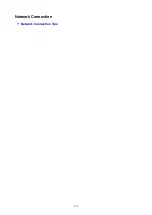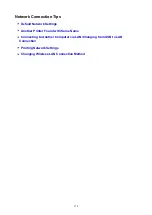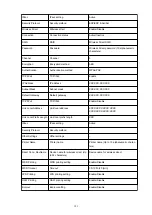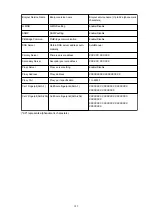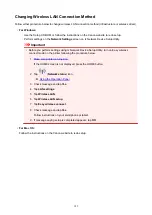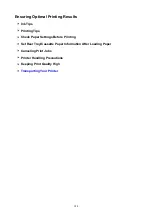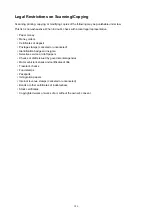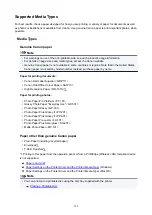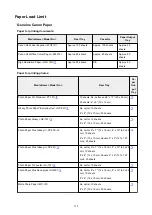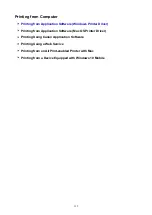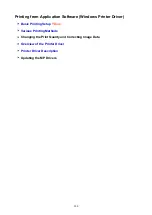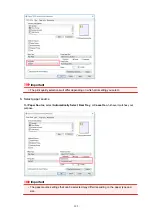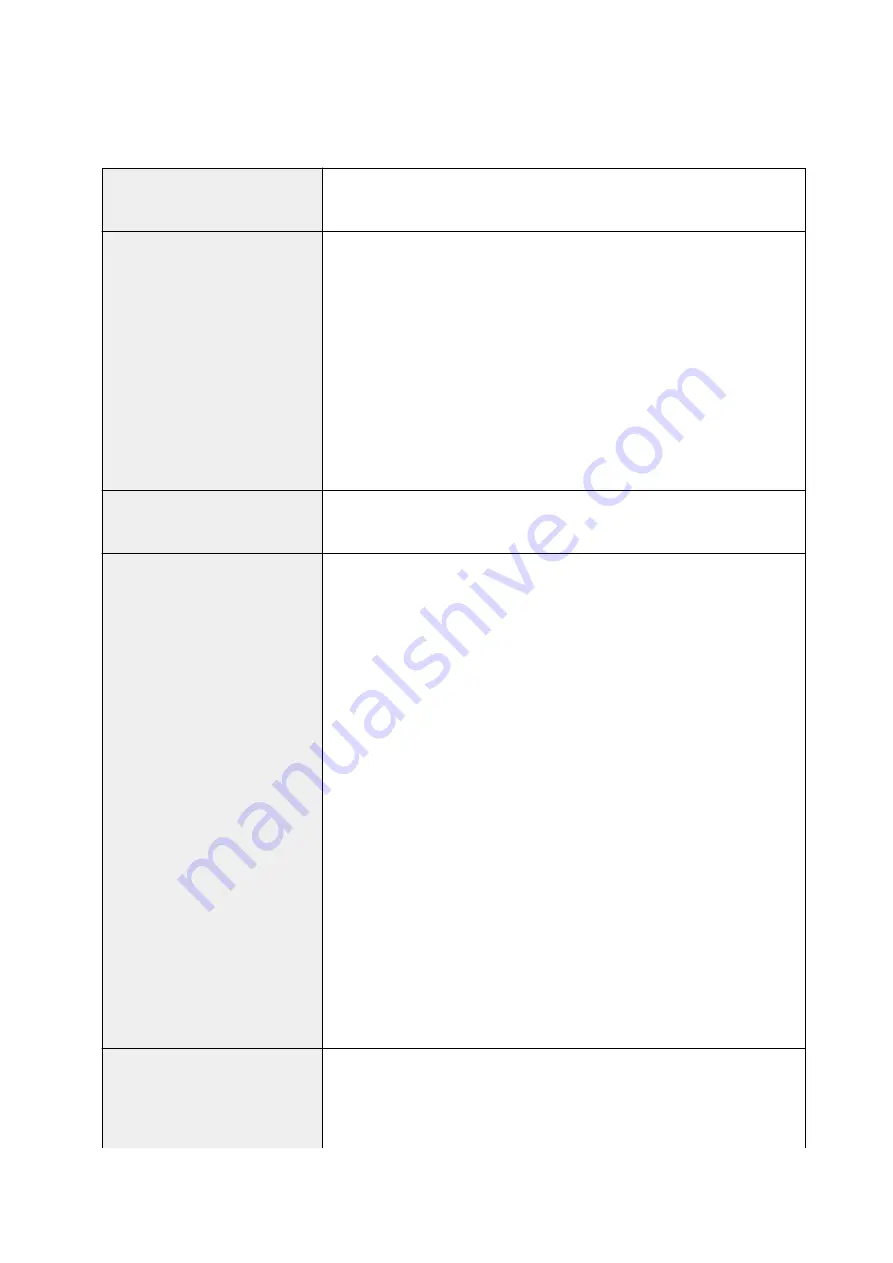
Specifications
General Specifications
Printing resolution (dpi)
9600* (horizontal) x 2400 (vertical)
* Ink droplets can be placed with a pitch of 1/9600 inch at minimum.
Interface
USB Port:
Hi-Speed USB *1
LAN Port:
Wireless LAN: IEEE802.11n / IEEE802.11g / IEEE802.11b *2
*1 A computer that complies with Hi-Speed USB standard is required. Since
the Hi-Speed USB interface is fully upwardly compatible with USB 1.1, it can
be used at USB 1.1.
*2 Setup possible through Standard setup, WPS (Wi-Fi Protected Setup), WCN
(Windows Connect Now) or Easy wireless connect.
USB and LAN can be used at the same time.
Print width
8 inches/203.2 mm
(for Borderless Printing: 8.5 inches/216 mm)
Printable area
Borderless printing:
Top/Bottom/Left/Right margin: 0.00 inch (0.0 mm)
Standard printing:
-Top margin: 0.12 inch (3.0 mm) * For Art Paper: 1.38 inches (35.0 mm)
-Bottom margin: 0.20 inch (5.0 mm) * For Art Paper: 1.38 inches (35.0 mm)
-Left margin:
• Letter/Legal: 0.26 inch (6.4 mm)
• Other sizes: 0.14 inch (3.4 mm)
-Right margin:
• Letter/Legal: 0.25 inch (6.3 mm)
• Other sizes: 0.14 inch (3.4 mm)
Auto duplex printing:
-Top margin: 0.20 inch (5.0 mm)
-Bottom margin: 0.20 inch (5.0 mm)
-Left margin:
• Letter/Legal: 0.26 inch (6.4 mm)
• Other sizes: 0.14 inch (3.4 mm)
-Right margin:
• Letter/Legal: 0.25 inch (6.3 mm)
• Other sizes: 0.14 inch (3.4 mm)
Operating environment
Temperature:
41 to 95 °F (5 to 35 °C)
Humidity:
10 to 90 % RH (no condensation)
* The performance of the printer may be reduced under certain temperature
and humidity conditions.
187
Summary of Contents for TS8000 series
Page 9: ...6000 496 C000 497 ...
Page 25: ...My Image Garden Guide 25 ...
Page 37: ... For Windows My Image Garden Guide For Mac OS My Image Garden Guide 37 ...
Page 71: ...71 ...
Page 91: ... For Mac OS Adjusting Print Head Position 91 ...
Page 109: ...Transporting Your Printer Legal Restrictions on Scanning Copying Specifications 109 ...
Page 110: ...Safety Safety Precautions Regulatory Information WEEE EU EEA 110 ...
Page 124: ...Main Components and Their Use Main Components Power Supply Using the Operation Panel 124 ...
Page 125: ...Main Components Front View Rear View Inside View Operation Panel 125 ...
Page 128: ... 17 platen glass Load an original here 128 ...
Page 142: ...L Stop button Cancels operation when print copy or scan job is in progress 142 ...
Page 146: ...The Page Setup tab is displayed again 146 ...
Page 155: ...For more on setting items on the operation panel Setting Items on Operation Panel 155 ...
Page 166: ...Language selection Changes the language for the messages and menus on the touch screen 166 ...
Page 173: ...Network Connection Network Connection Tips 173 ...
Page 216: ...Note Selecting Scaled changes the printable area of the document 216 ...
Page 292: ...Device user settings 292 ...
Page 345: ...ScanGear Scanner Driver Screens Basic Mode Tab Advanced Mode Tab 345 ...
Page 435: ...Scanning Problems Scanner Does Not Work ScanGear Scanner Driver Does Not Start 435 ...
Page 447: ...Errors and Messages An Error Occurs Message Appears 447 ...
Page 480: ...1660 Cause An ink tank is not installed What to Do Install the ink tank 480 ...