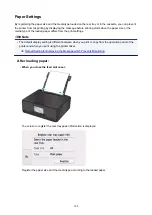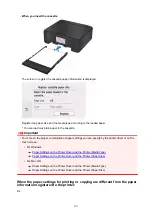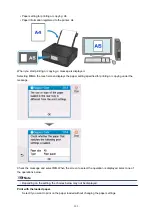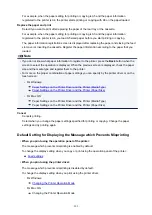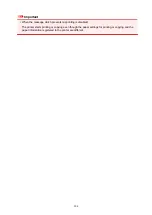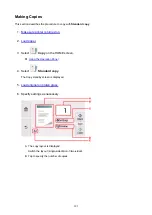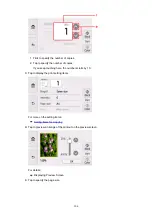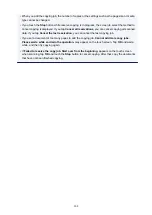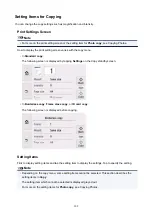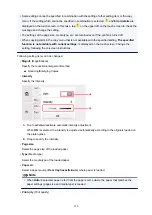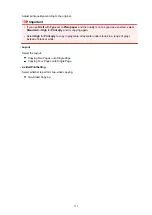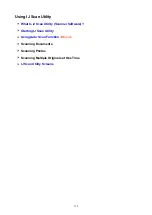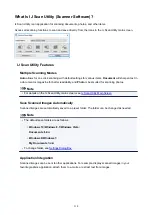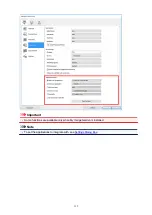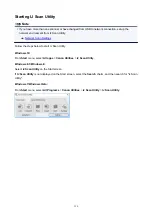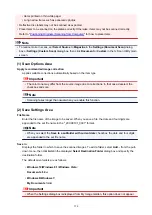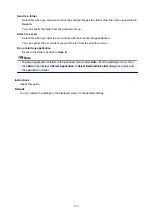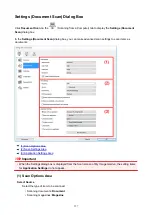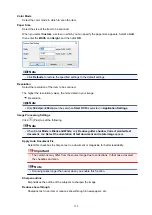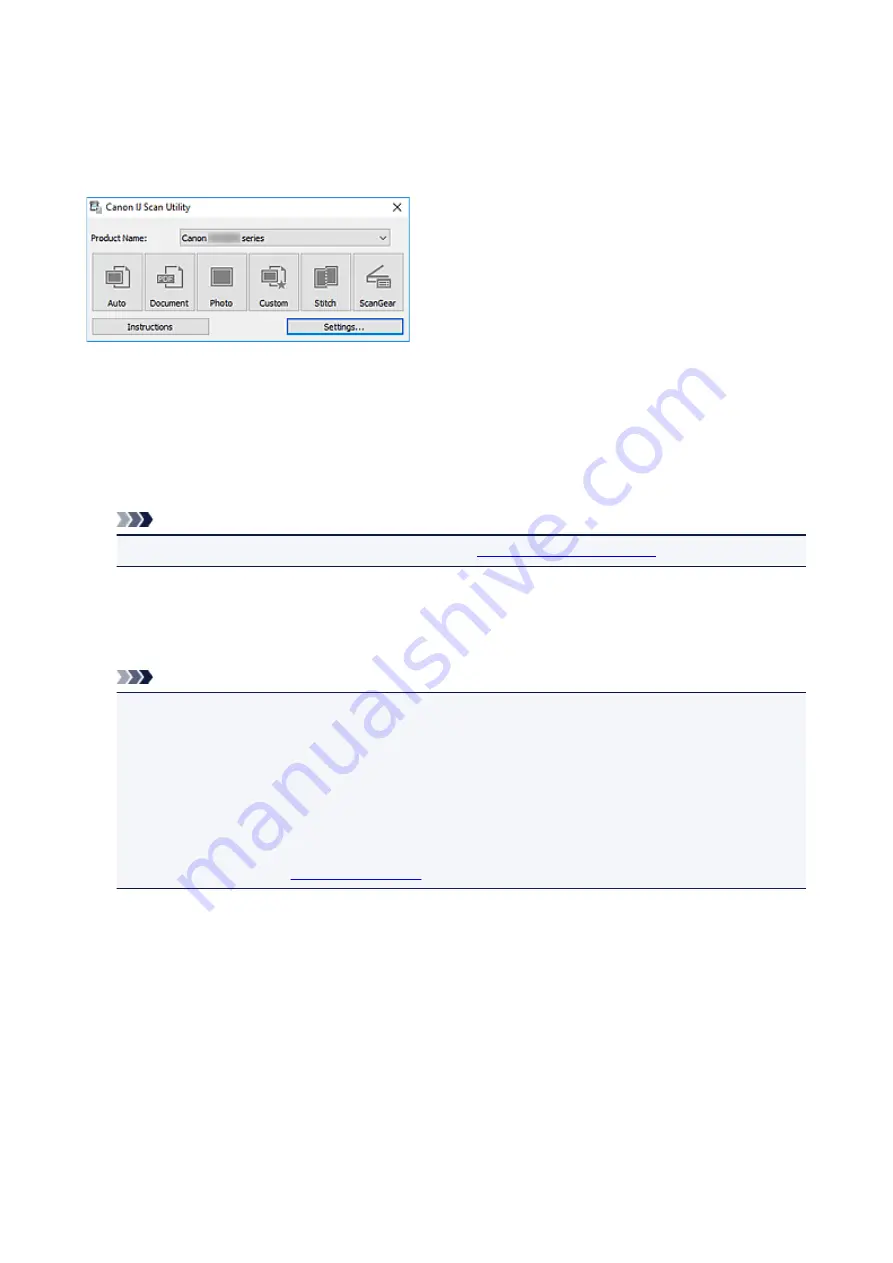
What Is IJ Scan Utility (Scanner Software)?
IJ Scan Utility is an application for scanning documents, photos, and other items.
Access all scanning functions to scan and save directly, from the icons in the IJ Scan Utility main screen.
IJ Scan Utility Features
Multiple Scanning Modes
Auto
allows for one click scanning with default settings for various items.
Document
will sharpen text in
a document or magazine for better readability, and
Photo
is best suited for scanning photos.
Note
• For details on the IJ Scan Utility main screen, see
.
Save Scanned Images Automatically
Scanned images are automatically saved to a preset folder. The folder can be changed as needed.
Note
• The default save folders are as follows.
•
Windows 10/Windows 8.1/Windows Vista:
Documents
folder
•
Windows 8/Windows 7:
My Documents
folder
• To change folder, see
.
Application Integration
Scanned images can be sent to other applications. For example, display scanned images in your
favorite graphics application, attach them to e-mails, or extract text from images.
314
Summary of Contents for TS8000 series
Page 9: ...6000 496 C000 497 ...
Page 25: ...My Image Garden Guide 25 ...
Page 37: ... For Windows My Image Garden Guide For Mac OS My Image Garden Guide 37 ...
Page 71: ...71 ...
Page 91: ... For Mac OS Adjusting Print Head Position 91 ...
Page 109: ...Transporting Your Printer Legal Restrictions on Scanning Copying Specifications 109 ...
Page 110: ...Safety Safety Precautions Regulatory Information WEEE EU EEA 110 ...
Page 124: ...Main Components and Their Use Main Components Power Supply Using the Operation Panel 124 ...
Page 125: ...Main Components Front View Rear View Inside View Operation Panel 125 ...
Page 128: ... 17 platen glass Load an original here 128 ...
Page 142: ...L Stop button Cancels operation when print copy or scan job is in progress 142 ...
Page 146: ...The Page Setup tab is displayed again 146 ...
Page 155: ...For more on setting items on the operation panel Setting Items on Operation Panel 155 ...
Page 166: ...Language selection Changes the language for the messages and menus on the touch screen 166 ...
Page 173: ...Network Connection Network Connection Tips 173 ...
Page 216: ...Note Selecting Scaled changes the printable area of the document 216 ...
Page 292: ...Device user settings 292 ...
Page 345: ...ScanGear Scanner Driver Screens Basic Mode Tab Advanced Mode Tab 345 ...
Page 435: ...Scanning Problems Scanner Does Not Work ScanGear Scanner Driver Does Not Start 435 ...
Page 447: ...Errors and Messages An Error Occurs Message Appears 447 ...
Page 480: ...1660 Cause An ink tank is not installed What to Do Install the ink tank 480 ...