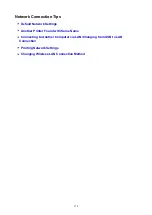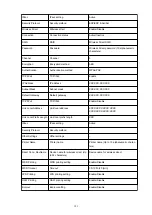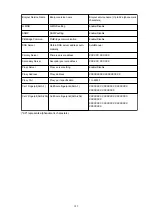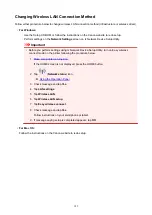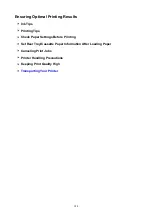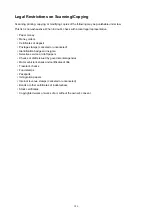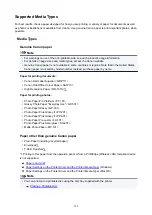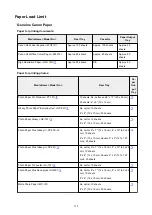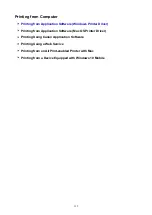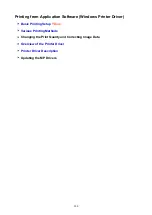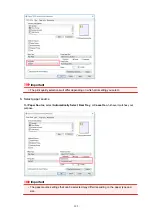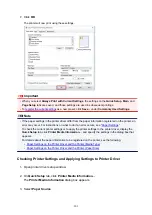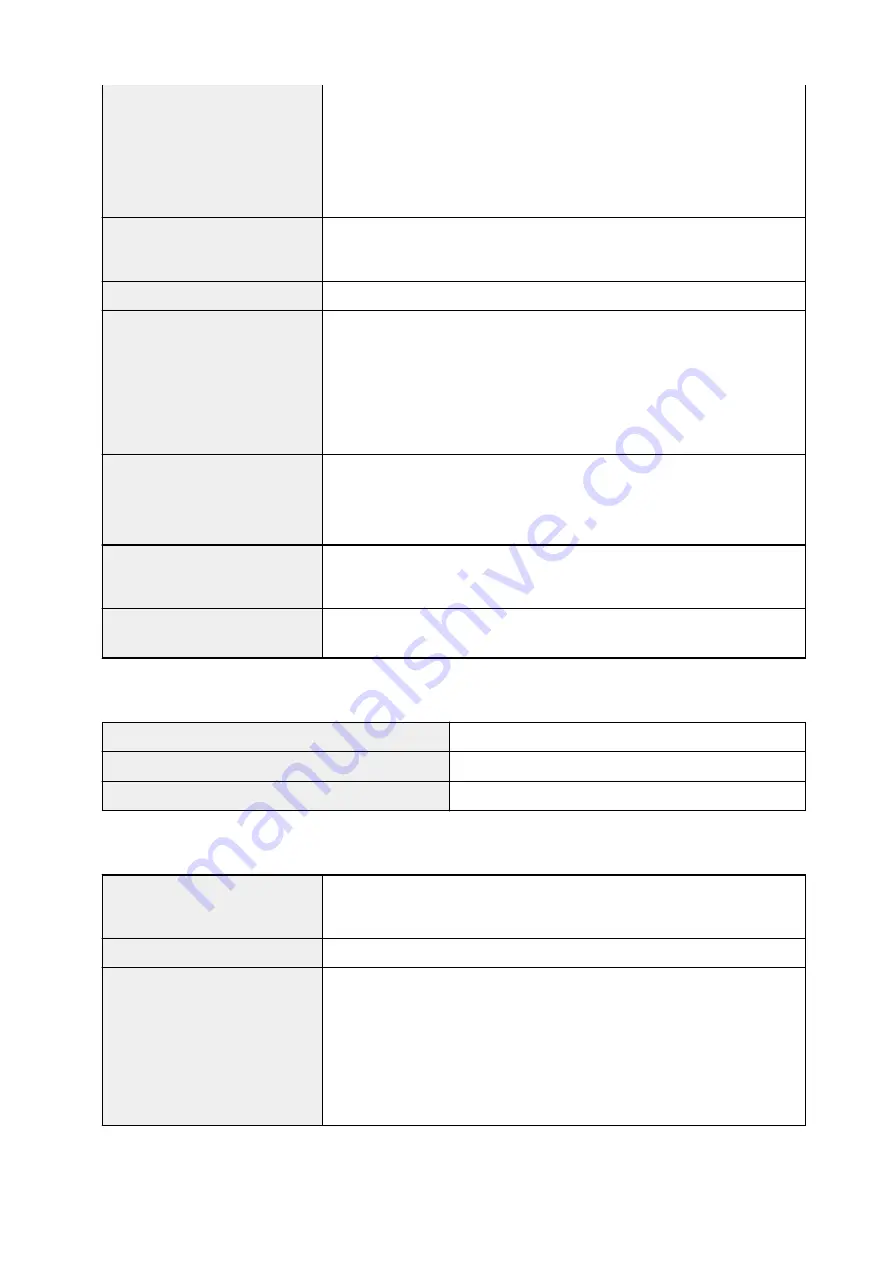
Recommended conditions:
Temperature:
59 to 86 °F (15 to 30 °C)
Humidity:
10 to 80 % RH (no condensation)
* For the temperature and humidity conditions of papers such as photo paper,
refer to the paper's packaging or the supplied instructions.
Storage environment
Temperature:
32 to 104 °F (0 to 40 °C)
Humidity:
5 to 95 % RH (no condensation)
Power supply
AC 100-240 V, 50/60 Hz
Power consumption
Printing (Copy):
Approx. 16 W
Standby (minimum):
Approx. 1.0 W *1*2
OFF:
Approx. 0.3 W *1
*1 USB connection to PC
*2 The wait time for standby cannot be changed.
External dimensions
Approx. 14.7 (W) x 12.8 (D) x 5.5 (H) inches
Approx. 372 (W) x 324 (D) x 139 (H) mm
* With the Paper Support and Paper Output Tray retracted.
Weight
Approx. 14.3 lb (Approx. 6.5 kg)
* With the Print Head and ink tanks installed.
Print Head/Ink
Total 6656 nozzles (PgBK 1024 nozzles, GY/DyeBK each 1024 nozzles, Y 512
nozzles, C/M each 1536 nozzles)
Copy Specifications
Multiple copy
max. 99 pages
Intensity adjustment
9 positions, Auto intensity (AE copy)
Reduction / Enlargement
25 % - 400 % (1 % unit)
Scan Specifications
Scanner driver
Windows:
TWAIN 1.9 Specification, WIA
Mac OS:
ICA
Maximum scanning size
A4/Letter, 8.5" x 11.7"/216 x 297 mm
Scanning resolution
Optical resolution (horizontal x vertical) max:
2400 x 4800 dpi *1
Interpolated resolution max:
19200 x 19200 dpi *2
*1 Optical Resolution represents the maximum sampling rate based on ISO
14473.
*2 Increasing the scanning resolution will limit the maximum possible scanning
area.
188
Summary of Contents for TS8000 series
Page 9: ...6000 496 C000 497 ...
Page 25: ...My Image Garden Guide 25 ...
Page 37: ... For Windows My Image Garden Guide For Mac OS My Image Garden Guide 37 ...
Page 71: ...71 ...
Page 91: ... For Mac OS Adjusting Print Head Position 91 ...
Page 109: ...Transporting Your Printer Legal Restrictions on Scanning Copying Specifications 109 ...
Page 110: ...Safety Safety Precautions Regulatory Information WEEE EU EEA 110 ...
Page 124: ...Main Components and Their Use Main Components Power Supply Using the Operation Panel 124 ...
Page 125: ...Main Components Front View Rear View Inside View Operation Panel 125 ...
Page 128: ... 17 platen glass Load an original here 128 ...
Page 142: ...L Stop button Cancels operation when print copy or scan job is in progress 142 ...
Page 146: ...The Page Setup tab is displayed again 146 ...
Page 155: ...For more on setting items on the operation panel Setting Items on Operation Panel 155 ...
Page 166: ...Language selection Changes the language for the messages and menus on the touch screen 166 ...
Page 173: ...Network Connection Network Connection Tips 173 ...
Page 216: ...Note Selecting Scaled changes the printable area of the document 216 ...
Page 292: ...Device user settings 292 ...
Page 345: ...ScanGear Scanner Driver Screens Basic Mode Tab Advanced Mode Tab 345 ...
Page 435: ...Scanning Problems Scanner Does Not Work ScanGear Scanner Driver Does Not Start 435 ...
Page 447: ...Errors and Messages An Error Occurs Message Appears 447 ...
Page 480: ...1660 Cause An ink tank is not installed What to Do Install the ink tank 480 ...