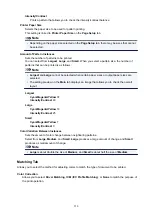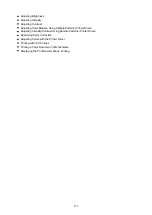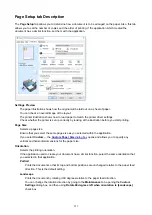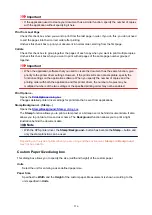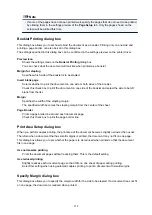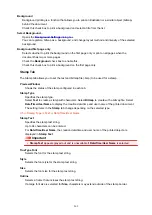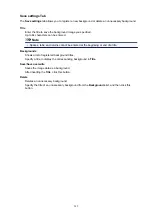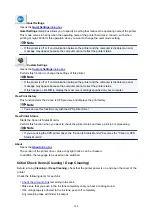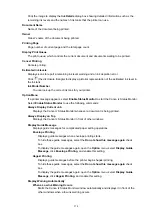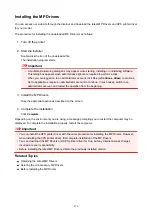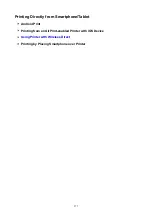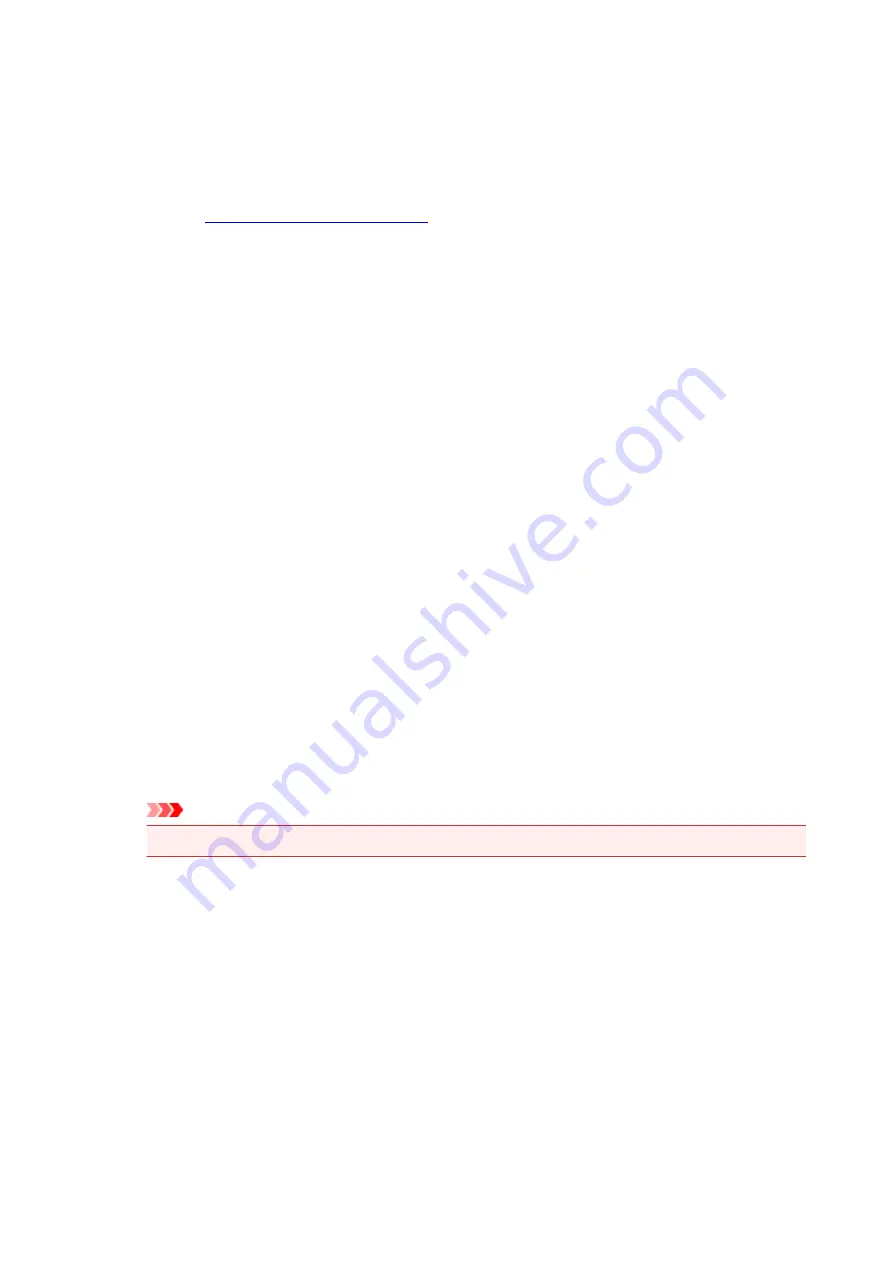
Background
Background printing is a function that allows you to print an illustration or a similar object (bitmap)
behind the document.
Check this check box to print a background and select a title from the list.
Select Background...
You can register a bitmap as a background, and change layout method and intensity of the selected
background.
Background first page only
Selects whether to print the background on the first page only or print on all pages when the
document has two or more pages.
Check the
Background
check box to enable this.
Check this check box to print a background on the first page only.
Stamp Tab
The Stamp tab allows you to set the text and bitmap file (.bmp) to be used for a stamp.
Preview Window
Shows the status of the stamp configured in each tab.
Stamp Type
Specifies the stamp type.
Select
Text
to create a stamp with characters. Select
Bitmap
to create with a bitmap file. Select
Date/Time/User Name
to display the creation date/time and user name of the printed document.
The setting items in the
Stamp
tab change depending on the selected type.
When
Stamp Type
is
Text
or
Date/Time/User Name
Stamp Text
Specifies the stamp text string.
Up to 64 characters can be entered.
For
Date/Time/User Name
, the creation date/time and user name of the printed object are
displayed in
Stamp Text
.
Important
•
Stamp Text
appears grayed out and is unavailable if
Date/Time/User Name
is selected.
TrueType Font
Selects the font for the stamp text string.
Style
Selects the font style for the stamp text string.
Size
Selects the font size for the stamp text string.
Outline
Selects a frame that encloses the stamp text string.
If a large font size is selected for
Size
, characters may extend outside of the stamp border.
262
Summary of Contents for TS8000 series
Page 9: ...6000 496 C000 497 ...
Page 25: ...My Image Garden Guide 25 ...
Page 37: ... For Windows My Image Garden Guide For Mac OS My Image Garden Guide 37 ...
Page 71: ...71 ...
Page 91: ... For Mac OS Adjusting Print Head Position 91 ...
Page 109: ...Transporting Your Printer Legal Restrictions on Scanning Copying Specifications 109 ...
Page 110: ...Safety Safety Precautions Regulatory Information WEEE EU EEA 110 ...
Page 124: ...Main Components and Their Use Main Components Power Supply Using the Operation Panel 124 ...
Page 125: ...Main Components Front View Rear View Inside View Operation Panel 125 ...
Page 128: ... 17 platen glass Load an original here 128 ...
Page 142: ...L Stop button Cancels operation when print copy or scan job is in progress 142 ...
Page 146: ...The Page Setup tab is displayed again 146 ...
Page 155: ...For more on setting items on the operation panel Setting Items on Operation Panel 155 ...
Page 166: ...Language selection Changes the language for the messages and menus on the touch screen 166 ...
Page 173: ...Network Connection Network Connection Tips 173 ...
Page 216: ...Note Selecting Scaled changes the printable area of the document 216 ...
Page 292: ...Device user settings 292 ...
Page 345: ...ScanGear Scanner Driver Screens Basic Mode Tab Advanced Mode Tab 345 ...
Page 435: ...Scanning Problems Scanner Does Not Work ScanGear Scanner Driver Does Not Start 435 ...
Page 447: ...Errors and Messages An Error Occurs Message Appears 447 ...
Page 480: ...1660 Cause An ink tank is not installed What to Do Install the ink tank 480 ...