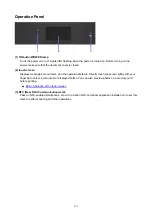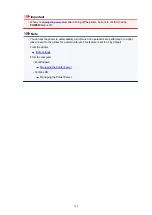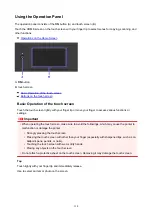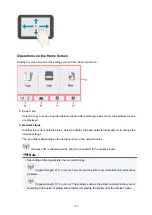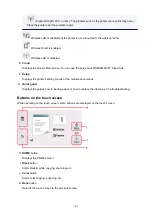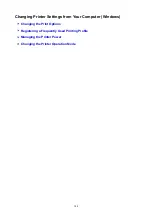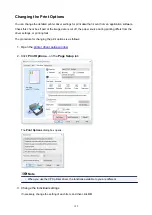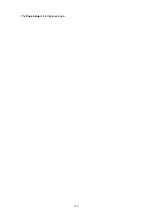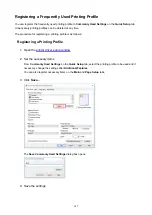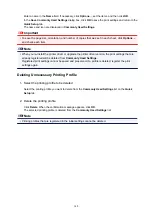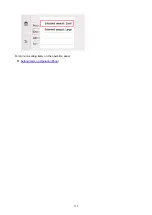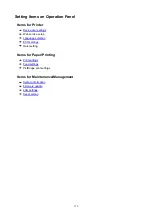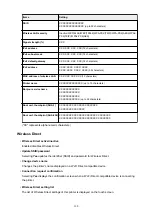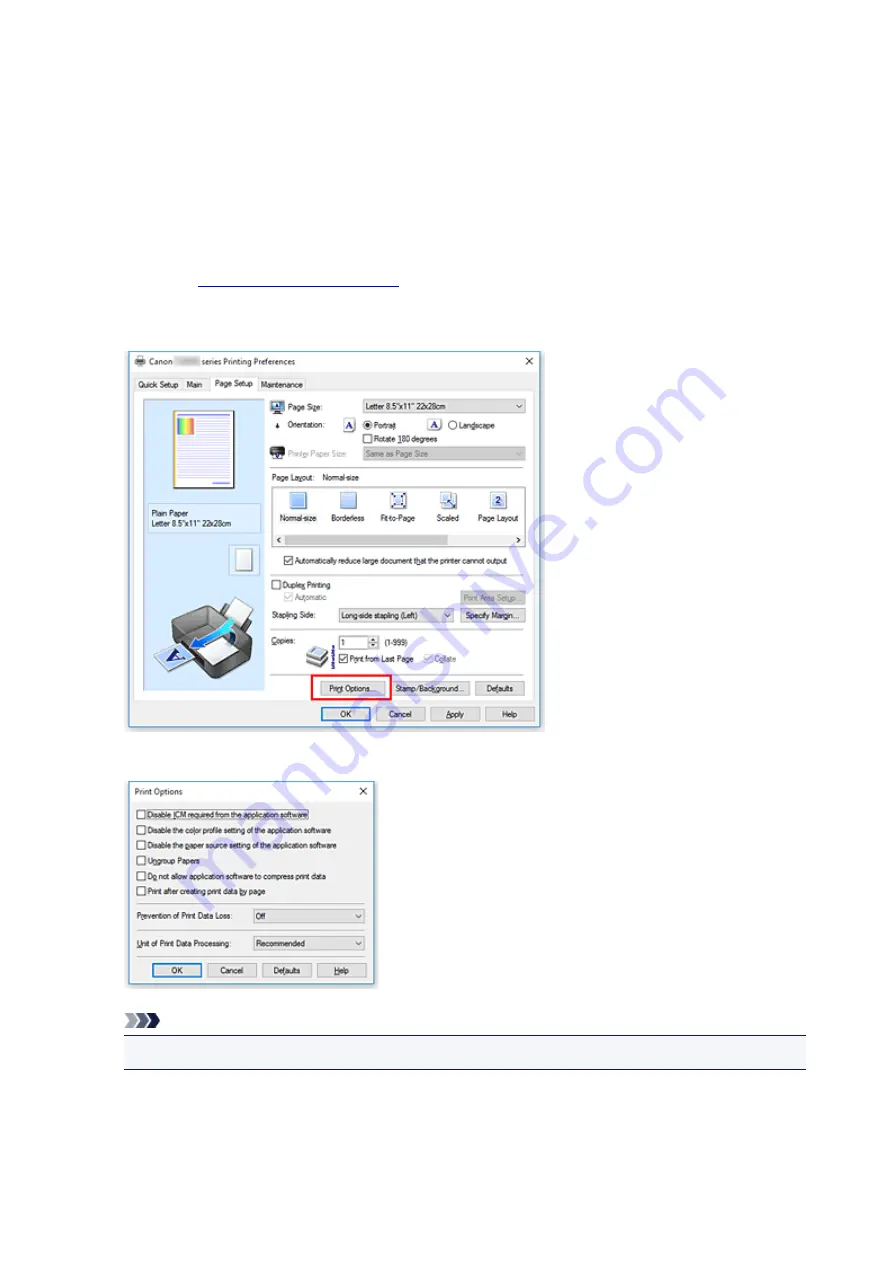
Changing the Print Options
You can change the detailed printer driver settings for print data that is sent from an application software.
Check this check box if part of the image data is cut off, the paper source during printing differs from the
driver settings, or printing fails.
The procedure for changing the print options is as follows:
1. Open the
2. Click
Print Options...
on the
Page Setup
tab
The
Print Options
dialog box opens.
Note
• When you use the XPS printer driver, the functions available to you are different.
3. Change the individual settings
If necessary, change the setting of each item, and then click
OK
.
145
Summary of Contents for TS8000 series
Page 9: ...6000 496 C000 497 ...
Page 25: ...My Image Garden Guide 25 ...
Page 37: ... For Windows My Image Garden Guide For Mac OS My Image Garden Guide 37 ...
Page 71: ...71 ...
Page 91: ... For Mac OS Adjusting Print Head Position 91 ...
Page 109: ...Transporting Your Printer Legal Restrictions on Scanning Copying Specifications 109 ...
Page 110: ...Safety Safety Precautions Regulatory Information WEEE EU EEA 110 ...
Page 124: ...Main Components and Their Use Main Components Power Supply Using the Operation Panel 124 ...
Page 125: ...Main Components Front View Rear View Inside View Operation Panel 125 ...
Page 128: ... 17 platen glass Load an original here 128 ...
Page 142: ...L Stop button Cancels operation when print copy or scan job is in progress 142 ...
Page 146: ...The Page Setup tab is displayed again 146 ...
Page 155: ...For more on setting items on the operation panel Setting Items on Operation Panel 155 ...
Page 166: ...Language selection Changes the language for the messages and menus on the touch screen 166 ...
Page 173: ...Network Connection Network Connection Tips 173 ...
Page 216: ...Note Selecting Scaled changes the printable area of the document 216 ...
Page 292: ...Device user settings 292 ...
Page 345: ...ScanGear Scanner Driver Screens Basic Mode Tab Advanced Mode Tab 345 ...
Page 435: ...Scanning Problems Scanner Does Not Work ScanGear Scanner Driver Does Not Start 435 ...
Page 447: ...Errors and Messages An Error Occurs Message Appears 447 ...
Page 480: ...1660 Cause An ink tank is not installed What to Do Install the ink tank 480 ...