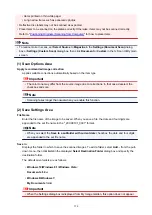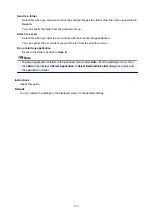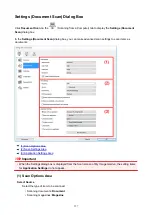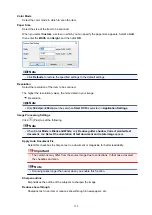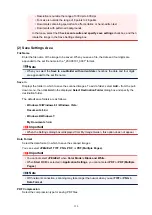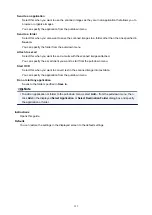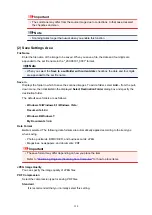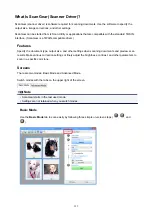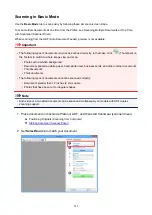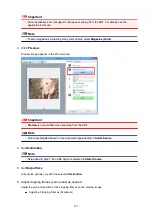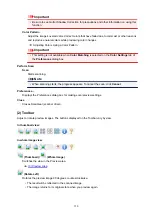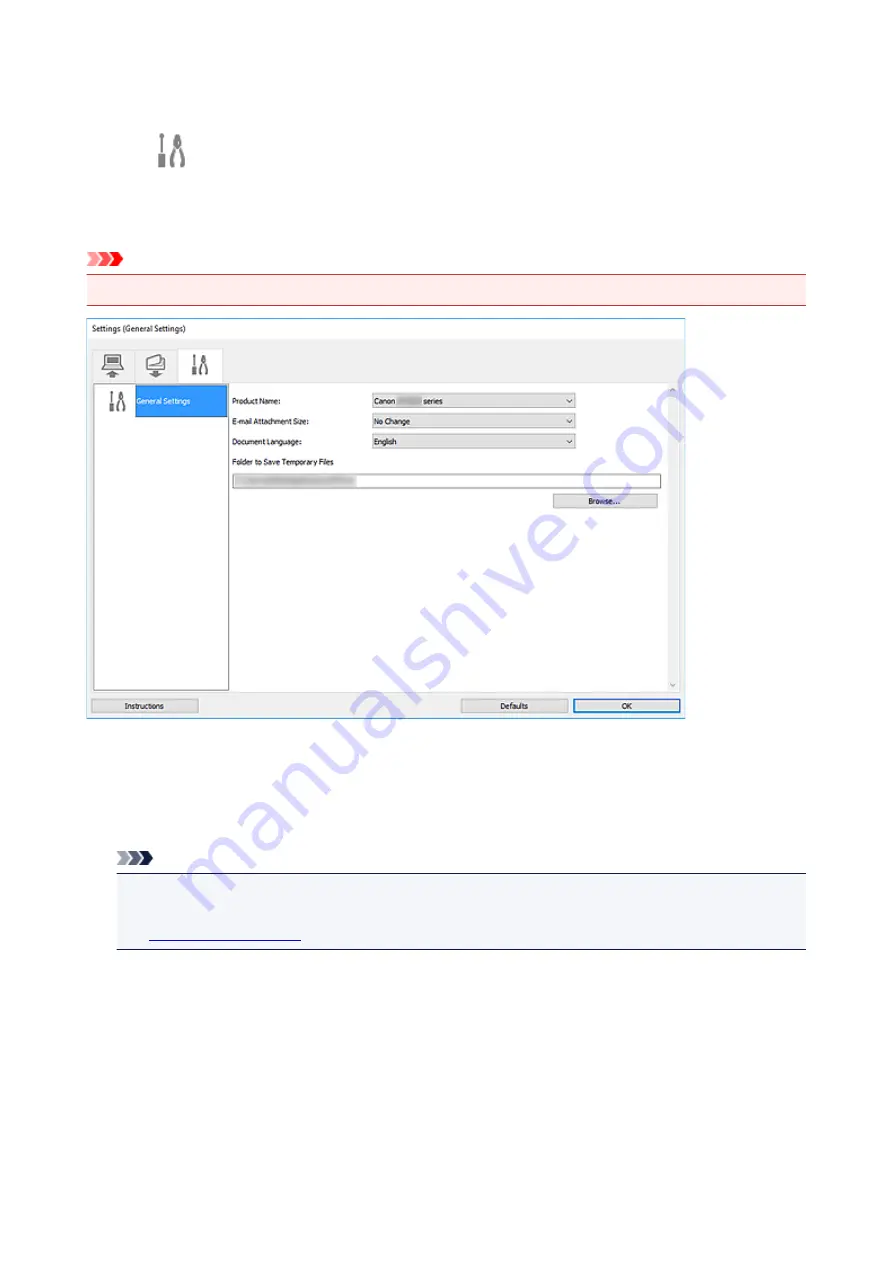
Settings (General Settings) Dialog Box
Click the
(General Settings) tab to display the
Settings (General Settings)
dialog box.
In the
Settings (General Settings)
dialog box, you can set the product to use, file size restriction on e-mail
attachment, language to detect text in images, and folder in which to save images temporarily.
Important
• When the Settings dialog box is displayed from My Image Garden, some options may not appear.
Product Name
Displays the name of the product that IJ Scan Utility is currently set to use.
If the displayed product is not the one you want to use, select the desired product from the list.
In addition, for network connection, select one with "Network" after the product name.
Note
• With network connection,
Select
appears on the right side of the product name. Click
Select
to
display IJ Network Scanner Selector EX from which you can change the scanner to use. Refer to
"
E-mail Attachment Size
You can restrict the size of scanned images to be attached to an e-mail.
You can select
Small (Suitable for 640 x 480 Windows)
,
Medium (Suitable for 800 x 600 Windows)
,
Large (Suitable for 1024 x 768 Windows)
, or
No Change
.
Document Language
You can select the language for detecting text in images and for use with search when a PDF file that
supports keyword search is created.
336
Summary of Contents for TS8000 series
Page 9: ...6000 496 C000 497 ...
Page 25: ...My Image Garden Guide 25 ...
Page 37: ... For Windows My Image Garden Guide For Mac OS My Image Garden Guide 37 ...
Page 71: ...71 ...
Page 91: ... For Mac OS Adjusting Print Head Position 91 ...
Page 109: ...Transporting Your Printer Legal Restrictions on Scanning Copying Specifications 109 ...
Page 110: ...Safety Safety Precautions Regulatory Information WEEE EU EEA 110 ...
Page 124: ...Main Components and Their Use Main Components Power Supply Using the Operation Panel 124 ...
Page 125: ...Main Components Front View Rear View Inside View Operation Panel 125 ...
Page 128: ... 17 platen glass Load an original here 128 ...
Page 142: ...L Stop button Cancels operation when print copy or scan job is in progress 142 ...
Page 146: ...The Page Setup tab is displayed again 146 ...
Page 155: ...For more on setting items on the operation panel Setting Items on Operation Panel 155 ...
Page 166: ...Language selection Changes the language for the messages and menus on the touch screen 166 ...
Page 173: ...Network Connection Network Connection Tips 173 ...
Page 216: ...Note Selecting Scaled changes the printable area of the document 216 ...
Page 292: ...Device user settings 292 ...
Page 345: ...ScanGear Scanner Driver Screens Basic Mode Tab Advanced Mode Tab 345 ...
Page 435: ...Scanning Problems Scanner Does Not Work ScanGear Scanner Driver Does Not Start 435 ...
Page 447: ...Errors and Messages An Error Occurs Message Appears 447 ...
Page 480: ...1660 Cause An ink tank is not installed What to Do Install the ink tank 480 ...