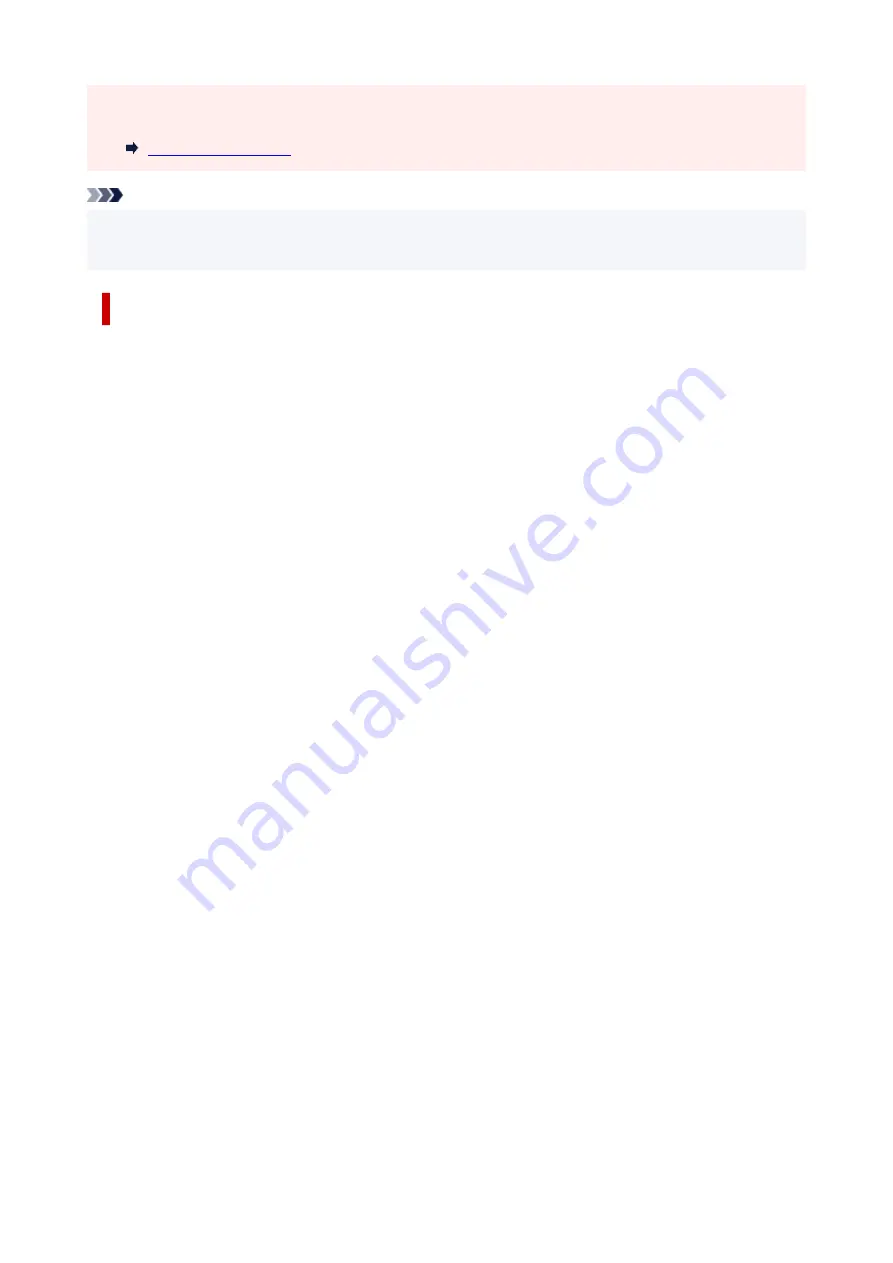
• If you press the
Color
button or the
Black
button when the paper size is not selected on the LCD, an
error code appears on the LCD.
Note
• The original is copied at the same magnification on plain paper. The original is copied on plain paper
with borders.
Print Quality
For the print quality of copying, you can select either "Standard" mode or "Draft" mode (speed priority).
"Standard" mode
The quality is given priority over print speed.
Press the
Color
or
Black
button for less than 2 seconds in step 4.
"Draft" mode
The print speed is given priority over quality.
Press and hold down the
Color
or
Black
button for 2 or more seconds in step 4.
175
Summary of Contents for TS3300 Series
Page 1: ...TS3300 series Online Manual English ...
Page 58: ...Loading Paper Loading Plain Paper Photo Paper 58 ...
Page 63: ...Loading Originals Loading Originals on Platen Supported Originals 63 ...
Page 96: ...96 ...
Page 98: ...Safety Safety Precautions Regulatory Information WEEE EU EEA 98 ...
Page 120: ...Main Components and Their Use Main Components Power Supply Indication of LCD 120 ...
Page 121: ...Main Components Front View Rear View Inside View Operation Panel 121 ...
Page 166: ...Printing Using Canon Application Software Easy PhotoPrint Editor Guide 166 ...
Page 178: ...Scanning Scanning from Computer Windows Scanning from Computer macOS 178 ...
Page 182: ...Note To set the applications to integrate with see Settings Dialog 182 ...
Page 184: ...Scanning Multiple Documents at One Time from the ADF Auto Document Feeder 184 ...
Page 186: ...Scanning Tips Positioning Originals Scanning from Computer 186 ...
Page 222: ...Other Network Problems Checking Network Information Restoring to Factory Defaults 222 ...
Page 250: ...Scanning Problems macOS Scanning Problems 250 ...
Page 251: ...Scanning Problems Scanner Does Not Work Scanner Driver Does Not Start 251 ...
Page 265: ...Errors and Messages When Error Occurred Message Support Code Appears 265 ...






























