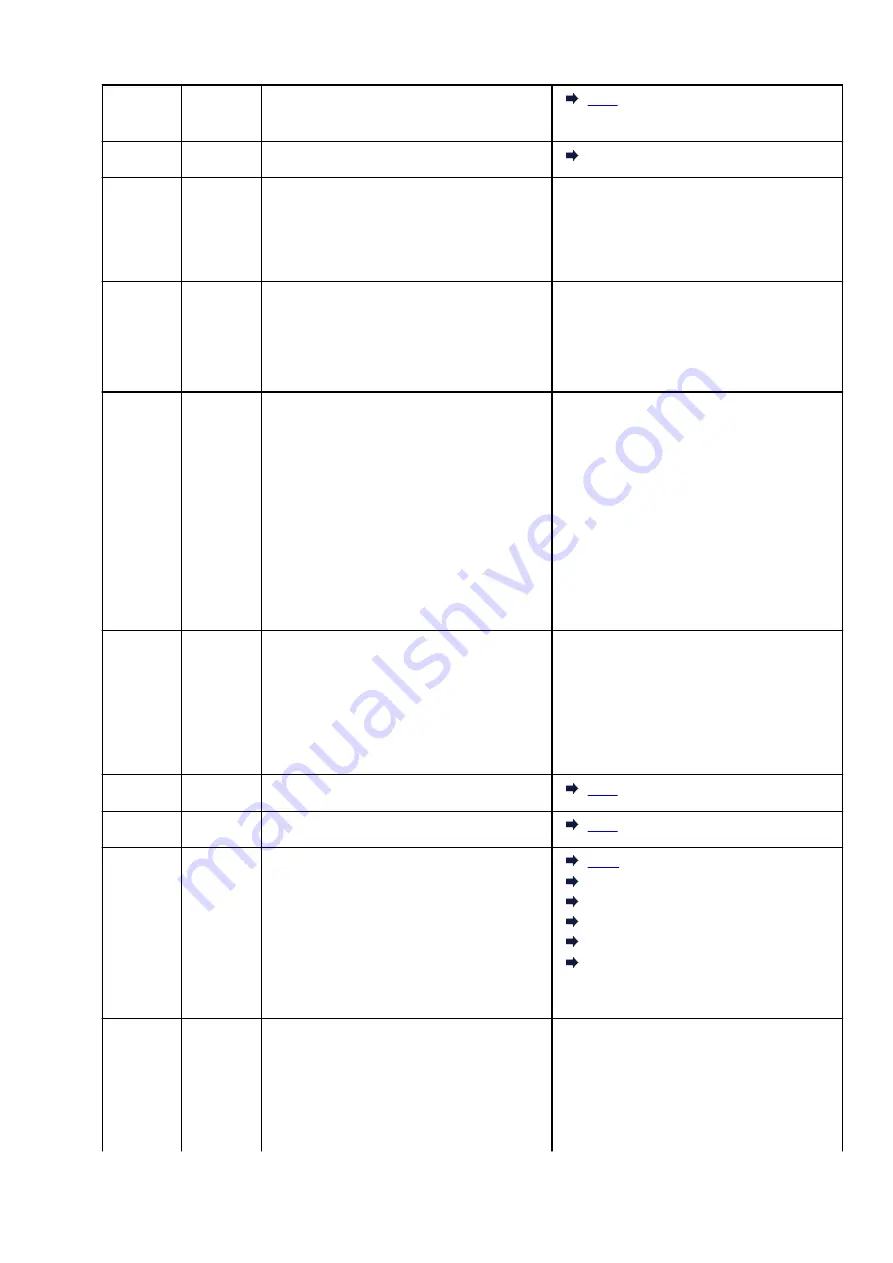
E59
2114
Paper size settings at printer driver do not
match the paper size registered in the printer.
E61
3412
Scanning original has failed.
3412
E62
–
Unexpected error occurred while scanning is in
progress.
Press the printer's
OK
button to resolve the er-
ror.
Change settings and perform operations
again.
E63
–
Reached the upper limit of pages which can be
saved.
Press the printer's
OK
button to resolve the er-
ror.
No more pages can be saved in one file.
Save the rest as different one.
E64
–
Scanning original has failed.
Original is not placed on the platen or the origi-
nal cannot be scanned.
Press the printer's
OK
button to resolve the er-
ror and check the following.
• Make sure the original is placed on the
platen.
• Make sure the original is set in the correct
position and orientation.
After checking the above, perform operations
again.
E65
–
Saving scanned data failed because the print-
er's memory is full.
Press the printer's
OK
button to resolve the er-
ror. And then, take measures below.
• Reduce the resolution and rescan the orig-
inal.
• Reduce the amount of original to be scan-
ned at a time.
P02
5100
Printer error has occurred.
P03
6000
Printer error has occurred.
P07
5B00
5B01
5B12
5B13
5B14
5B15
Printer error has occurred.
5B01
5B12
5B13
5B14
5B15
P08
P09
P20
P22
5011
5012
5050
5200
5205
Printer error has occurred.
Turn off the printer and unplug it.
Plug in the printer again and turn it back on.
If this does not solve the problem, contact your
nearest Canon service center to request a re-
pair.
271
Summary of Contents for TS3300 Series
Page 1: ...TS3300 series Online Manual English ...
Page 58: ...Loading Paper Loading Plain Paper Photo Paper 58 ...
Page 63: ...Loading Originals Loading Originals on Platen Supported Originals 63 ...
Page 96: ...96 ...
Page 98: ...Safety Safety Precautions Regulatory Information WEEE EU EEA 98 ...
Page 120: ...Main Components and Their Use Main Components Power Supply Indication of LCD 120 ...
Page 121: ...Main Components Front View Rear View Inside View Operation Panel 121 ...
Page 166: ...Printing Using Canon Application Software Easy PhotoPrint Editor Guide 166 ...
Page 178: ...Scanning Scanning from Computer Windows Scanning from Computer macOS 178 ...
Page 182: ...Note To set the applications to integrate with see Settings Dialog 182 ...
Page 184: ...Scanning Multiple Documents at One Time from the ADF Auto Document Feeder 184 ...
Page 186: ...Scanning Tips Positioning Originals Scanning from Computer 186 ...
Page 222: ...Other Network Problems Checking Network Information Restoring to Factory Defaults 222 ...
Page 250: ...Scanning Problems macOS Scanning Problems 250 ...
Page 251: ...Scanning Problems Scanner Does Not Work Scanner Driver Does Not Start 251 ...
Page 265: ...Errors and Messages When Error Occurred Message Support Code Appears 265 ...






























