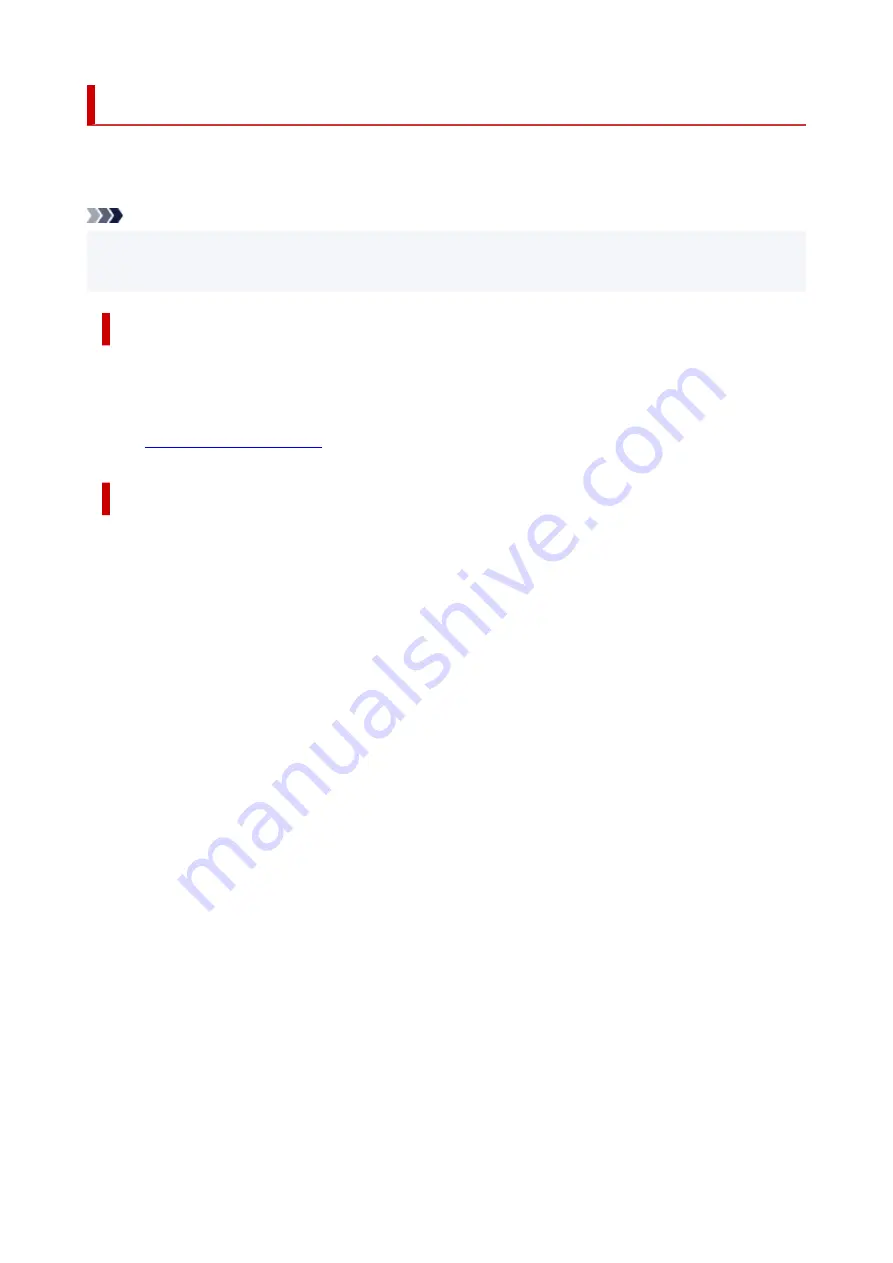
Keeping Print Quality High
The key to printing with the optimal printing quality is to prevent the print head from drying or clogging.
Always observe the following rules for optimal printing quality.
Note
• Depending on the type of paper, ink may blur if you trace the printed area with a highlight pen or paint-
stick, or bleed if water or sweat comes in contact with the printed area.
Never unplug the power cord until the power is turned off!
If you press the
ON
button to turn off the power, the printer caps the print head (nozzles) automatically to
prevent from drying. If you unplug the power cord from the wall outlet before the
ON
lamp is turned off, the
print head will not be capped properly and this will cause drying or clogging.
ON
lamp is not lit.
Print periodically!
Just as the tip of a felt pen becomes dry and unusable if it has not been used for a long time, even if it is
capped, the print head too, may become dried or clogged if the printer has not been used for a long time.
We recommend you to use the printer at least once a month.
119
Summary of Contents for TS3300 Series
Page 1: ...TS3300 series Online Manual English ...
Page 58: ...Loading Paper Loading Plain Paper Photo Paper 58 ...
Page 63: ...Loading Originals Loading Originals on Platen Supported Originals 63 ...
Page 96: ...96 ...
Page 98: ...Safety Safety Precautions Regulatory Information WEEE EU EEA 98 ...
Page 120: ...Main Components and Their Use Main Components Power Supply Indication of LCD 120 ...
Page 121: ...Main Components Front View Rear View Inside View Operation Panel 121 ...
Page 166: ...Printing Using Canon Application Software Easy PhotoPrint Editor Guide 166 ...
Page 178: ...Scanning Scanning from Computer Windows Scanning from Computer macOS 178 ...
Page 182: ...Note To set the applications to integrate with see Settings Dialog 182 ...
Page 184: ...Scanning Multiple Documents at One Time from the ADF Auto Document Feeder 184 ...
Page 186: ...Scanning Tips Positioning Originals Scanning from Computer 186 ...
Page 222: ...Other Network Problems Checking Network Information Restoring to Factory Defaults 222 ...
Page 250: ...Scanning Problems macOS Scanning Problems 250 ...
Page 251: ...Scanning Problems Scanner Does Not Work Scanner Driver Does Not Start 251 ...
Page 265: ...Errors and Messages When Error Occurred Message Support Code Appears 265 ...






























