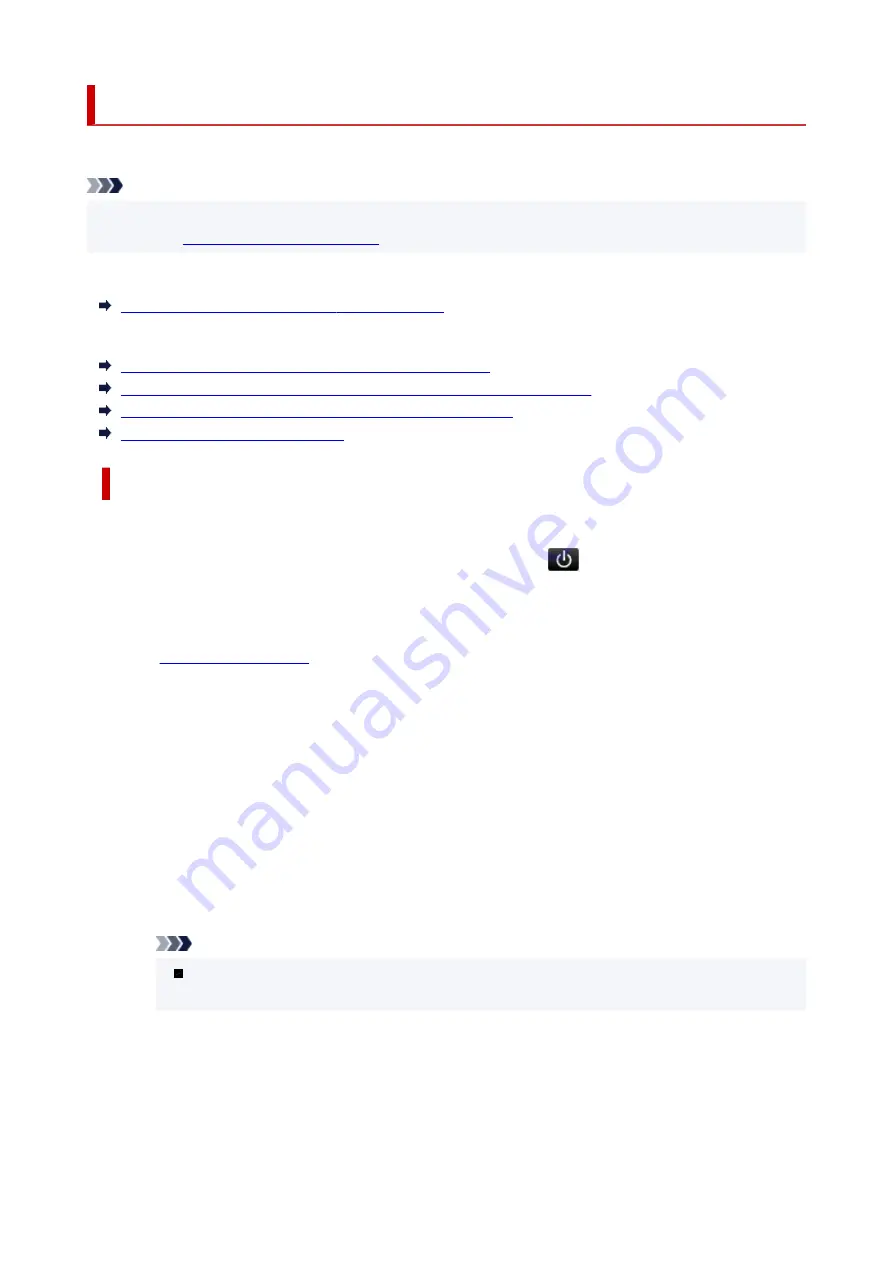
Message (Support Code) Appears
This section describes some of the messages that may appear.
Note
• A support code (error number) is displayed for some errors. For details on errors that have support
code, see
List of Support Code for Error
If a message appears on the printer's touch screen, see below.
Message Appears on the Printer's Touch Screen
If a message appears on the computer, see below.
Error Regarding Automatic Duplex Printing Is Displayed
Error Regarding Power Cord Being Unplugged Is Displayed (Windows)
Writing Error/Output Error/Communication Error (Windows)
Other Error Messages (Windows)
Message Appears on the Printer's Touch Screen
Check the message and take the appropriate action.
•
Power was not turned off correctly the last time. Press the
button when turning power off.
The printer may have been unplugged while the power was still on.
Select
OK
on the printer's touch screen to cancel the error.
See
to unplug the printer correctly.
•
Cannot connect to the server. Please wait a while and try again.
The printer cannot connect to the server due to a communication error.
Select
OK
on the printer's touch screen to cancel the error and try again after a while.
•
Saved data is not of a supported type.
◦ There is no image data or document data saved on the memory card that can be read by this
printer.
◦ The printer may not recognize the file if the file name or folder path contains certain characters.
Use only alphanumeric characters.
◦ Image data edited or processed on a computer must be printed from the computer.
Note
When a photo which has been processed on a computer is selected, "?" is displayed on the
printer's touch screen.
•
Check the page size and tap [OK].
The size of the loaded paper is different from the paper size set in
Page size
in
Fax paper settings
.
Select
OK
on the printer's touch screen to cancel the error.
423
Summary of Contents for TR8600 Series
Page 1: ...TR8600 series Online Manual English ...
Page 92: ...Replacing Ink Tanks Replacing Ink Tanks Checking Ink Status on the Touch Screen Ink Tips 92 ...
Page 103: ...Adjusting Print Head Position 103 ...
Page 127: ...Safety Safety Precautions Regulatory Information WEEE EU EEA 127 ...
Page 141: ...Main Components and Their Use Main Components Power Supply Using Touch Screen 141 ...
Page 142: ...Main Components Front View Rear View Inside View Operation Panel 142 ...
Page 159: ...159 ...
Page 166: ...For more on setting items on the operation panel Setting Items on Operation Panel 166 ...
Page 220: ...Printing Using Canon Application Software Easy PhotoPrint Editor Guide 220 ...
Page 245: ...Note To set the applications to integrate with see Settings Dialog 245 ...
Page 247: ...Scanning Multiple Documents at One Time from the ADF Auto Document Feeder 247 ...
Page 249: ...Scanning Tips Positioning Originals Scanning from Computer 249 ...
Page 316: ...6 Enter fax telephone numbers in To 316 ...
Page 319: ...Receiving Faxes Receiving Faxes Changing Paper Settings Memory Reception 319 ...
Page 329: ...Other Useful Fax Functions Document Stored in Printer s Memory 329 ...
Page 337: ...For details on how to set the date and time Setting Date and Time 337 ...
Page 364: ...Other Network Problems Checking Network Information Restoring to Factory Defaults 364 ...
Page 395: ...Scanning Problems macOS Scanning Problems 395 ...
Page 396: ...Scanning Problems Scanner Does Not Work Scanner Driver Does Not Start 396 ...
Page 400: ...Problems Sending Faxes Cannot Send a Fax Errors Often Occur When Send a Fax 400 ...
Page 404: ...Problems Receiving Faxes Cannot Print a Fax Fax received Saved in memory Appears 404 ...
Page 406: ...Telephone Problems Cannot Dial Telephone Disconnects During a Call 406 ...
Page 420: ...Errors and Messages When Error Occurred Message Support Code Appears 420 ...
















































