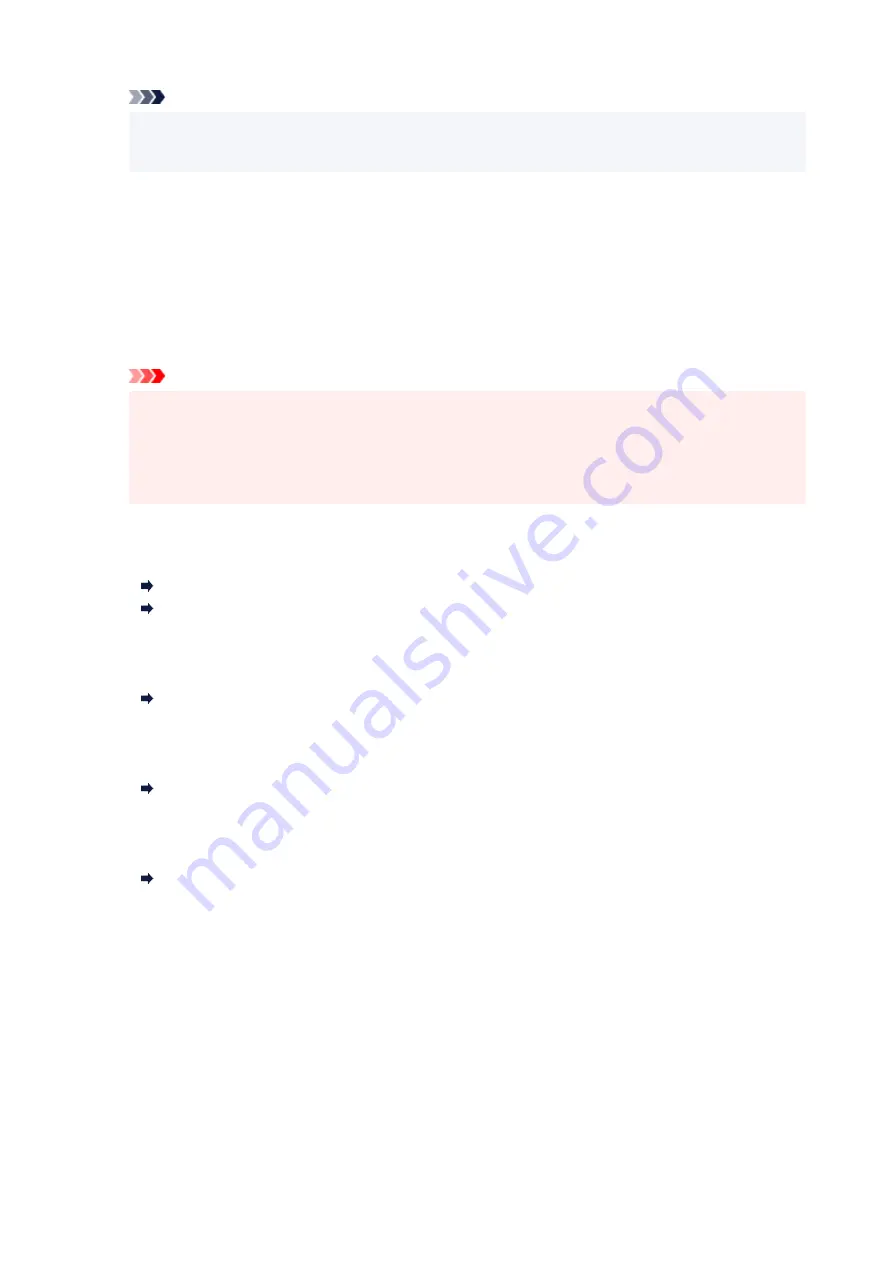
Note
• When
Auto
is selected, paper is fed from the paper source where the paper that matches the
paper settings (page size and media type) is loaded.
•
Page size
Select the page size of the loaded paper.
•
Type
(Media type)
Select the media type of the loaded paper.
•
Print qlty
(Print quality)
Adjust print quality according to the original.
Important
• If you use
Draft
with
Type
set to
Plain paper
and the quality is not as good as expected, select
Standard
or
High
for
Print qlty
and try copying again.
• Select
High
for
Print qlty
to copy in grayscale. Grayscale renders tones in a range of grays
instead of black or white.
•
Layout
Select the layout.
Copying Two Pages onto Single Page
Copying Four Pages onto Single Page
•
ADF duplex scan
Select whether to perform duplex scanning from the ADF.
Two-Sided Copying
•
2-sidedPrintSetting
Select whether to perform two-sided copying.
Two-Sided Copying
•
Collate
Select whether to obtain sorted printouts when making multiple copies of a multi-paged original.
Collated Copying
240
Summary of Contents for TR8600 Series
Page 1: ...TR8600 series Online Manual English ...
Page 92: ...Replacing Ink Tanks Replacing Ink Tanks Checking Ink Status on the Touch Screen Ink Tips 92 ...
Page 103: ...Adjusting Print Head Position 103 ...
Page 127: ...Safety Safety Precautions Regulatory Information WEEE EU EEA 127 ...
Page 141: ...Main Components and Their Use Main Components Power Supply Using Touch Screen 141 ...
Page 142: ...Main Components Front View Rear View Inside View Operation Panel 142 ...
Page 159: ...159 ...
Page 166: ...For more on setting items on the operation panel Setting Items on Operation Panel 166 ...
Page 220: ...Printing Using Canon Application Software Easy PhotoPrint Editor Guide 220 ...
Page 245: ...Note To set the applications to integrate with see Settings Dialog 245 ...
Page 247: ...Scanning Multiple Documents at One Time from the ADF Auto Document Feeder 247 ...
Page 249: ...Scanning Tips Positioning Originals Scanning from Computer 249 ...
Page 316: ...6 Enter fax telephone numbers in To 316 ...
Page 319: ...Receiving Faxes Receiving Faxes Changing Paper Settings Memory Reception 319 ...
Page 329: ...Other Useful Fax Functions Document Stored in Printer s Memory 329 ...
Page 337: ...For details on how to set the date and time Setting Date and Time 337 ...
Page 364: ...Other Network Problems Checking Network Information Restoring to Factory Defaults 364 ...
Page 395: ...Scanning Problems macOS Scanning Problems 395 ...
Page 396: ...Scanning Problems Scanner Does Not Work Scanner Driver Does Not Start 396 ...
Page 400: ...Problems Sending Faxes Cannot Send a Fax Errors Often Occur When Send a Fax 400 ...
Page 404: ...Problems Receiving Faxes Cannot Print a Fax Fax received Saved in memory Appears 404 ...
Page 406: ...Telephone Problems Cannot Dial Telephone Disconnects During a Call 406 ...
Page 420: ...Errors and Messages When Error Occurred Message Support Code Appears 420 ...
















































